Over the last few years, there has been an influx of new mobile phone products like Vivo, RealMe, and OnePlus. One such product is the OPPO smartphone.
OPPO is short for Guangdong OPPO Mobile Telecommunications Corp., Ltd. The company is based out of Dongguan, Guangdong, and is a subsidiary of BBK Electronics Corporation.
The same way Apple operates on iOS, OPPO works on a mobile operating system called colorOS. colorOS is based on Google’s operating system, Android. The OPPO phone was first released in September 2013 and has managed to keep up with recent updates and trends. Its latest upgrade in June 2020 made the phone compatible with the latest Android software.
Up until then, the upgrades were only beta or test versions of the unstable colorOS. Only experienced developers were recommended to try it.
Contents
Devices Compatible with the ColorOS Upgrade
For those who have waited to use colorOS, or want to upgrade from the beta version to the stable version, colorOS 7 will do just fine. The stable release is available for a total of 21 devices, from OPPO Reno2 to OPPO A9x devices. You can check out them out here. For more info, check the OPPO official website.
If you are using OPPO R15, then you should already have the updated colorOS7 with Android 10. With the pro version, you’ll most likely have to wait until the end of July for the update.
How to Update to ColorOS7
To update Android 10 with colorOS 7, start at your Settings.
1. Log in to your Settings app and navigate to System and Software Updates or System Update. If there’s an update available, it should be displayed.

2. From Software Update, go to the trial version. The same goes for the official stable version.

3. Click on the update to upgrade to colorOS7. This may take a few minutes.
Updated Features Expected to Come with OS7
It is good to remember that updates are not always the best for specific devices. If you are unsure about the update, check out the features below. It’ll help you decide if the colorOS upgrade is the right move for your device or not.
1. Visual Upgrades
One of the biggest user complaints was about how cluttered the user interface appeared. Most users had to download third-party applications to sort it out. Developers resolved this complaint in the latest upgrade.
Most of the new interface is color intuitive and not as bold. You will notice that the icons also look more modern. There is also a built-in display app with customizable features. Settings tiles now appear in moderate sizes and are more accessible. The notifications bar can be cleared whenever users want.
2. Three-Finger Screenshot
While this feature has been available for other Android phones, it is the first time it has been incorporated into the OPPO series. It allows you to take a screenshot by dragging three fingers across the screen. Move your fingers up or down the screen to achieve the same result. It beats having to hold down your power key and lower volume key at the same time!
3. Native Dark Mode
The dark mode is a native feature of Android 10 more than it is of colorOS. Dark mode puts less strain on a user’s eyes and prolongs battery life. There are already third-party apps that make the dark theme available to OPPO phones. However, the colorOS upgrade now includes it.
4. Personal Info Protection
One of the main reasons for the recent spike in Facebook hacking is the use of third-party apps to protect your data. These apps collect your data and can use it against you. With the introduction of the Personal Information Protection feature, there is no need for risky third-party security apps.
Your information will be safe, and your messages, gallery contents, and contacts, secure. With the new Payment Protection, File Protection, and Private Safe options, you can keep a tight lock on all your sensitive data.
5. Improved Video and Camera
Thanks to improvements made on the OPPO camera, there is no need for third-party beauty cam apps or photo editors like Airbrush. colorOS worked with Google’s CameraX team to create amazing pictures. The upgrade includes “beauty” features to make your selfies even more stunning than usual. There’s are also noise cancellation features and better background blurring.
6. Better Focus
Focus mode allows users to set timers on their phone to designate an allotted time for focusing on a task outside of the phone. Users can stop or pause what they’re doing and then exit the screen. They can go back to that function anytime, whether the timer is up or not.
Conclusion
If you have been using an OPPO phone for the past few years, then ditching the product may have crossed your mind at one point or another. From its poor graphics to its poor navigation, it has not been the poster child for great mobile phones.
But with the latest updates, you will be glad you stuck with it. These upgrades turn your OPPO phone from “Nah” to “Yeah!”



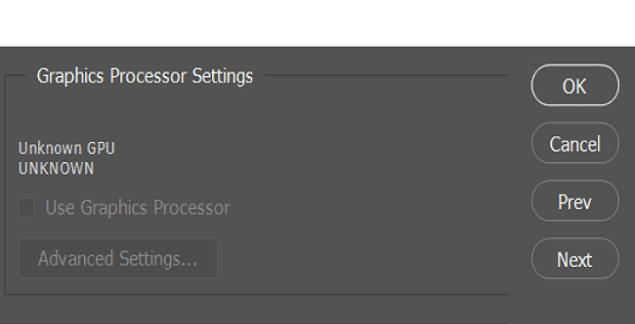

We need colors os 7 and Android 10 fo oppo A31 model. Otherwise we’ll not suggest anyone to purchase oppo mobiles. Friends and my family circles
Im using oppo A12e but i want to update it to color os 7 plss help me admin????
-Godbless
How to get Android version 10 oppo a31
How much time for update android 10?
Oppo A31
Plz tel me
Sytam update not available in my phone plz help me always problem
Shower not updated plz help
My oppo reno z tells me that I am fully updated at colorOs6 and doesn’t even offer a trial of v.7
Not sure I can put up with oppo anymore. Back to Samsung soon I expect.
OPPO A7 colour os 6 release date and 7 please reply agen
. Log in to your Settings app and navigate to System and Software Updates or System Update. If there’s an update available, it should be displayed.
you are using OPPO R15, then you should already have the updated colorOS7 with Android 10. With the pro version, you’ll most likely have to wait until the end of July for the update.