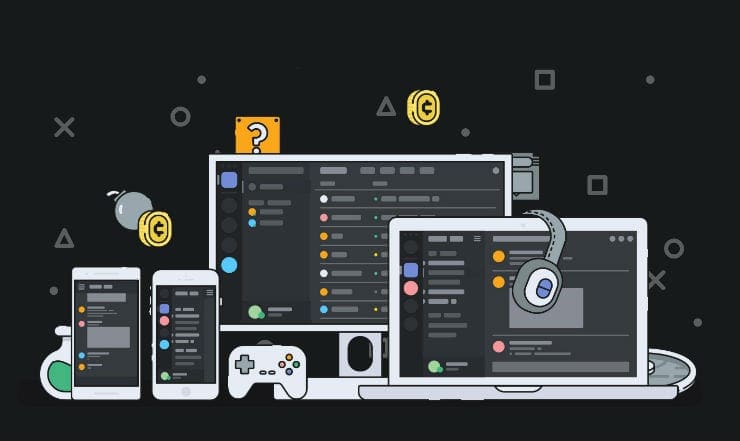Many people often find themselves in need of syncing the programs that they use across various devices and operating systems. Calendars especially are useful to sync and connect, so they can work fluidly and manage all of your events at once. Your Apple Calendar (also called iCal) is able to sync with other calendars, including your Google account. Connecting these accounts could help you in several ways. You can consolidate all of your calendar events and reminders onto one joined platform, to make sure you can stay updated across all mediums and on any browser or device. You can edit, add, delete, or move events, and much more.
If you wish to add your Apple Calendar to Google, it is a fairly straightforward and simple task. In fact, for many people their Mac operating system will recognize another calendar platform or account and will prompt you to integrate them. However if your Apple Calendar is not already linked with Google, complete the following steps.
Please note that if you do not already have a Google account, you will first need to open one in order to use and connect to the Google Calendar.
Contents
Connecting your Apple Calendar from iOS (Apple phone or tablet)
- Download the official Google Calendar app from the App Store on your phone or tablet.
- Once it is downloaded, open the app and log into your Google account.
- After downloading and opening the Google Calendar app for the first time, you will most likely be prompted by a popup message to automatically join with your Apple Calendar, with the words “‘Google Calendar’ Would Like to Access Your Calendar”. In this case, just hit “OK”, and your calendars will then be joined and no other steps are needed. If you do not see this message, continue to the next steps.
- Tap on the lined menu icon at the top left (the one with 3 lines), and then scroll to find “Settings”. Tap on Settings.
- From there, click on “Manage Accounts”. You will see your Google account (or your various accounts if you have multiple) at the top. Activate the “iCloud” toggle at the bottom by tapping on it.
Your Apple and Google calendars have now been synced. You should see your Apple Calendar events show up within the Google Calendar app.
Connecting your Apple Calendar from macOS (Apple desktop or laptop)
- Open the Calendar (or iCal) application on your computer. If Calendar is not already on your dock below, you can either find it by typing in the name in the Spotlight Search function (magnifying glass icon) up at the top right, or by locating it in the Finder window under the “Applications” section.
- Click “Calendar” on the top menu and select “Preferences”. A Preferences window will pop up.
- Select the “Accounts” tab at the top of the window, and then click on the plus sign icon (+) at the bottom of the window.
- A drop-down menu will appear, and from this you should select “Google” and then hit “Continue”.
- You will be prompted to enter your Google account user name. Do so, hit “Continue”, and then enter your password, and click “Create”.
This will sync your Apple Calendar with your Google Calendar. When you open up Google Calendar now within your Google Chrome browser, the events and reminders from your Apple Calendar should show up in your Google Calendar. To check this, you can go to Google Chrome and type in the URL: google.com/calendar
Refresh Options
Additionally, you should choose how often you would like your calendars to refresh. Still within the same preferences window of Calendar, select the Google account you just added in the lefthand menu. Make sure the tab of “Account Information” is selected, and then locate the place that says “Refresh Calendars:”. If you have the option called “Manually” selected, your Google calendar will not automatically update. Choose from another one of the options in the drop-down menu, such as “Every 15 minutes” or “Every hour”. You may then exit out of the Apple Calendar application.