When you want to get a message across on WhatsApp, the first thing that comes to mind is setting up a message. But, there are other ways to get your message across, such as using emojis and stickers. But, as great as WhatsApp stickers are, even the one you can create yourself, it seems like something is missing.
Wouldn’t it be great if the WhatsApp stickers could also have sound? For now, there is no integrated option to give your WhatsApp stickers sound. So, you’ll need to work around it, but that doesn’t mean that it’s going to be a difficult task. There might be a few extra steps, but when you see the final product, it’ll be worth it.
The Easiest Way to Add Sound to WhatsApp Stickers
If you want to start off with something simple, the easiest way to add sound to any WhatsApp sticker is to first send the sticker to the chat. Right after you send the sticker, send the audio to complement the sticker. It can be an audio you already saved on your device, or you can create.
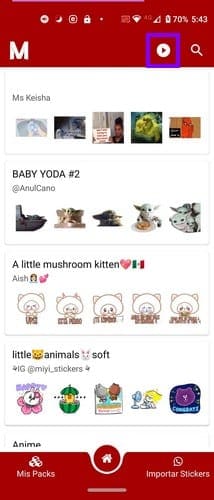
But what if you don’t have audio to accompany the sticker? Or, what if you’re in a situation where you can’t create one? There’s an app called Stickers and Sounds that has everything you’ll need. You can choose from a large variety of stickers, and if you see a sticker pack you like, tap on it. At the bottom, you’ll see a green Add to WhatsApp button.
At the bottom left, you’ll see the My Packs option. Here’s where you’re going to find all the sticker packs you’ve downloaded. Thanks to this option, you can quickly find the right sticker to send with the audio. So far, you can only send one thing at a time, and sending the sticker to then have to search for the audio can be time-consuming.
So the desired effect is not lost, you can always create a WhatsApp group with you as the only member. Send the sticker first and calmly look for the audio that matches it. When you’ve found both, send them one right after the other.
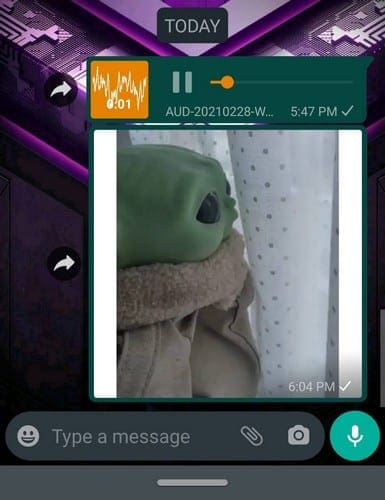
Conclusion
Hopefully, WhatsApp will add the option to add sound to the stickers without having to use third-party apps. That the sound will start playing as soon as the sticker is sent. But, until that time comes, all you can do is wait. How often do you use stickers on WhatsApp? Share your thoughts in the comments below.



