Just until recently, Spotify users couldn’t add a podcast to their playlist. This feature was added on September 30th, which is the International Podcast Day, and to celebrate the music streaming service decided to add this feature.
Spotify makes it possible for users to add podcasts with user’s music or create a playlist exclusively of podcasts. There is one drawback, for the time being, you can only add podcasts to playlists on Spotify’s mobile app.11
Contents
How to Add a Podcast to Any Spotify Playlist
To add any podcast to a Spotify playlist:

- Find the podcast you want to add using the search tab at the bottom.
- Tap on the three vertical dots to the right of the podcast episode
- Choose Add to playlist

Now, it’s time to choose what playlist your podcast is going to be in. Once you tap on the playlist, Spotify will show you a brief message that the podcast was added correctly. But, what if you accidentally chose the wrong playlist? Now what?
How to Move a Podcast to Another Spotify Playlist
Not to worry, just because you added the podcast to the wrong playlist, that doesn’t mean you can move it. To move the podcast:
- Go to the playlist you added it to
- Tap on the three vertical dots
- Choose Add to other Playlist

Spotify, again, will show you a brief message that the podcast was added to another playlist. The finish things off, you’ll need to erase the podcast from the wrong playlist.
To do this, tap on the three dots and choose Remove from this Playlist. You’ll still be able to listen to the podcast you added from the mobile app on your desktop computer. What Spotify doesn’t let you do just yet is add a podcast to a playlist from your computer. You can listen to podcasts from your desktop computer.
Conclusion
Whether you want to add a podcast to a playlist or move it to another one, it’s possible. With a few taps here and there you can add as many podcasts as you want. Which podcast will you be adding? Let me know in the comments below.
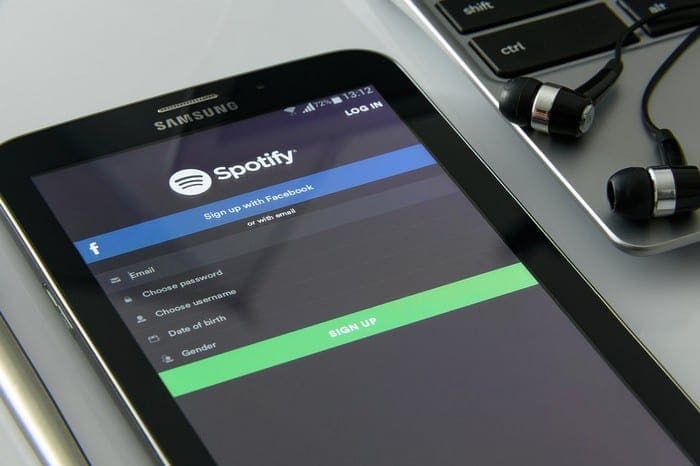
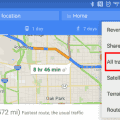
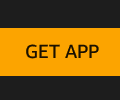

title misleading, should say “How to Add a Podcast to a Spotify Playlist on your phone”. because i’m trying to figure it out on desktop and the only option it provides is (when you click on the three dots) ‘Add to queue’ and ‘share’