There are various ways you can keep your files safe. For example, on Windows, you can add a password to a folder you want to keep private.
With Samsung, you have Secure Folders that are secured and encrypted folders on your Samsung device where you can keep files such as videos, photos, apps, data, and files.
Contents
How to Files to Samsung Secure Folders
Note: For this tutorial, a Samsung Galaxy Tab S5e with Android Pie was used.
If you’re looking to add content to your Samsung Secure Folder, you’ve obviously set it up already. Once the setup process is done, you’ll come across this screen.

You’ll come across the option to add apps or files. If you tap the files option, you’ll be able to add files from:
- Images
- Videos
- Audio
- Documents
- My Files

Let’s say that you choose images. The next window will show you all the pictures you have on your Android device, and that can be added to your Secure Folder.
You can add as many images or other files as you want as you choose them; they’ll get marked with a checkmark. Once you’re done, don’t forget to tap on the Done button.
You’ll be asked if you only want to copy the files or if you want to remove them from their original folder. It makes more sense to move them since what you want to do is prevent others from seeing them: Something you can’t d if you copy them.

How to Add Apps to Samsung Secure Folders
Too embarrassed to have the Winnie the Poo app visible to all? Not to worry, you can hide it in the Secure Folder. When in you’re in Secure Folder’s main page, choose the Add apps option.
You’ll have the option of adding app you have on your Android device, download them from the Galaxy Store, or download them from the Play Store.

Once you’ve chosen the app, tap on the Add option at the top right.
How to View Content You’ve Added to Samsung Secure Folders
When you open the Secure Folder, all the apps you’ve added can be seen on the main page. To view any video, documents, or pictures, you’ll need to tap on the My Files app.
Just like any file manager, you’ll see all the files you added, but with the difference that you’ll only see the private files, you added.
How to Change the Samsung Secure Folder App Icon
As long as you’re in the Secure Folder, why not personalize it with a not so obvious app icon. The default icon is a folder with a lock and is a tad too obvious, so changing it is a good idea.
To choose another icon, tap on the three dots at the top right and choose Customize. You can change the name of the app along with the icon.
There are options such as a:
![]()
- Dog
- Bike
- Briefcase
- Flower
- Mountain
- Star
- Chatbox
- Document icon
Once you change the icon, tap on the Apply button at the top right.
Conclusion
There are always files that you wan to prevent others from seeing. Sure, you have other options to keep those files safe, but one of many advantages of using Samsung Secure Folder is you don’t have to install another app. What will you be adding?
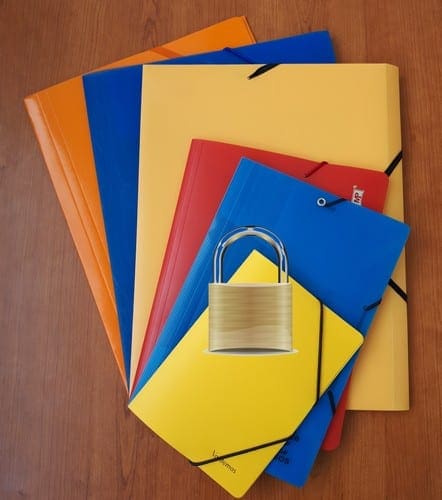



How do I add a Folder(s) that I created to the Secure Folder?