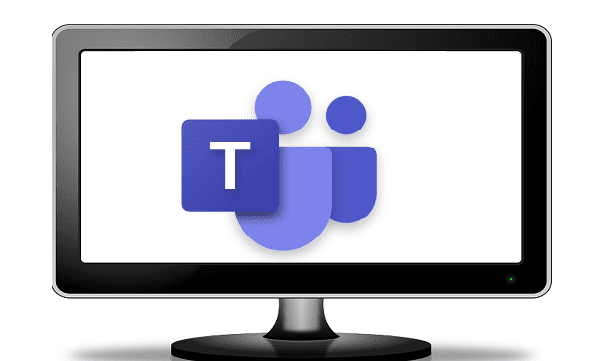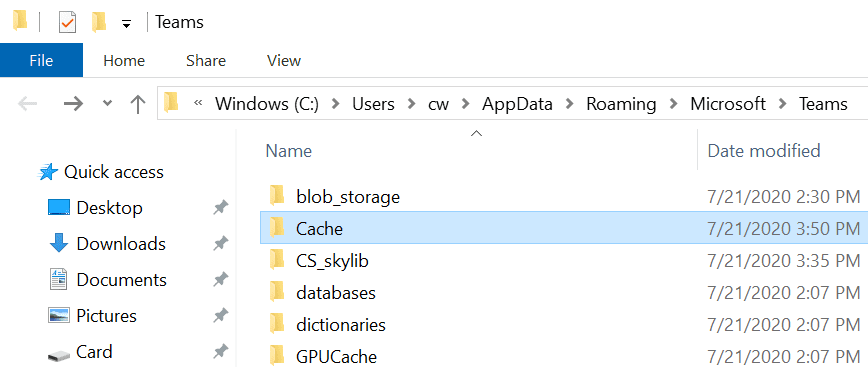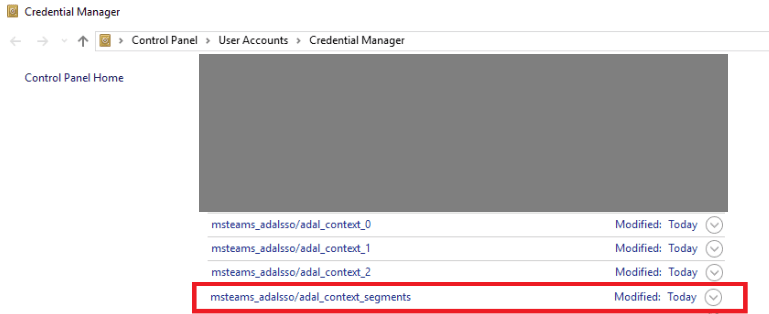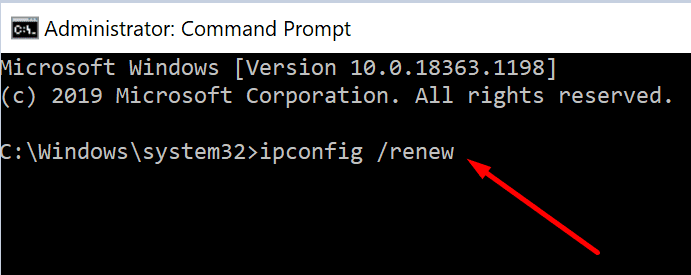Error code max_reload_exceeded usually occurs when users launch the Microsoft Teams desktop app. It is worth mentioning this error shows up more frequently after an update.
Contents
How to Fix Microsoft Teams Max Reload Exceeded Error
Clear the Cache
Try clearing the Teams cache to see if this quick method helps.
- Type %appdata%\Microsoft\teams in the Windows Search bar.
- Then delete the files listed below. Alternatively, you can create a new folder on your desktop and simply move the files there.
- Delete all the files from the Cache folder.

- In Blob_storage, delete all the files.
- In the databases folder, delete all the files.
- Remove all the files from the GPUCache folder.
- Then go to the IndexedDB folder, and remove the .db file.
- Next, delete all the files from the Local Storage folder, and the tmp folder.
- Delete all the files from the Cache folder.
- Restart Teams and check if the error is gone.
If it persists, log in to your Teams account via the web or mobile app.
Clear Teams Credentials
Clearing the Teams credentials from the Credential Manager may solve the problem.
- Go to Control Panel → Users accounts → Credential Manager.
- Click on Windows Credentials.
- And then select and remove your Microsoft Teams credentials. Start by removing msteams_adalsso/adal_context_segments.

- Restart your computer. If the issue persists, remove all the other Teams credentials.
Flush DNS
- Close Microsoft Teams.
- Then launch Command Prompt as an administrator and run the commands below. You need to press Enter after each command.
- First, enter ipconfig /release to release the current IP address.
- The enteripconfig /renew and ipconfig /flushdns.

- Launch Teams again.
Check Your ADFS URLs
If you’re an IT admin and users start complaining about the max_reload_exceeded error, check the Microsoft Teams URLs. If the authentication process passes through ADFS (Active Directory Federation Services), ensure that users are indeed redirected to ADFS.
Pull the logs and check if you see the ERR_NAME_NOT_RESOLVED error. If the error is present on the logs, it indicates that Microsoft Team is not redirecting users to the ADFS service to authenticate them.
As a quick reminder, ADFS is a component of Windows Server that admins use to authenticate users to apps and programs.