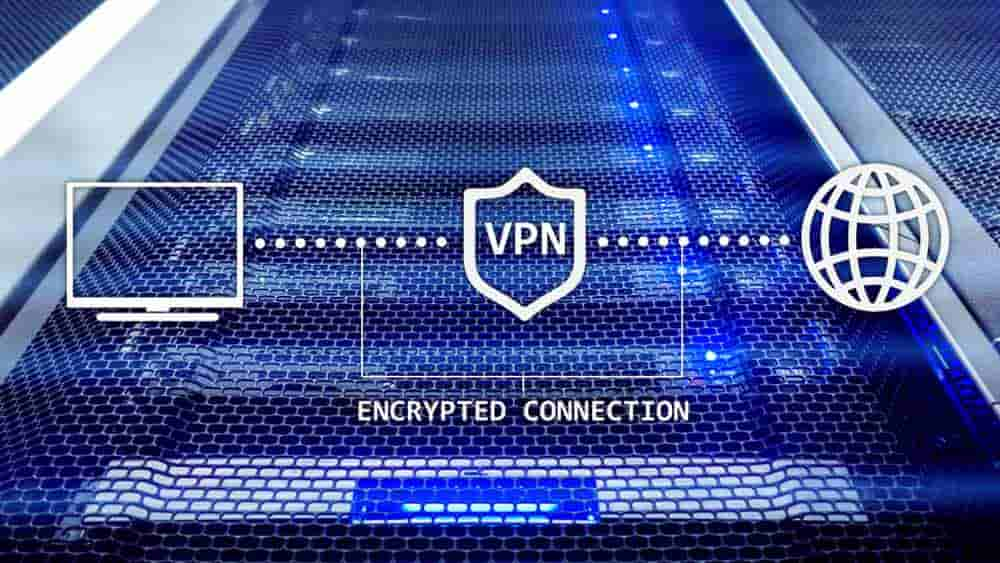Any 3D printable that you print will have some level of inaccuracy compared to the 3D model on the computer. This inaccuracy is called tolerance and is a feature present in all forms of manufacturing. In some fields, this tolerance needs to be particularly fine. For example, in the watchmaking industry, the tolerances on each component are tiny.
Similarly, optical mirrors used in telescopes for astronomy also have incredibly tiny tolerances. These tight tolerances are necessary for the final machine to function as intended. In most cases, though, tolerances aren’t quite so precise. If you’re 3D printing a vase, for example, you want it to look right. You just don’t need the same level of precision that interlocking mechanical components do, though.
Even if you don’t need the tightest tolerances for your model, you may want to check how accurate the dimensions of your 3D printables are. This is especially useful if you’re planning on making an interlocking or mechanical model. The easiest way to check your printer’s current dimensional accuracy is to print a calibration cube.
You can find these cubes online or design your own. Calibration cubes simplify comparing the real-world dimensions of the cube to the dimensions of the computer model. This comparison gives you an understanding of the potentially different tolerances on each axis. Given that tolerances are supposed to be significantly less than +/- 1mm, you will need calipers to accurately measure the tolerances. Tolerances of more than +/- 0.5mm are considered bad, with tolerances less than average, less than +/- 0.2mm being good, and less than +/- 0.1mm being excellent.
Tip: Generally, it is better to have positive inaccuracies. It is easier to remove material via sanding than to add new material to an otherwise complete print.
How to Improve Dimensional Accuracy and Tolerance
If your tolerances are significantly larger than expected, the issue could be caused by mismatched units. If your 3D modeling software is in millimeters and your slicing software is set to use centimeters or inches, the resulting print is obviously the wrong size.
Checking that the moving parts of your printer are all moving smoothly and perfectly linearly is a good check to make. This step may not be necessary if you’ve recently performed maintenance on your printer, as this should be part of your normal maintenance. If not, this is a good time to perform your printer’s quick clean and maintenance check. It can also help to add a spot of oil to your linear rods and screws. This aids their smooth motion but be careful not to add too much.
If you’re still struggling with dimensional accuracy or just want to improve it for fun, reducing the print-head temperature and the flow rate should help to increase accuracy. This gives your printer more precise control over exactly where the printed filament ends up.
If your model needs tighter tolerances than you can achieve with your printer, your best bet is to alter the design to allow for slightly larger tolerances. This may not always be practical, however. If you can’t achieve your required tolerances, you may want to try using a 3D printing service instead. With more expensive gear and professional setups, they may be able to achieve the required tolerances.
Conclusion
Dimensional accuracy is important for your 3D printables to look right. There are several ways to improve this and achieve better tolerances. These all require some work, though. Have you got any other tips to share on improving dimensional accuracy? Let us know down below.