One of the most annoying features of Skype historically, was that if you pressed the “x” icon in the top-right corner to close the program, it minimized to the system tray instead of exiting like every other program. It was only relatively recently that Microsoft added an option to Skype that allowed you to change this behavior to align with every other Windows app.
Frustratingly, Zoom is even more unaligned with the standard Windows user experience in this regard. By default, if you press the “x” icon, then Zoom minimizes to the system tray. You can change this behavior; however, you can only change it to minimize to the taskbar instead. This is an improvement, as it makes it easier to notice that Zoom didn’t close, but it still doesn’t fix the problem and properly align with the standard Windows user experience by actually exiting the program.
To change the behavior of the “x” icon to minimize Zoom to the taskbar rather than the system try you need to go into Zoom’s settings. You can access the settings by clicking on your user icon in the top-right corner, then clicking “Settings”.
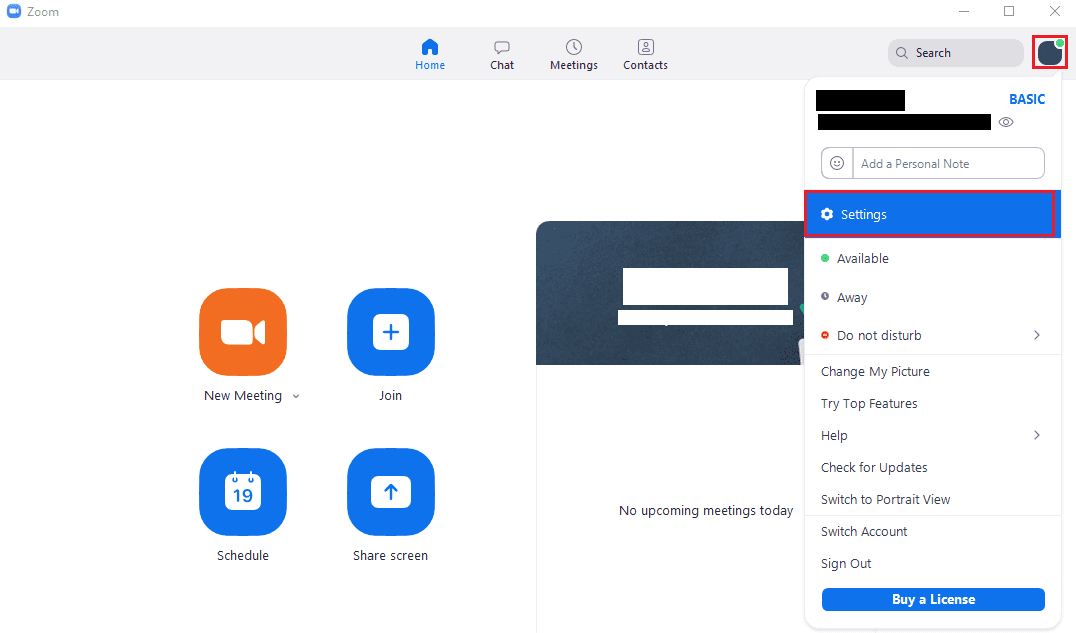
Once in the settings, untick the second checkbox in the “General” tab, labelled “When closed, minimize window to the notification area instead of the task bar”. Once this option is unticked, Zoom will minimise to the taskbar instead of the system tray when the “x” icon is clicked.
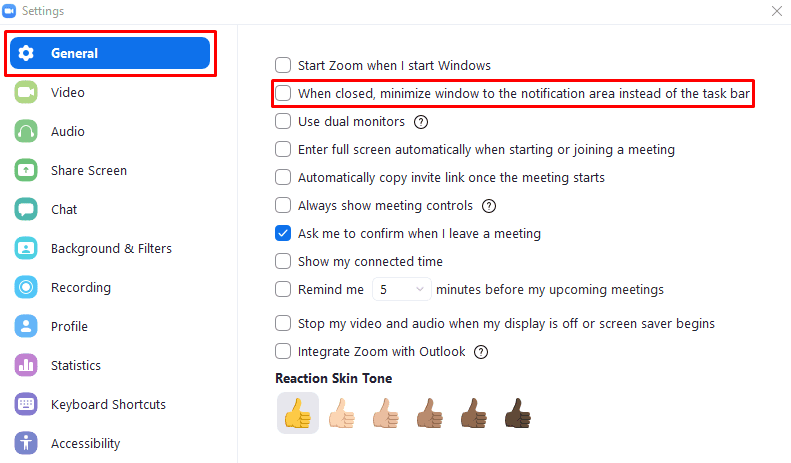
To actually be able to close Zoom, you need to right-click on Zoom in the taskbar or the system tray, then click on “Quit Zoom”.
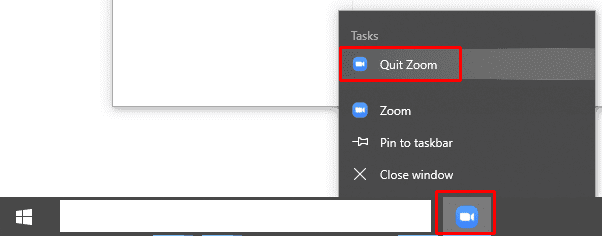

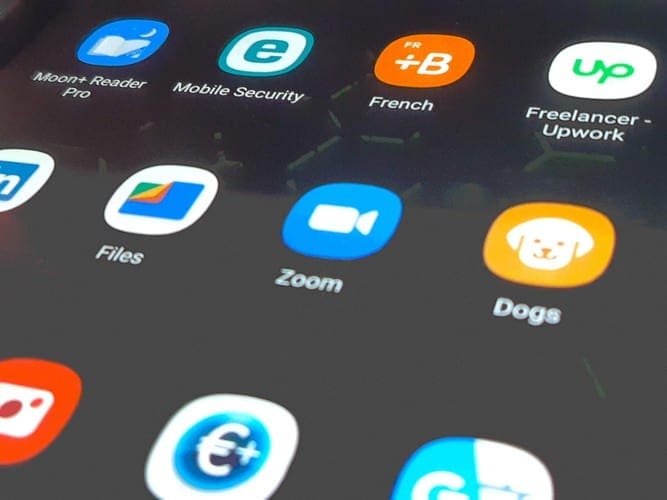
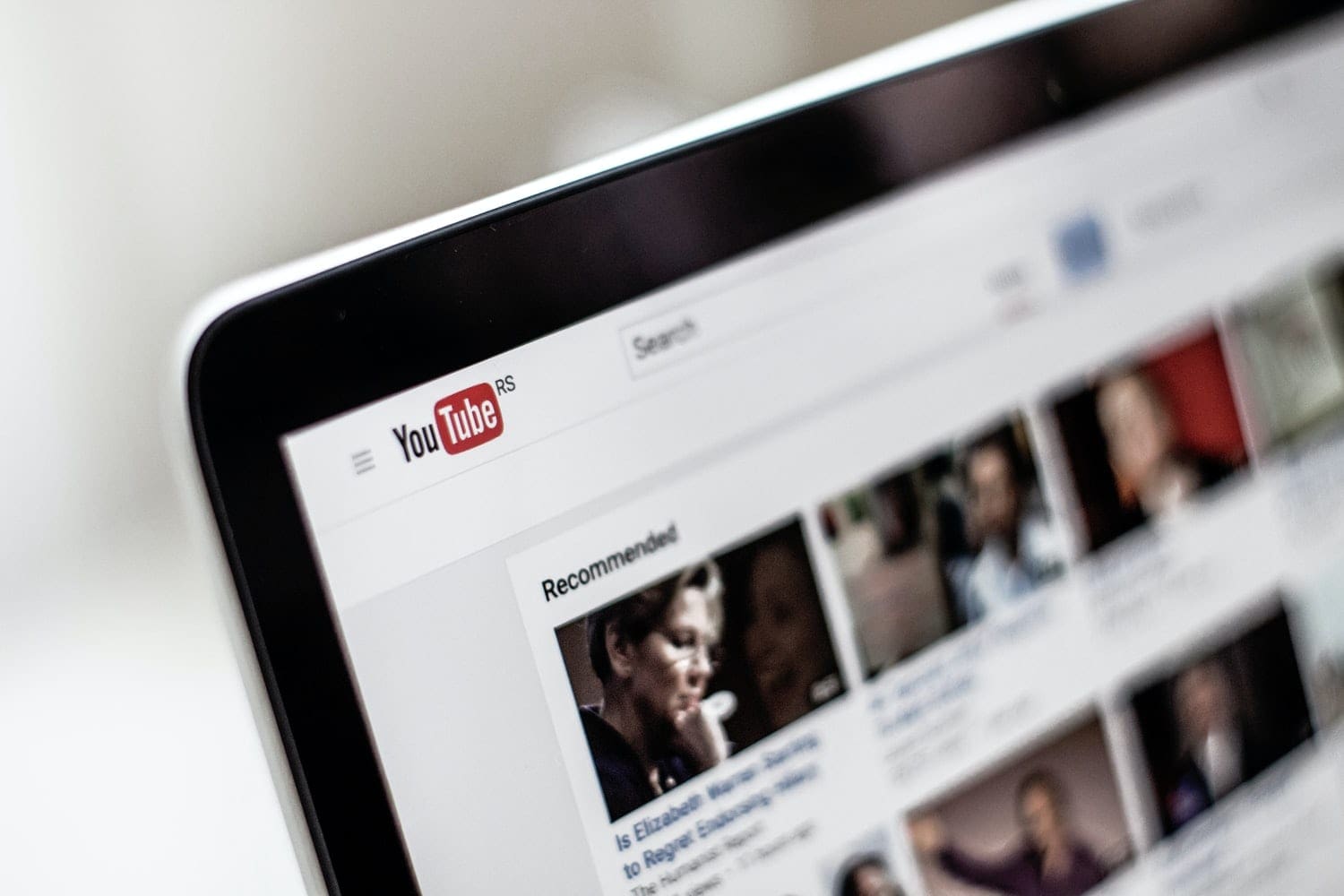


For me, Zoom won’t exit while I’m signed in on the app. Signing out does allow clicking on the ‘X’ to exit the app.
Not only is it annoying, but even with the solution offered here, Zoom doesn’t quit. It hides in the background, sending gawd knows what to gawd knows where.
when i click “X” i want to sink zoom in all instances. how can i do this?
it doesn’t work. I did this but my zoom
is still minimising
Like every other program not.
The way zoom and the billions of similar programs work is much better, but I’m all for choice and most if not all such programs make it an option.
I can only agree that this is incredibly annoying.
this was helpful! tysm