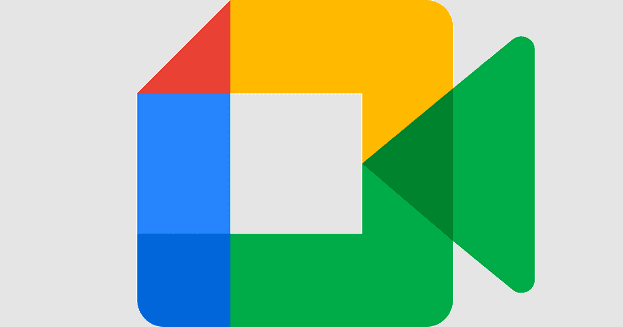Message notifications are a helpful feature that informs you when you’ve received a message so that you can check it out and respond quickly if you want to. These notifications generally take the form of a pop-up notification bubble or alert with the message in it and an audible notification. Audio notifications are great if you don’t happen to be looking at your device when the message comes in as otherwise, it would be pretty easy to miss the notification popup.
Audio notifications aren’t always the best idea though. For example, if you’re trying to listen to music or game audio, a message notification ping can be an annoying interruption and distraction. Notification sounds can also be annoying for other people, both in the home and office environment, especially if you get a lot of messages, or messages in quick succession.
Muting your device isn’t ideal, however, especially if you want to continue listening to something else. Thankfully, Zoom allows you to specifically disable the sound that plays when you receive a new message.
To disable message notification sounds, you need to go into Zoom’s settings. To access the settings, click on your user icon in the top-right corner, then click on “Settings”.

Once you’re in the settings, switch to the “Chat” tab, then scroll down to the bottom of the page. Untick the fourth checkbox from the bottom, labelled “Play sound when I receive a new message”.
Disabling this setting could mean that you don’t see some notifications as they come in, if you happen to be looking away or away from your computer at the time, for example. It does, however, also prevent you from having to hear the message notification sound all the time.