You may occasionally need to share your screen during a Zoom meeting. Screen sharing is often done to facilitate a presentation or demonstration, although it can also be used for tech support. For a smooth and quality experience, there are two important factors: framerate and internet connection speed.
Framerate refers to how many video frames are shown per second, where higher numbers provide a smoother experience. Most computer monitors run at 60 frames per second or FPS, while 24 FPS is the rough minimum framerate for motion to appear smooth to most people, although this varies between people and the scene being displayed.
Internet connection speed is also important as it determines how many video frames you can reliably upload per second and the image quality of those frames. A faster internet connection allows for more frames to be transmitted per second at a higher quality.
These two factors are especially important when the content you’re trying to share has a lot of movement in it, such as a video. For the static slides of most presentations, however, the framerate becomes less important as the image being displayed so rarely changes.
If you want to optimise your Zoom screen sharing configuration for presentations, you may want to limit the framerate that you share your screen at. Depending on your situation this can increase image quality by transmitting fewer higher quality video frames or can reduce the load on your internet connection as you’re trying to upload less data.
Tip: If you have a fast enough internet connection there’s no need to enable a framerate limit, as your video feed will already be high quality.
How to limit your screen sharing framerate
To limit the framerate your share your screen at, you need to go into Zoom’s settings. To access the settings, click on your user icon in the top-right corner, then click on “Settings”.

Once in the settings, switch to the “Share Screen” tab, then click on the “Advanced” button at the bottom.
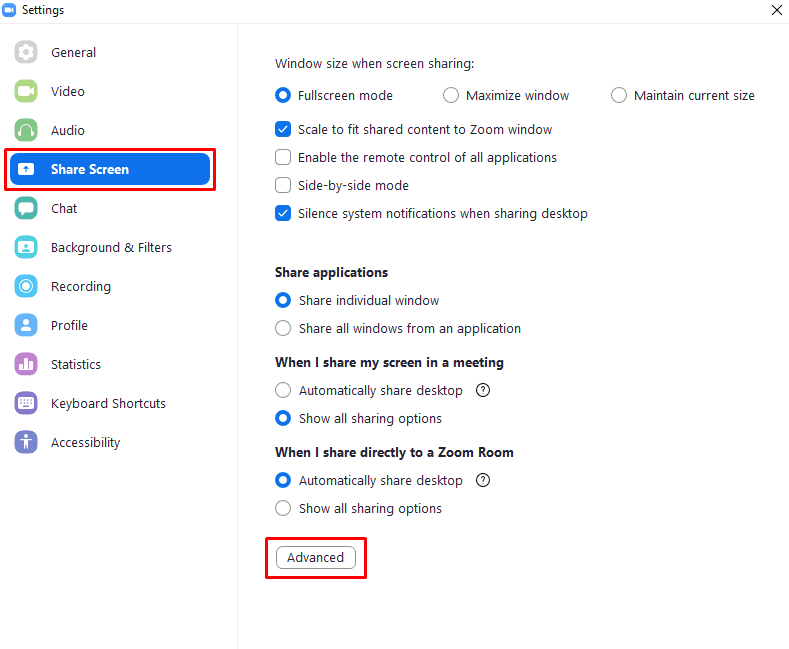
When you’re in the advanced settings, tick the first checkbox, labelled “Limit your screen share to [x] frames-per-second”, where [x] is a dropdown box containing a number. Once you’ve enabled the setting, you can then click on the dropdown box in the setting name to configure the framerate limit. The framerates you can limit your screen share to are: fifteen, ten, eight, six, four, two, and one FPS.


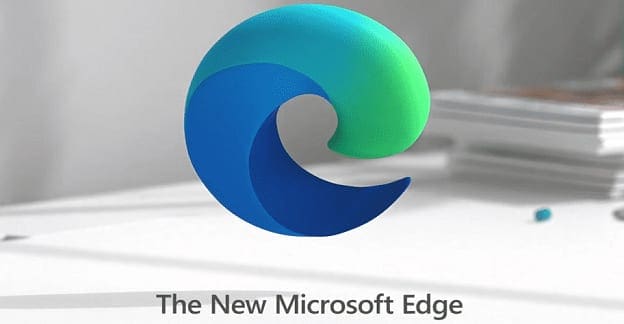
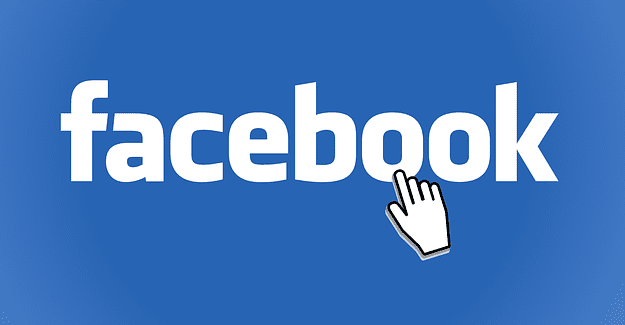
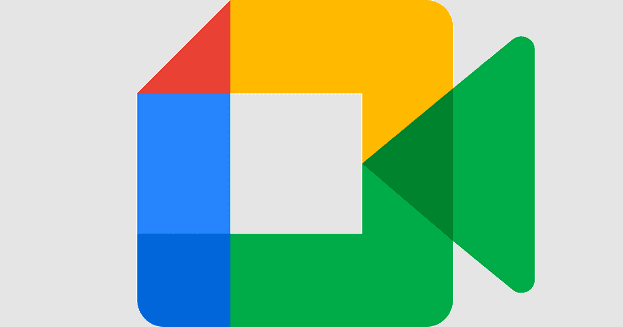

thx