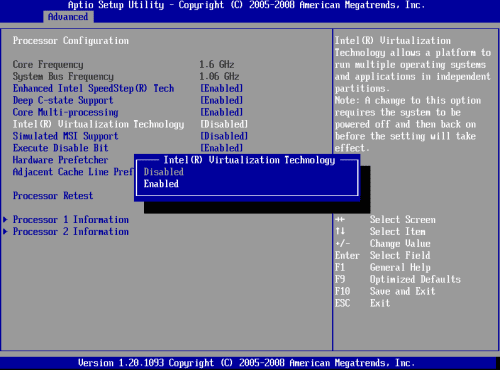Virtual machines are a really clever way of making the most out of your hardware. With one physical computer or server, you can run many different virtual machines. Each virtual machine is essentially its own computer, the only difference is that it’s running on a portion of the physical hardware rather than using all of it.
To actually create and use virtual machines, you need some sort of virtualization software or hypervisor. You may run into an issue on some computers where your virtual machine will just refuse to launch. There is a range of reasons why this could happen, we’ll walk you through troubleshooting some common issues.
Troubleshooting your virtual machine not launching
The best thing to check first is that the hardware has enough available system resources for the virtual machine that you’re trying to launch. For example, if you’re trying to run a virtual machine with 16GB of RAM but only have 8GB of RAM available, then your virtual machine will fail to run. The exact technique used to configure your virtual machine’s system resources will depend on the software that you’re using.
Another thing to check is that you have some form of bootable operating system. This can be an operating system on the main virtual hard drive that your virtual machine is using. It could also be an “iso” disk image, which is a bootable operating system installer.
If your virtual machine still won’t launch its possible that virtualization support is disabled in your BIOS. To check if virtualization support is enabled, open Task Manager, by pressing Ctrl+Shift+Esc. In the “Performance” tab, check the value for “Virtualization” in the bottom-right corner. It should say “Enabled”, if it says “Disabled” then you will need to go into your BIOS and enable the virtualization support.

The exact name for virtualization support will vary between Motherboard and CPU manufacturer. On Intel platforms, it will be known as Intel Virtualisation Technology, or Intel VT, VT may optionally have an “-i”, “-d” or “-x” on the end, there may also be more than one entry in your BIOS. On AMD platforms, the same basic rules apply, but the technology is generally shortened to AMD-V or SVM, aka Secure Virtual Machine. These settings need to be enabled for virtual machines to run.