Tired of seeing the annoying “Windows cannot connect to all network drives” message appear when you login to Microsoft Windows? You can disable this message and prevent this message from appearing with the following steps.
- Hold the Windows Key, while pressing “R” to bring up the Run dialog box.
- Type “Regedit“, then press “Enter“.
- The Registry Editor window appears. Navigate to the following location in the Registry.
- HKEY_LOCAL_MACHINE
- SYSTEM
- CurrentControlSet
- Control
- NetworkProvider
- On the right side, double-click on “RestoreConnection“. If this value doesn’t exist, right-click the “NetworkProvider” folder, then choose “New” > “DWORD Value“.
- Give “RestoreConnection” one of the values of “0” to disable the mapped network drive message.
You may need to restart Windows for this setting to take effect. After you have done so, you will no longer receive a notice when a connection to a network drive has failed.




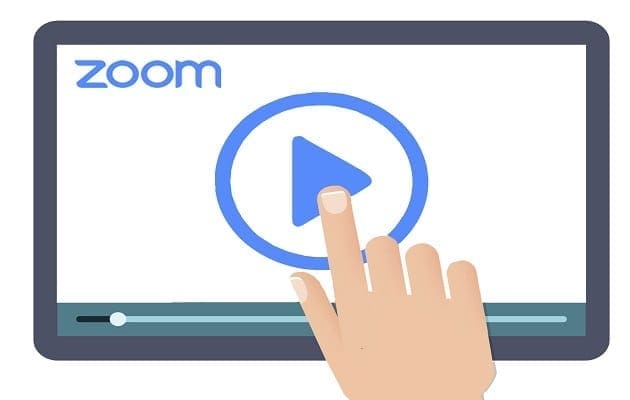
Thank you very much! That has been bugging me since moving to Windows 10 and I just didn’t let it drive me to look for a solution! I did have to add the new entry and value as you outlined so clearly, and after rebooting, I no longer have that notification appearing. Thank you very much for sharing your knowledge!