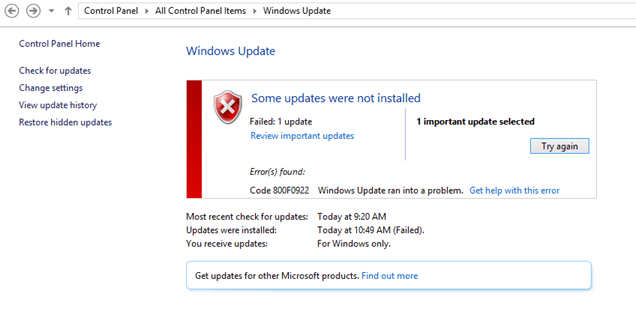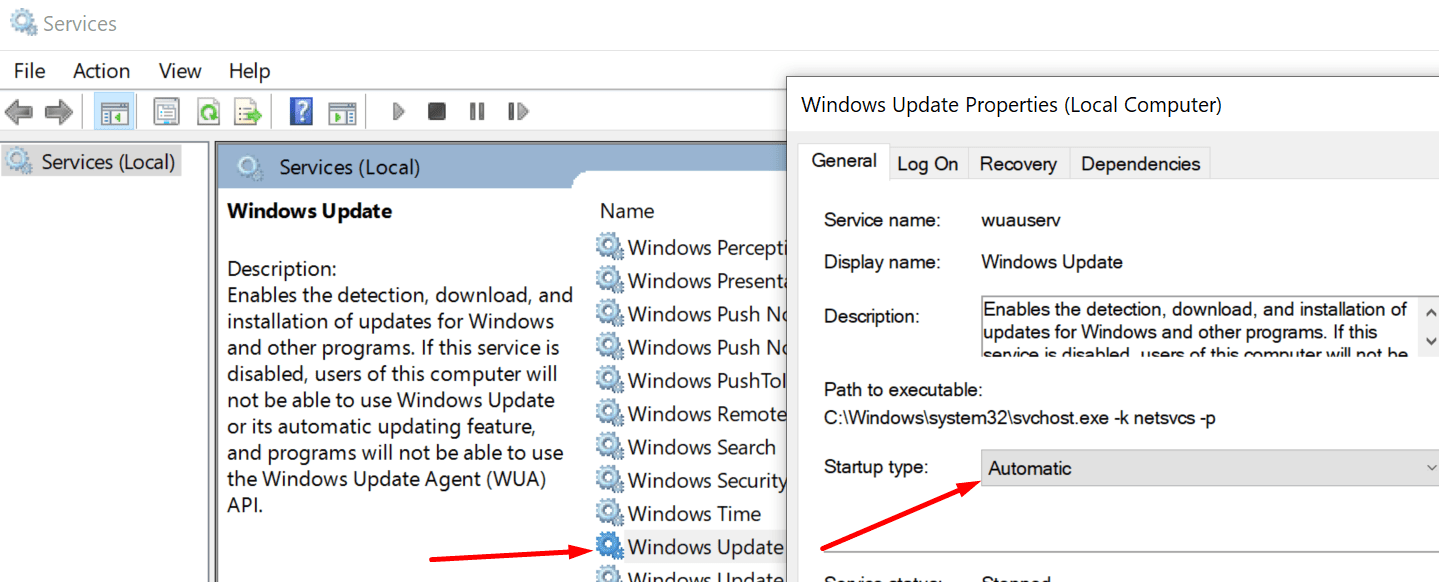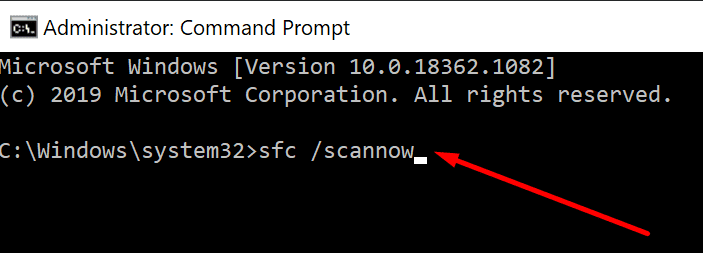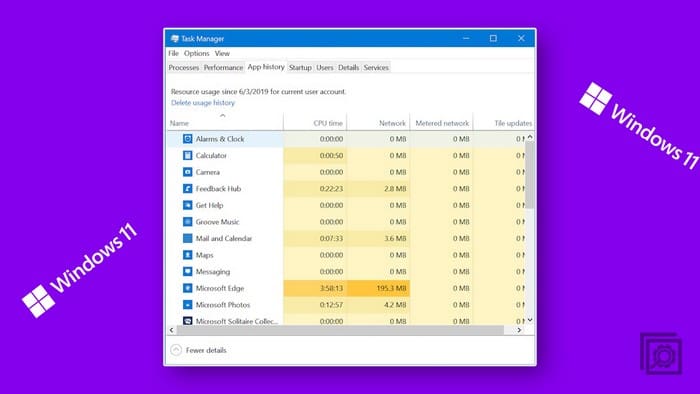There is a long list of errors that may occur when you’re trying to install the latest Windows 10 updates on your computer. One of them is error code 800f0922 which usually shows up when your computer fails to connect to Microsoft’s update servers.
If restarting your computer and power cycling your modem did not fix the error, you need to pursue further troubleshooting steps.
Contents
How to Fix Error 800f0922
→ Quick Fix: One quick and easy way to bypass update errors is to download the updates directly from Microsoft’s Update Catalog. Simply enter the update code, hit the Search button, and select the update you want to download. Then click on the Download button.
Restart the Windows Update Service
The Windows Update Service is a key component of the update process. The service dictates when your computer should search for pending updates and install them.
Restarting the Windows Update Service could help you to fix error 800f0922.
- Go to Start and type services
- Open the Services app
- Double-click on the Windows Update Service
- Make sure the Startup type is set to automatic, or set it to automatic if necessary

- Right-click on the service again and select Refresh
- Check if you can install the updates now.
Run SFC and DISM
If certain system files got corrupted and are preventing you from installing the latest updates, you should be able to work your way around this problem by running the System File Checker and DISM.
- Launch Command Prompt as an admin
- Enter the sfc /scannow command and hit Enter

- Enter the following two commands and press Enter after each one:
- DISM.exe /Online /Cleanup-image /Scanhealth
- DISM.exe /Online /Cleanup-image /Restorehealth
- Close Command Prompt and check for updates again.
Disconnect your peripherals
Ensure your peripherals are not interfering with the computer during the update process. Go ahead and disconnect all the external devices you connected to your computer. This includes your USB flash drive, external hard drive, USB cooler, and even your mouse if you have access to a touchpad.
Then check for updates and try to install them again.
Disable your antivirus and firewall
Surprisingly, your antivirus and firewall may block the Windows Update Service or even your connection to the Windows Update servers — especially, if you’re using third-party antivirus or firewall tools.
Try disabling your antivirus and firewall and check if you can install the pending updates.
Note: Turning off your antivirus may potentially expose your device to cyber-threats. Before disabling the antivirus, run a full system scan to make sure your computer is clean. And close all the other programs running in the background.
Rename the software distribution folder
- Launch Command Prompt with admin rights
- Type the following commands and press Enter after each command
- net stop bits
- net stop wuauserv
- ren %systemroot%\softwaredistribution softwaredistribution.bak
- ren %systemroot%\system32\catroot2 catroot2.bak
- net start bits
- net start wuauserv
- Check for updates again.
There you have five solutions to troubleshoot error 800f0922. We hope the error is gone now and you were able to successfully install the latest updates on your device.