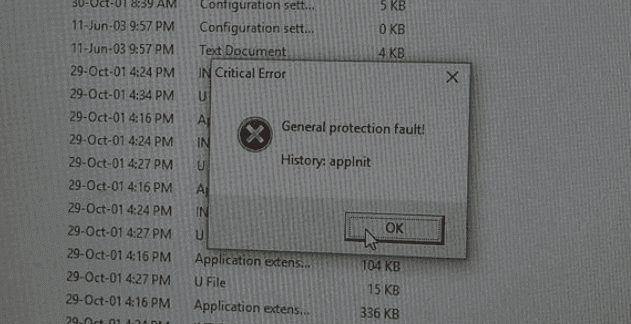One of the graphical options for Windows 10 is called “Font Smoothing”. Font smoothing is a technique to reduce the appearance of sharp or jagged edges on text. It applies an anti-aliasing filter to blur the pixelated edges of the text in such a way that the jagged edges appear smooth. This technique requires extra processing and so disabling it can increase performance. This guide will cover how to disable font smoothing in Windows 10.
The font smoothing setting is available in Performance Options. This can be opened by pressing the Windows key, typing “Adjust the appearance and performance of Windows” and hitting Enter. The minor graphics options are configurable in the “Visual Effects” tab. You can disable font smoothing by unticking “Smooth edges of screen fonts” and clicking “Apply”.
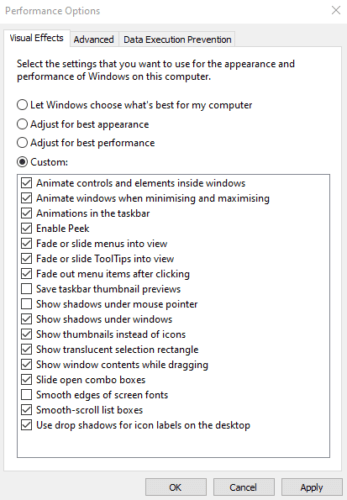
Changing this setting only affects some parts of Windows. Most third-party apps and some Windows features, like the Settings app, use fonts that will be unaffected. However, this setting will reduce the performance impact when affected fonts are displayed on the screen.