Some Microsoft Windows 10 users report that the feature that makes the day of the week and date popup when you mouse over the time on the taskbar is not working properly. It’s a common problem, and there are several possible fixes. Try some of these.
Contents
Fix 1 – Restart Explorer
Try to simply restart Windows Explorer with these steps:
- Right-click the “Start” button, then choose “Task Manager“.
- Select the “Details” tab.
- Find “explorer.exe” in the list, then right-click it and choose “End task“. The screen may go blank.
- Select “File” > “Run new task“.
- Type “explorer.exe” in the “Open:” box, then select “OK“.
See if the date appears now.
Fix 2 – Reset Default Date Settings
This fix usually does the trick for those of you affected by a Windows 10 upate.
- Right-click the “Start” button and select “Control Panel“.
- Select “Clock, Language, and Region” > “Region” > “Additional settings…” > “Reset“.
See if the date appears now.
Fix 3 – Restore Registry Settings
- Download TimeZoneRestore.zip.
- Double-click the file to open it.
- Open the TimeZineRestore.reg file.
- When prompted to add the file contents to the registry, select “Yes“.
- Restart your computer and see if the feature works now.
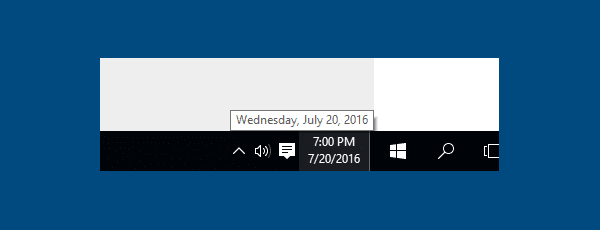
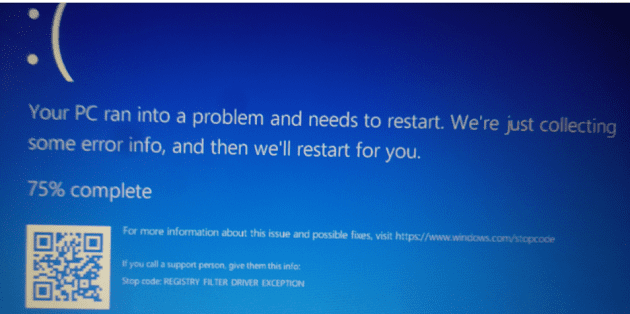
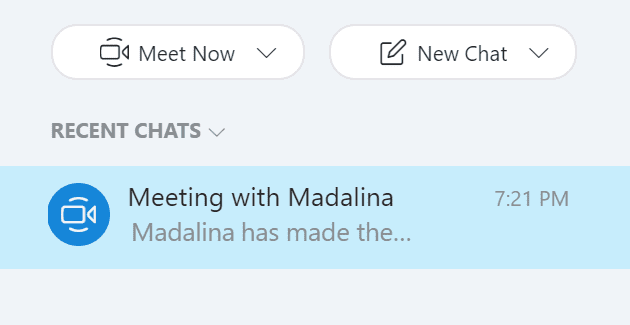

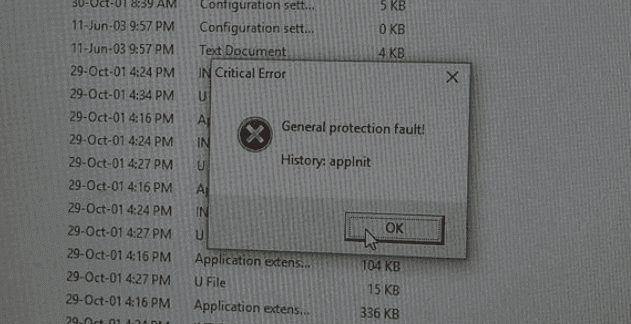
#1 WORKED FOR ME
Thank you so much! #1 worked for me!
Fix #1 worked. Thank you very much!
Fix #1 worked for me
Fix #1 worked! Thank you!
fix 1 worked for me, thanks!
Nothing worked :(
thank you FIX #1 works
Fix 1 worked for me! Thank you
as of July 2019, Fix 1 worked. Thanks
The 1st option worked for me.
Thanks a lot, buddy.
Fix 3 worked !!! Awesome solution.
Shame on windows with those broken updates
Fix 3 worked 100%!
Thanks!