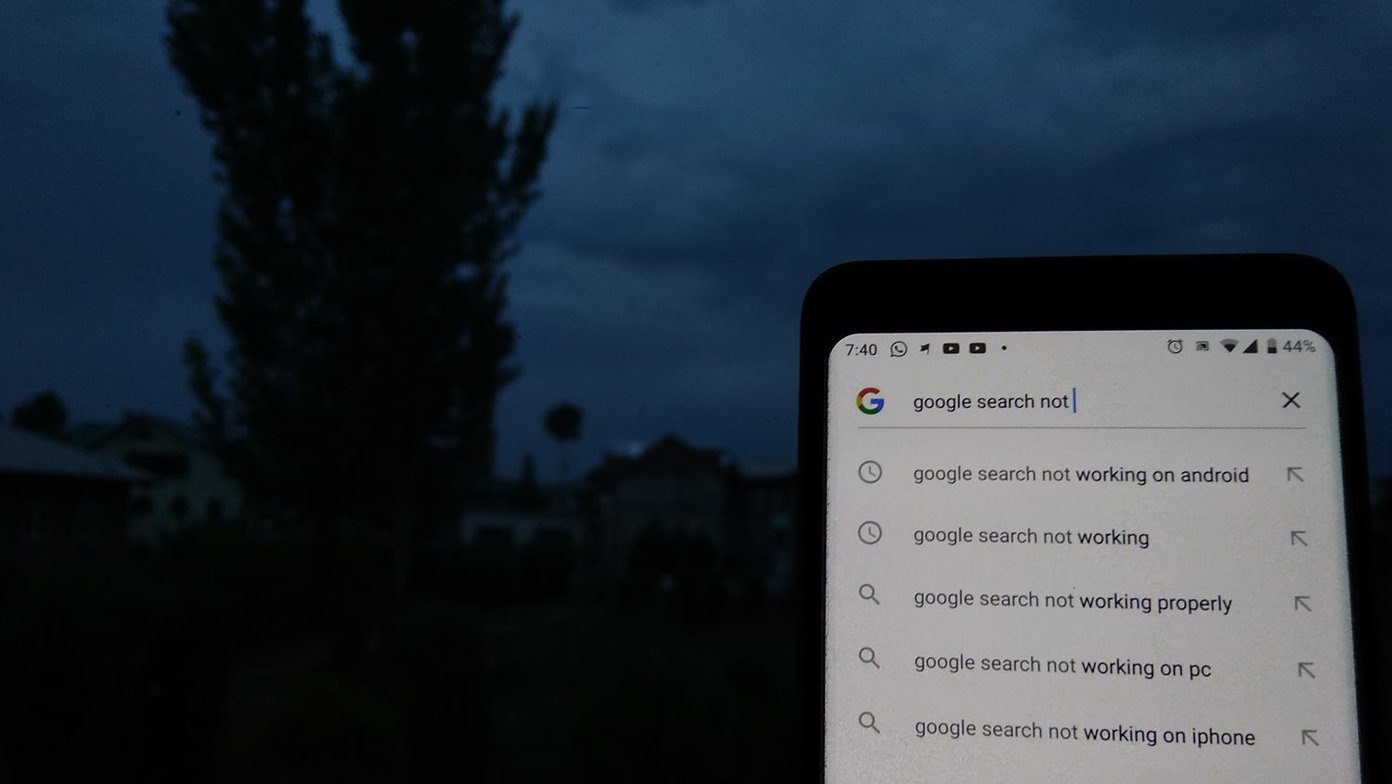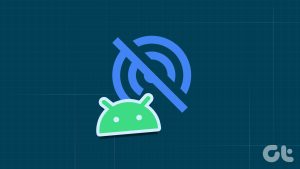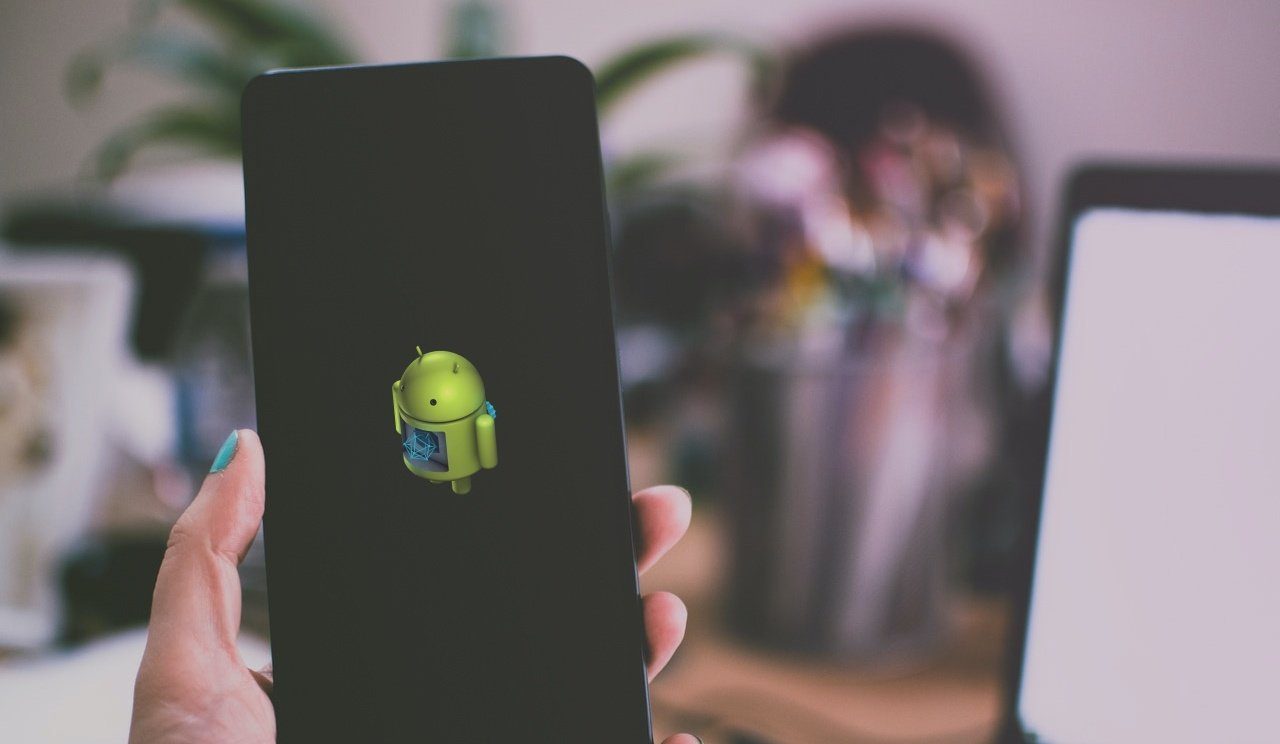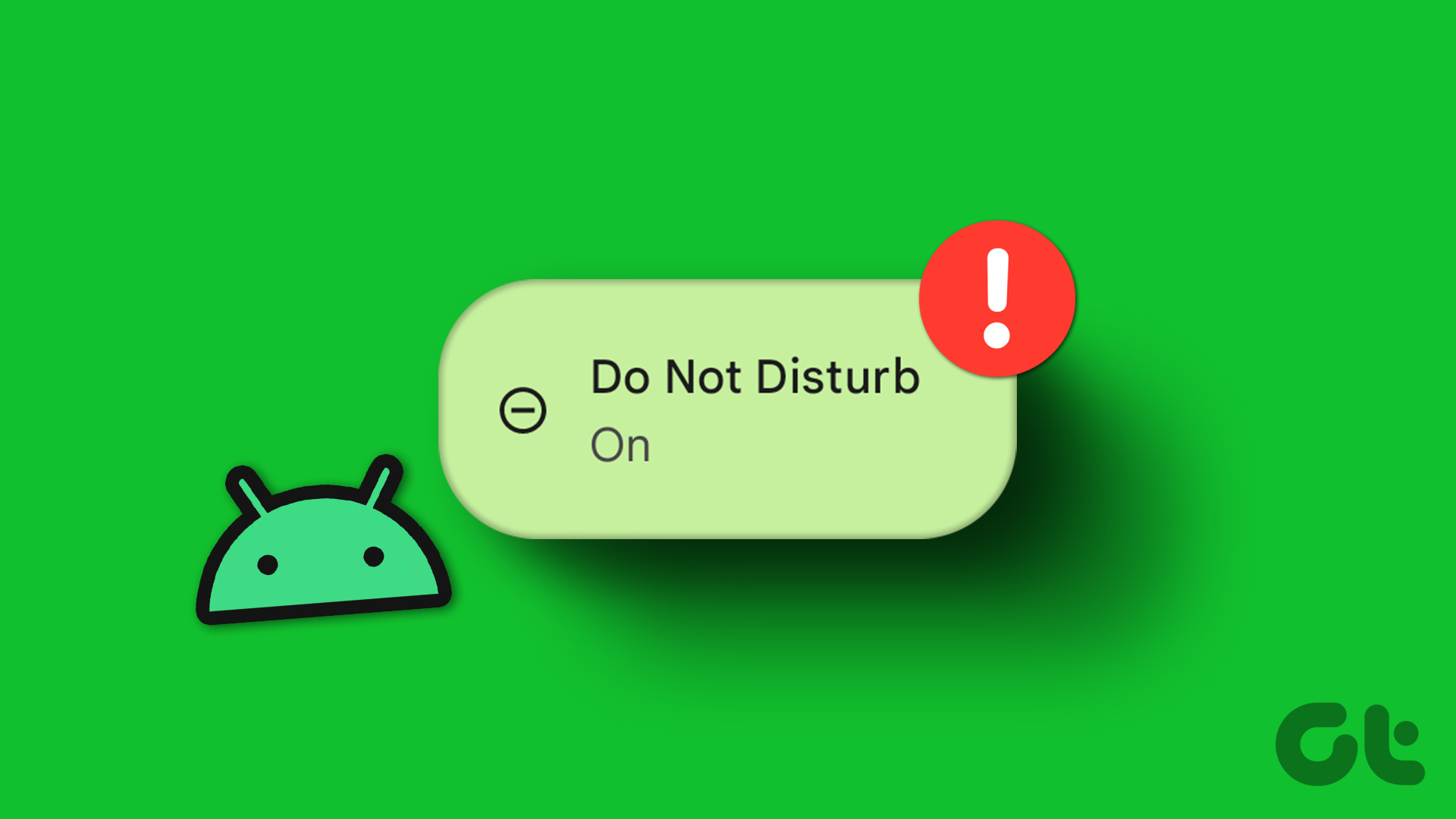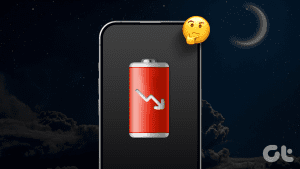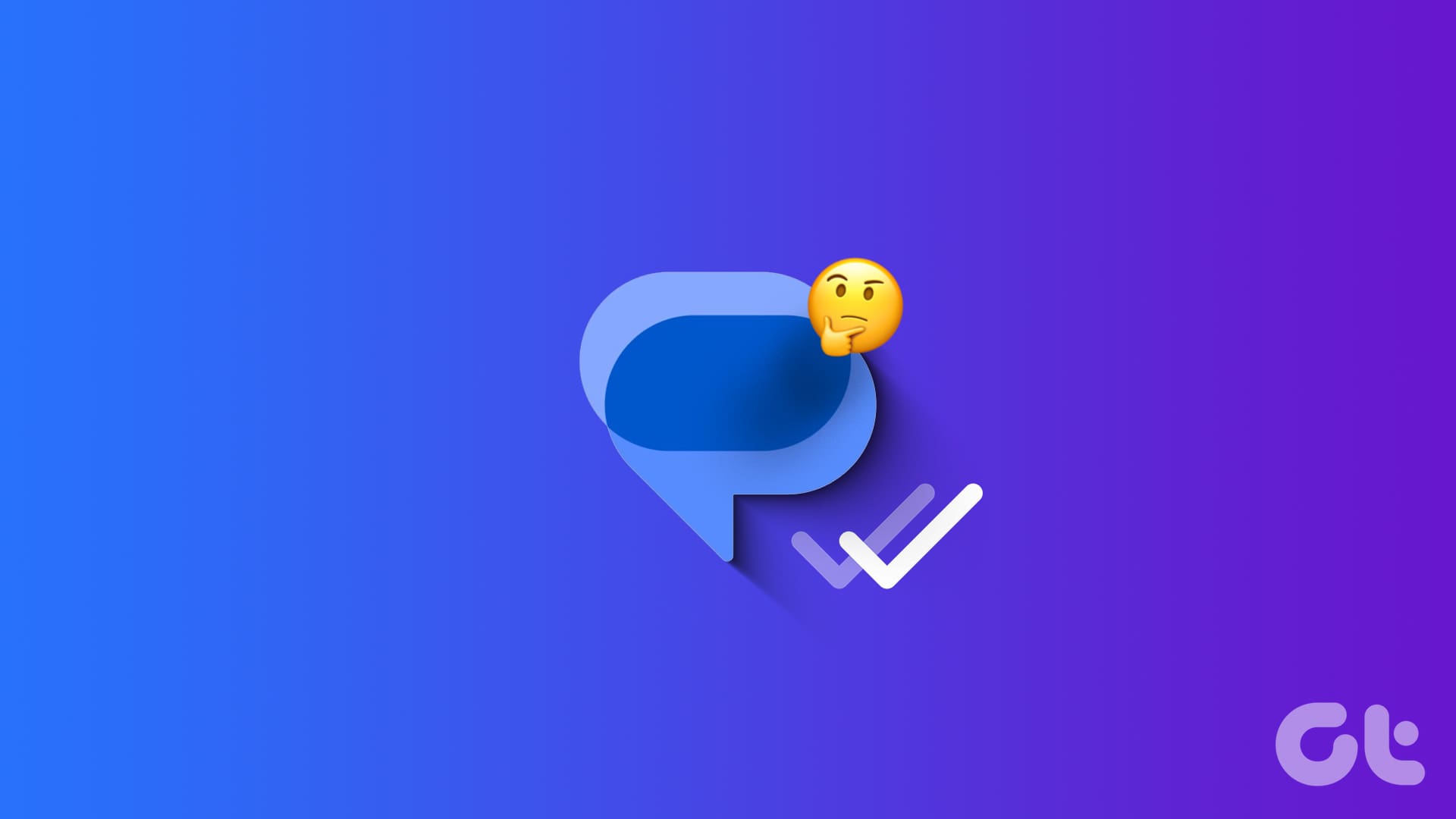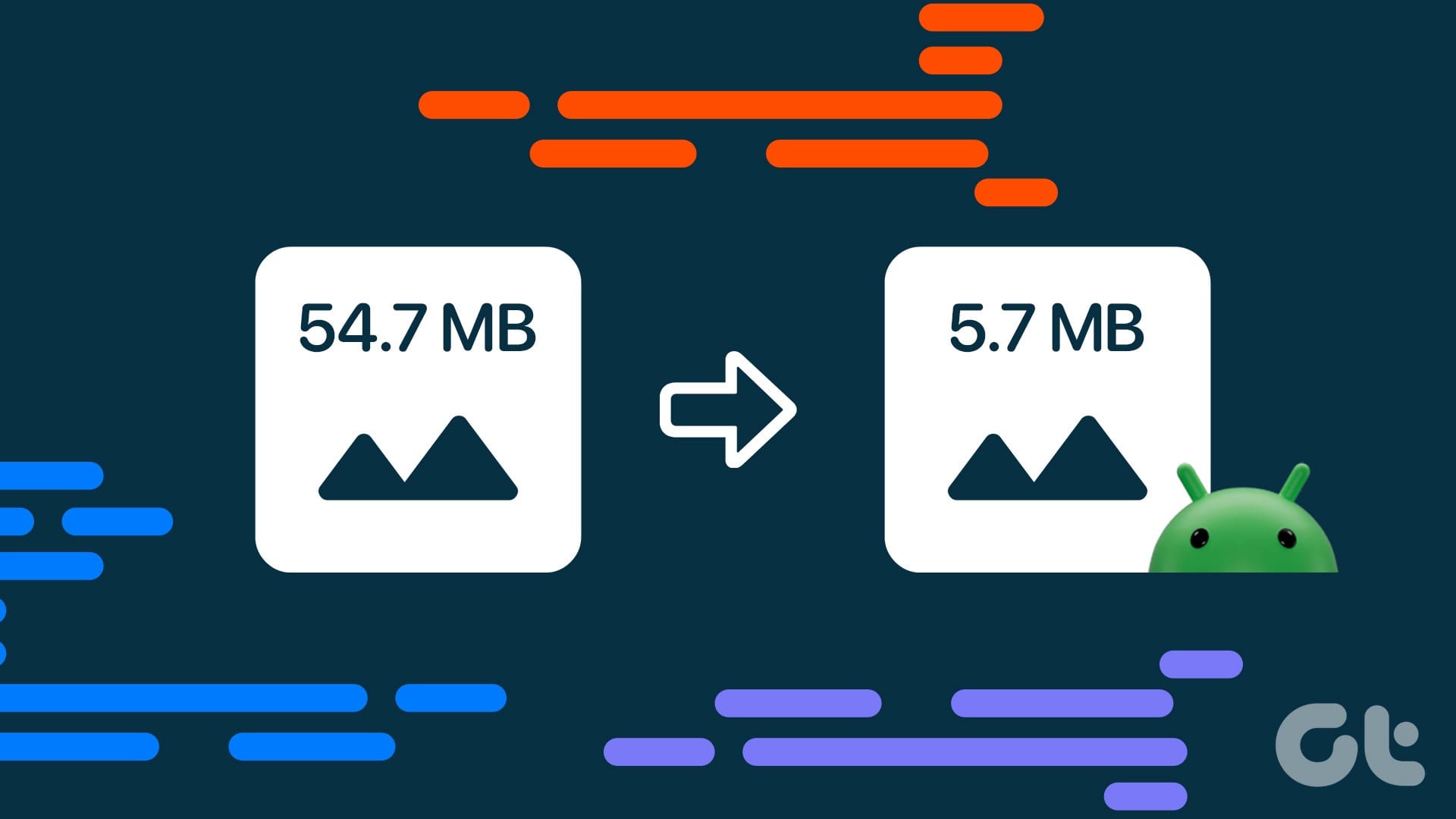Your iPhone or Android screen may sometimes turn green after installing a new OS version. The same problem can also occur shortly after performing a system restore. The good news is that green screen issues rarely occur, and some users never encounter such problems. However, if you are one of the unlucky ones, use the steps below to fix the green screen on Android or iPhone.

It is worth mentioning that Samsung users tend to experience these issues more frequently than other users. Before we start with the troubleshooting steps, let’s understand why is your phone screen turning green.
What Is the Green Screen Problem
Your Android phone or iPhone screen may develop green tint or lines out of nowhere. Sometimes, your phone’s entire screen can turn into a green shade. Before you rush to the nearest service center, understand more about the problem and try to troubleshoot it.
What Causes My Phone Screen to Turn Green
Green screen issues can be due to a hardware fault, cracked screen, high temperatures, buggy apps, water damage, outdated system OS, etc.
1. Force Shut Down the Device
Press and hold the Power button for about ten seconds to initiate a forced shutdown. Wait for a couple of minutes, restart your device, and check if the issue is gone. If it persists, force shut down your terminal three or four times in a row. If the green screen won’t go away after multiple force shutdowns, most likely, the hardware is faulty.
You can force restart your iPhone using the steps below.
Step 1: Press and quickly release the volume up button. Do the same for the volume down button.
Step 2: Press and hold the power button until the Apple logo appears. Release the side button.

2. Perform a Hard Reset (Android)
Perform a hard reset, and check if this solution does the trick for you. To do that, press and hold the Power and Volume down keys for about 30 seconds. Release the keys when the manufacturer logo appears on the screen. Your device will restart. Wait until it fully boots, and check if the issue persists.
3. Boot in Safe Mode (Android)
You can boot your Android phone into Safe mode and look for a green tint.
Step 1: Swipe down from the home screen and swipe down again to expand the quick toggles menu. Tap the Power button.
Step 2: Long tap on Shut down and reboot your Android phone in Safe mode.

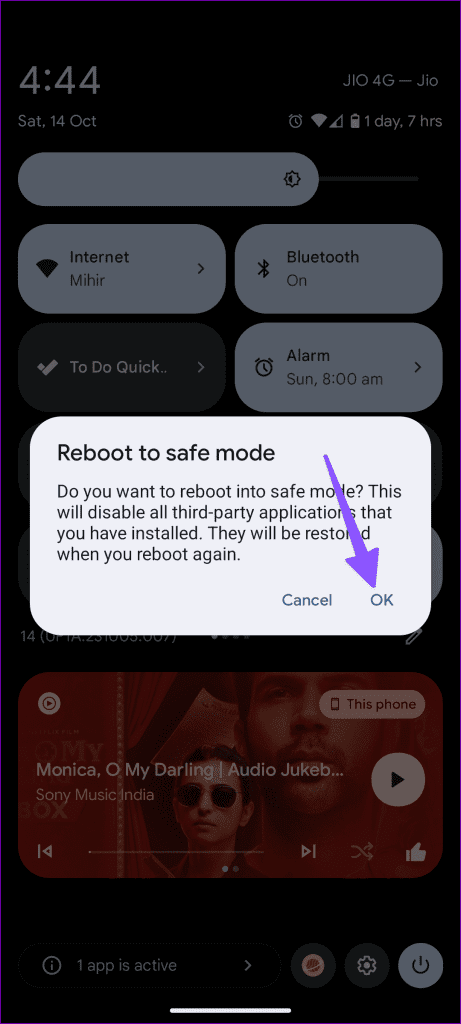
Uninstall Recently Downloaded Apps
If the green tint doesn’t appear in the Safe mode, one of the third-party apps is the main culprit here. It’s time to delete recently installed apps.
Step 1: Find your recently installed apps in the App drawer menu. Long-tap on the app icon and open the info menu.
Step 2: Select Uninstall.
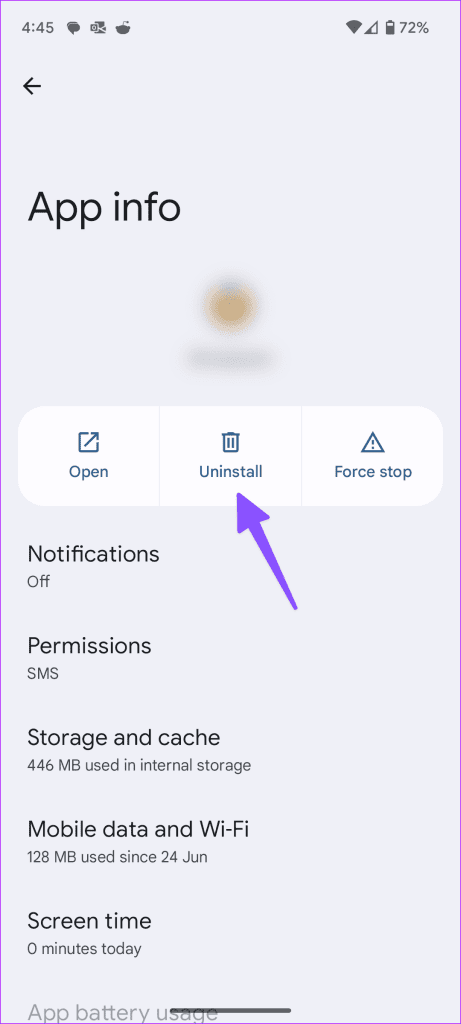
Repeat the same steps for other apps and remove them from your Android phone. The green line should disappear now.
4. Keep the Device Temperatures in Check
After a couple of gaming hours or a long video recording session, your phone screen may develop a green tint due to high temperatures. You should let your phone cool down and try it after some time.
5. Reset Phone
When none of the tricks work, it’s time to reset your phone and set it up from scratch.
On Android
Step 1: Open Settings and select System.
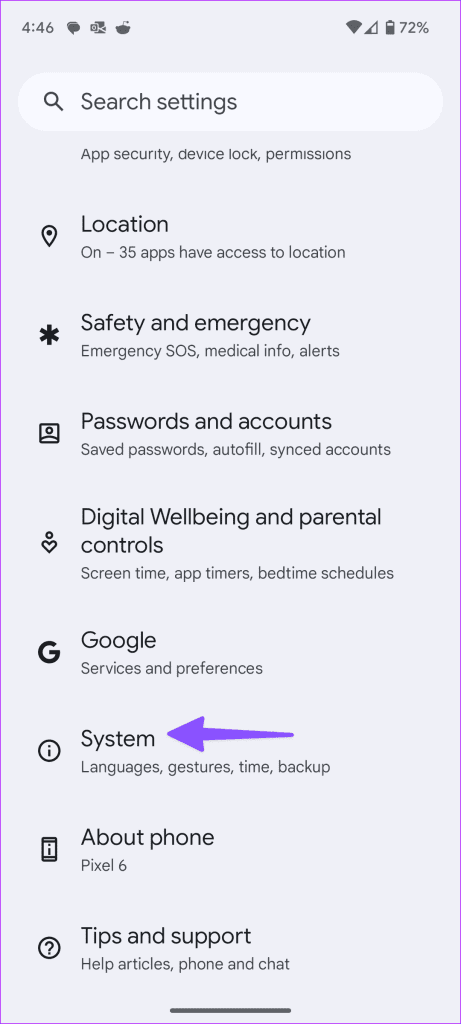
Step 2: Select Reset options and tap Erase all data. Follow the on-screen instructions to start from scratch.
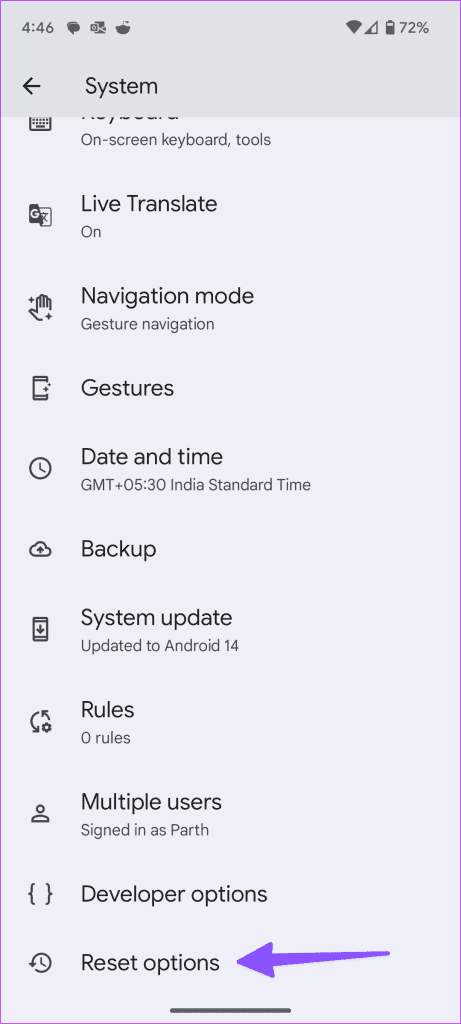

On iPhone
Step 1: Head to Settings and open General.
Step 2: Tap Transfer or Reset iPhone.
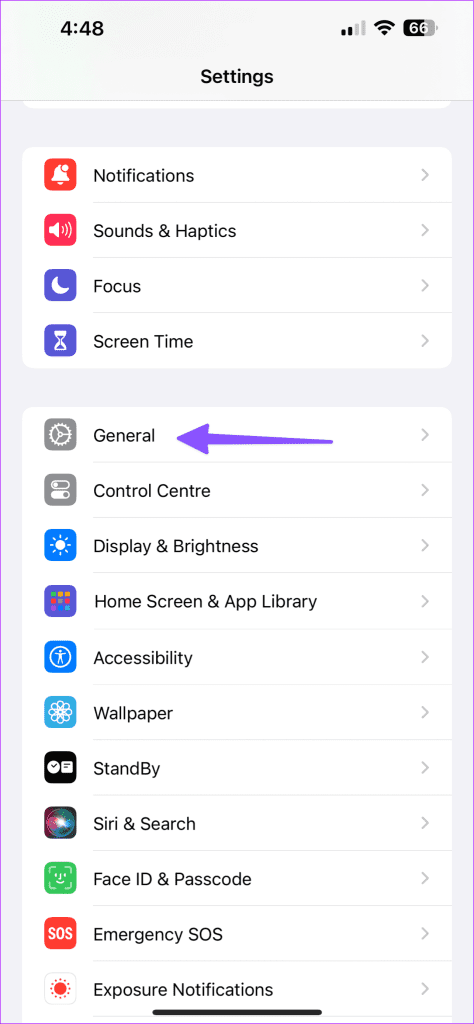

Step 3: Select ‘Erase All Content and Settings’. Hit Continue to confirm your decision and factory reset the iPhone.
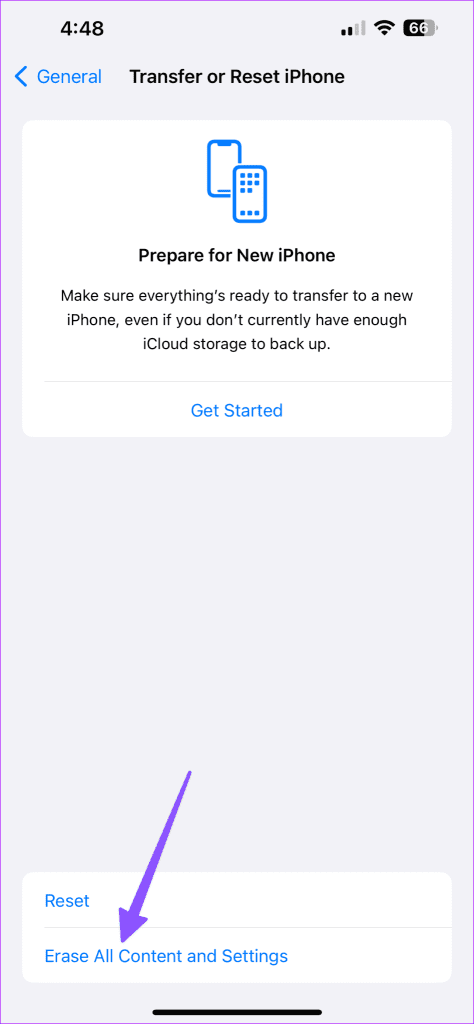

6. Hardware or Water Damage
The green screen can also indicate the display connector is loose on your device. A faulty display or motherboard can also cause similar issues. Go to an authorized repair center and have your device repaired. If you’re lucky, the repair technicians will quickly reseat the loose connector. But if the display or motherboard is faulty, they may need to replace the problematic hardware components.
Getting a new display, especially an original one, can be quite expensive. If your terminal is pretty old, you’d be better off buying a new device. Instead of paying two hundred dollars to replace the display, add a few hundred more, and you can get a brand-new device.
Get Rid of Green Tint on Your Phone
Suppose your iPhone or Android screen goes green; forcing shutdown several times should resolve the issue. You can also perform a hard reset and check if it solves the problem. If nothing’s working, it could be a hardware-related issue. Go to a repair shop and have your terminal repaired.
Was this helpful?
Last updated on 04 November, 2023
The article above may contain affiliate links which help support Guiding Tech. The content remains unbiased and authentic and will never affect our editorial integrity.