Making the text bigger on WhatsApp can be a huge help if you have vision problems. Even if you don’t, by increasing the text’s size, messages are easier to read. There’s no need to be stuck with the default text size WhatsApp. See how you can increase the text size with or without the help of a third-party app.
Contents
How to Increase WhatsApp Font Size
If you don’t feel like using a third-party app to increase WhatsApp’s font size, there’s no need to. By going to Settings (tapping on the dots at the top right).
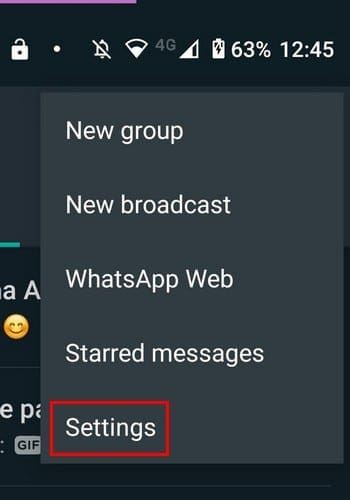
Once you’re in Settings, tap on the Chats option. The Font Size option will be near the bottom, but you can also make some other changes as long as you’re there. For example, you can change the theme for WhatsApp and change the wallpaper as well.
There’s also enabling the option to make the Enter button send your messages. Also, if you want newly downloaded media to show up in your device’s gallery, you’ll find the option there too.

When you tap on the font option, you can choose from making the font size Small, Medium, or Large. There’s no preview of how big the text will be, but hopefully, that’s something they’ll add soon. You’ll have to go into a WhatsApp to chat to see if the text’s size is the one you want.

Third-Party App to Increase Font Size on WhatsApp
If the large text option on WhatsApp is not big enough, you can always a third-party app called Big Font. This app can make the font on your entire device as big as you want, and it’s free to use. This app is great if you’re setting the phone up for anyone who is visually impaired.

On the app’s main page, you’ll see an option called Add font size. Tap on this option if you want to create a specific font size.´Use the slider until you see the font size you want to use. But, if you see a font size you like, tap on the apply option each font size has. The changes can be seen immediately.

There’s also a magnifying glass option that will need access to your camera. This option can be useful for that small print you may want to read but whose text is too small. The app doesn’t have too many ads, but you can buy the app if you don’t want to see any at all. To remove all ads, you’ll only need to make a one-time payment of $3.49.
If you want your text to stand out, even more, you can try changing the style of the font to bold, Italics, or cross through. To send your text in bold, type an asterisk * before and after the message. For example, let’s you want to type: Hi everyone. To send that text in bold, before sending it would have to look like this: *Hi everyone*.
To send the text in italics, you’re going to need and underscore _ before and after the message. Finally, add a line across your message by adding a tilde ~ before and after the message.
Conclusion
Text can be a lot easier to read when the text is bigger than the default size. Good thing that WhatsApp has options for you to choose from. But, when those options are not enough, there are always third-party apps you can try for more options. Do you usually use the default text size on WhatsApp? Share your thoughts in the comments below.




