The are multiple ways to unlock your Windows 10 computer. I personally prefer the fingerprint option because it’s faster and more convenient. But if your laptop doesn’t come equipped with a built-in fingerprint sensor, you can set up a PIN code instead. Your computer will then create a special folder to store your login information.
Windows 10 stores all the information related to your PIN settings in the Ngc folder. The folder is located at the following location: C:\Windows\ServiceProfiles\LocalService\AppData\Local\Microsoft.
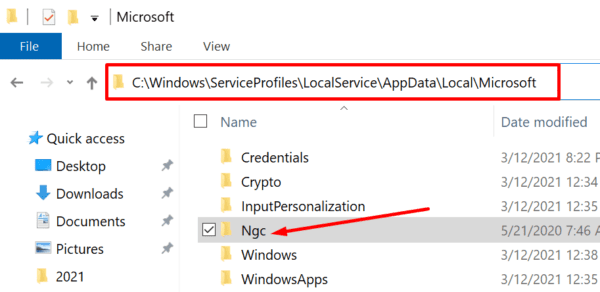
How to Delete the Ngc Folder From Windows 10
If you encounter any PIN-related issues, such as Windows 10 not asking for your PIN or the OS not recognizing your correct PIN, you can delete the Ngc folder to fix the issue. In this manner, you’ll remove all the data about your current PIN settings.
- First, you need to log in to your computer with admin rights.
- Then navigate to C:\Windows\ServiceProfiles\LocalService\AppData\Local\Microsoft and right-click on the Ngc folder.
- Select the Delete option to remove the folder.
If you can’t add a new PIN, you need to first take ownership of the Ngc folder. To do that, launch Command Prompt as an admin and enter the commands listed below. Hit Enter after each command.
- takeown /f C:\Windows\ServiceProfiles\LocalService\AppData\Local\Microsoft\NGC
- icacls C:\Windows\ServiceProfiles\LocalService\AppData\Local\Microsoft\NGC /grant administrators:f
Try logging in again or set up a new PIN code. Check if this solution solved your problem.
Conclusion
To sum up, Windows 10 uses the Ngc folder to store and manage PIN-related information. If the folder becomes corrupted and you can no longer use your PIN code to log in to your computer, try deleting the Ngc folder. You should then be able to set up a new PIN. We hope this quick guide shed some light on the mysterious Ngc folder. If you have any additional questions about it, let us know in the comments below.
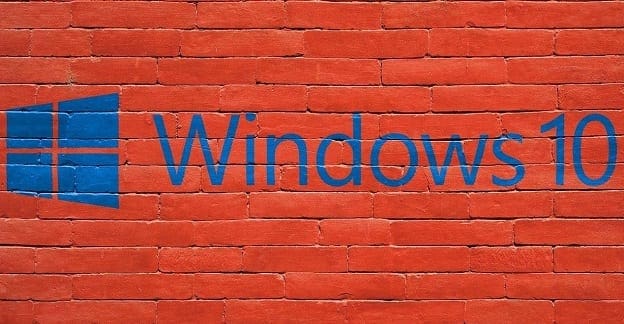




hey guys
there is no such pin that you are looking for it is your desktops pin that you put when you try to open your laptop
hope it helps
i followed the process but problem still present
Help!
Every-time I log in to my laptop, There is no option to reset my PIN. It keeps saying “Something went wrong” I select ignore (to change it later) and the screen goes black for a few seconds and opens with Enter your PIN. It’s a cycle all over again…. I’m familiar with the Ngc folder…. I just need to get logged in! How do I log in with admin rights?
Thanks
Darin
If i rename the NGC folder and reboot and windows creates a new one and i am able to establish a new pin and log in… Can i restore the original NGC folder and it will revert back to the original pin?
After deleted the Ngc.old folder, how do you hide the Ngc folder again to complete the task?
Hi, sorry. I’d like to know, if I had been able to rename the NGC folder to Ngc.old, and after that I restarted the laptop, but still the same. I’d like to ask, since after I’d retore the factory image and I’d start all over, and it will not let me to create a PIN or password, then, as before I said, I’d rename the Ngc folder, and able to access it, should I go ahead to remove the complete folder, i.e. Ngc, since I were able to access to it. Would that help since in the beginning of the factory image restored, and the system will not let me to create a PIN?
Hi, thank you for making this platform for everyone to benefit from it, it really makes life easier. What my problem is that I had factory image restore my laptop, and it will not let me create a PIN, I’d follow the advice from this platform, I was able to follow instruction and I had successfully done the part to be able to rename the Ngc folder to Ngc.old, and then, I’d restarted the windows 10 laptop, but, still, it does not let me create any password, it remain just like I had done nothing. Please help… Thank you for reading this…
you have to go do the file explorer look for view an check hidden items. after that go to windows – serviceprofiles – local services – appdata – local – Microsoft and yull see the ngc file, now before u delete it or is able to u need to give and grant admin acess in properties for this but u also have to make sure your C drive also has the same admin acess that your giving for the NGC folder. rename to ngc.old restart computer, youll be able to create new pin. once thats done go to the ngc.old folder … NOT THE NEW ONE your computer will automactially create a new one, and yull be able to delete the courted ngc.old file. this took me hrs to figure out and it finally worked.
if you have any problems or need a walk thru shoot me an email. this is a very frustrating easy problem lol
go to view an check hidden items
I cannot locate the NGC folder in the microsoft folder, so I cannot run this command, it says – file not found.
Why cannot I see the NGC folder?
I followed the instructions.
Steps 1, 2, 3 did not allow me to delete the NGC folder.
Following the command takeown /f C:WindowsServiceProfilesLocalServiceAppDataLocalMicrosoftNGC seemed to work.
But< with the command "icacls C:WindowsServiceProfilesLocalServiceAppDataLocalMicrosoftNGC /grant administrators:f I got the response "system cannot find the file specified"
Next option?