Microsoft Visual Studio doesn’t make it very easy to change the project path for your development project. We came up with our own solution though. Hopefully this tutorial works for you.
1. Save and close the project if you have it open.
2. Navigate to the location where your project is stored using Windows File Explorer.
3. Move all of the project files to the new location. In this example, I am moving my project from a folder at C:\Users\mbartlett\source\repos\ConsoleApp2 to C:\Users\mbartlett\source\repos\MyNewFolder.
4. Right-click the solution file (.SLN), then select “Edit with Notepad“.
5. Change the line (usually line 6) that starts with “Project” to reflect the path you wish to use. For example, if I want to change the path of my ConsoleApp2 project from “ConsoleApp2\ConsoleApp2.vbproj” to “MyNewFolder\ConsoleApp2.vbproj” I would make these changes to that line:
Project("{F184B08F-C81C-45F6-A57F-5ABD9991F28F}") = "ConsoleApp2", "ConsoleApp2\ConsoleApp2.vbproj", "{AFEA4FB5-B58A-498F-99A6-076B6F56601A}"to
Project("{F184B08F-C81C-45F6-A57F-5ABD9991F28F}") = "ConsoleApp2", "MyNewFolder\
ConsoleApp2.vbproj", "{AFEA4FB5-B58A-498F-99A6-076B6F56601A}6. Now save your changes and close Notepad.
7. Open the project folder from its new location, then double-click it to open the project file (vbproj, cproj, etc). The project will open as normal and you should now be able to modify the project in its new location.

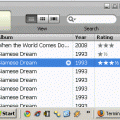

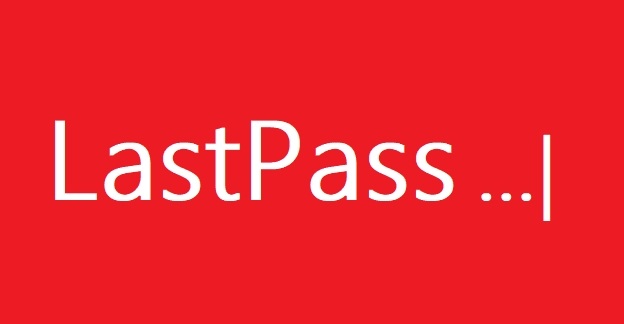
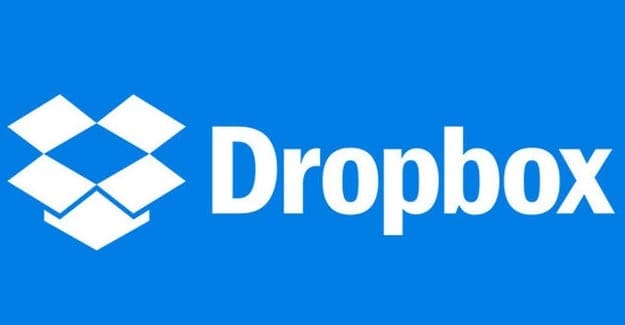
Thanks!!!
This worked for me like a charm. Thank you for the excellent instructions!
Since I renamed the folder, it broke the path link.
Simple sol’n, add a new folder that was renamed to the workspace and delete the old broken folder.
Please help me wirh this problem:
I have a project with lots of .vb files. Accidentally I moved some of them to a separate folder. When I realized I took them back, however the file path adress for those files have been changed.
Although they exist in the same folder as my solution file, but when I open the solution file in Visual studio, I get errors for not beeing able to find those files.
How can I fix this? Is there any way to change the file path in the properties or so on?
some of those files are .Design.vb files which are the interface files for the project. When I add them through the add existing item icon, I will get some errors and the interface does not show up.
VERY GOOD thinks
Hi Mitch,
Actually there’s no editing of the solution file required. What I did:
– Move the projects to the desired location
– Open Visual Studio (in my case version 2019)
– Navigate to Tools > Options > Projects and Solutions
– Change the (3) project locations to the new desired locations
– Don’t open your solution on the left bar which says ‘open recent’ because they point to the original location, but open your solution on the right bar which says ‘get started’
– This is it :-).
Thank you Mitch, just saved me so much time
Easy Peasy! Thanks a million.
Thank you so much. I worked. It saved my project.