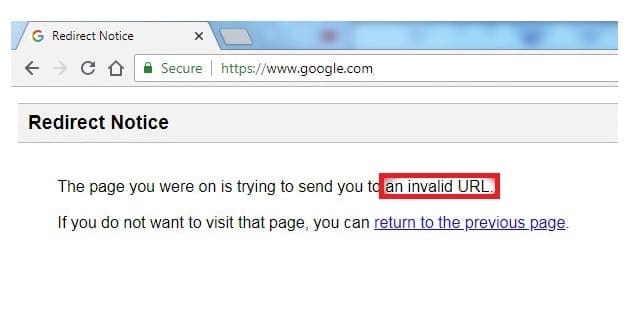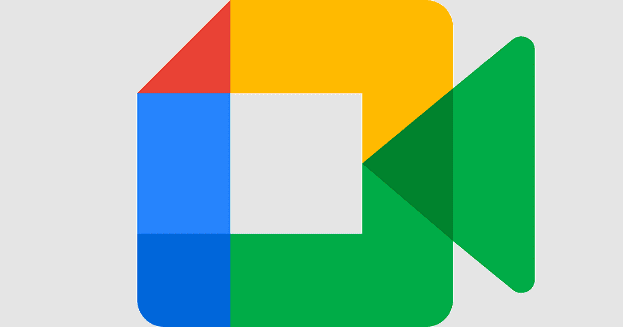You can only stream so much on Twitch, even if you’re a full-time streamer you still need to sleep. You may decide to set your channel to automatically host some of your friends’ channels, if they’re live while you’re offline. Even if you do this though, it’s likely that occasionally your account won’t be streaming or hosting anything and will be sat there idle. For those times one of the things that you can do is to set up a stream placeholder image.
A stream placeholder image is shown in your stream player when nothing is streaming. You can choose to do anything with it, as long as it doesn’t break Twitch’s terms of service. One of the more common things that streamers use the stream placeholder image for is providing a quick and easy view of the stream schedule, so any visitors can work out when you’ll next be online. Other uses include advertising a giveaway or other incentive or displaying some important stats from a series you’re playing or challenge you’re trying to complete.
To upload a custom stream placeholder image, you need to go to the channel preferences in the creator dashboard. To do so, click on your profile picture in the top-right corner, then click on “Creator Dashboard”.

Once in the creator dashboard, expand the “Preferences” category in the left column, then click on “Channel”. In the channel preferences, scroll down to the “Video Player Banner” section. Click “Update” to upload a new placeholder image. File sizes are restricted to 10MB and the images must be in the GIF, PNG, or JPG format. It’s recommended that you use a 16:9 format for the image, such as 1920×1080, as this will match the format of the player.
Tip: If your image is too large to upload, try resaving it as a JPG. JPG images have the best file size compression of the supported formats. If this still isn’t enough, try reducing the resolution.
Once an image has been uploaded, you can delete it without having to upload a new one by clicking the trashcan icon next to the “Update” button.