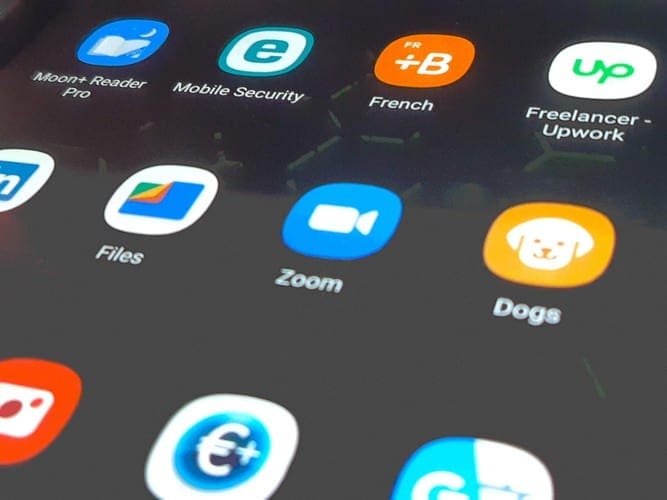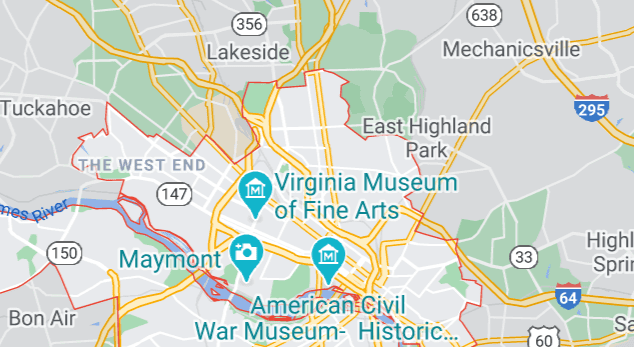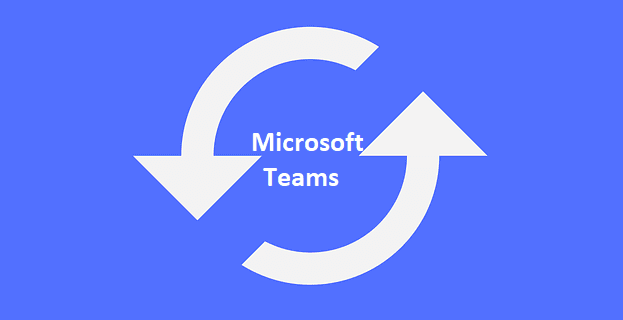The reasons why you may need to enable Zoom’s attendee registration can vary. But, thanks to this feature, you can keep track of how many people connect to your Zoom meetings.
Keep in mind that this option is only available for paid Zoom users. You’ll also not be able to use your Zoom Personal Meeting ID either.
How to Use Zoom Attendee Registration
To turn on the attendee registration, you’ll need to go to the Zoom official page. Once you sign in to your account, go to the Meetings tab and schedule a meeting.

To create the meeting, you’ll need to enter all the necessary information such as duration, the name, and the time/date. Make sure not to leave this page since it’s where you’ll find the registration option that will need to be checked before you click on the blue save button.

In your Zoom’s meeting overview (what you should see after saving your meeting), make sure you’re under the Registration tab. Click on the Edit option to the far right of the Registration options.
In the Registration tab, you’ll see a series of options such as:
- Automatically/Manually approving if participants get information on how to join meetings.
- Getting an email notification whenever someone registers
- Show social sharing buttons on the registration page.
- Close registration after the event date
- Allow attendees to join from multiple devices.
Now it’s time to choose the content of the registration the attendees will see. You can ask them to add information such as their:
- Last name
- Address
- City
- Country/region
- Questions and Comments
- Role in Purchase Process
- Number of employees
- Job title
- Purchasing Time Frame
- Phone
- Organization
- Industry
- State/Province
- Zip/Postal Code
In the Custom Questions tab, you can allow the attendees to give a short or single answer. Once you’ve typed your question in the question box, click the Create option. If you’re done, click on the Save All option.
Conclusion
It seems reasonable that this feature is only available for paid users since those are usually the accounts that have the most significant amount of attendees. When a meeting has attendee registration, do you find it annoying?