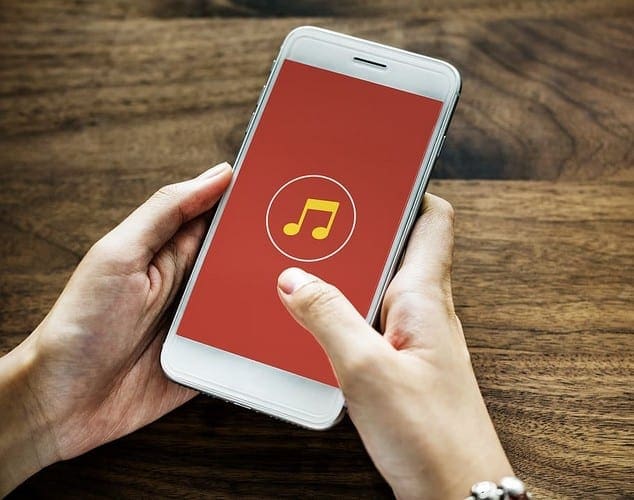Your touchscreen goes through a lot. You probably touch the screen hundreds of times per day, and there may even be a fall here and there. Since you may have your entire life on your smartphone, so you need it always to be up and running.
So, when the touchscreen stopped responding, your life was basically put on hold. Before you start to panic, there are some methods you can try at home. It’s not a guarantee that it’s going to work, but at least it’s worth a shot.
Contents
Basic Fixes
Before you get into any complicated fixes, it’s always a good idea to start with some basic repairs, such as Rebooting the Phone. Long-press on the power button until you see the option to restart your phone. Your phone will go through the shut-down process and instantly restart.

You can also try other basic fixes such as:
- Giving the screen a good clean with a dry or humid, not wet, cloth
- Take off the screen protector or phone case
- Try touching the screen without any gloves on
- Make sure your hands are dry
- Keep your phone away from magnets/static
- Keep your phone’s surroundings free from static
- Don’t touch the screen if you hands are oily
- Try using your phone when it’s not charging since the electric current could be affecting the screen
- Don’t use your phone in extreme temperatures. Try getting to an area with a decent temperature
- Try removing the last app or apps you installed before the problem started
- Take out the battery, SIM card, and memory card for a few seconds and then put them back
Advanced Fixes
If you’ve tried all the basic fixes and your phone’s screen is still not working, you’ll need to go into Recovery Mode to Factory Reset your phone. Before you reset your phone, it’s a good idea to backup any important information since it will be erased in this method.
Thanks to this Recovery Mode, you can access different features and not access the operating system. In Recovery Mode, it’s possible to fix an error without going near the damaged area of your device.
To access Recovery Mode:
- Long-press on the power button to turn it off
- Long-press on the power button and volume up button (if the up button doesn’t use the down button) at the same time
- When you see the Android icon let go of the buttons
- To move up and down, use the volume buttons and choose the option that says wipe data/factory reset
- Press the power button to confirm
- Choose Yes – delete all user data
- Confirm
- Select Reboot system now
Force Stop Apps to Free Device Memory
If you continue sending and receiving things such as pictures, videos, and other documents, your device’s memory is going to fill up and fast. After a while, your device’s memory is going to get so full that it’s going to affect your device’s performance, and that includes the touchscreen.
You can try using apps such as Files by Google to clean up all those junk files that surely take-up valuable memory. There are various apps like these you can choose from, but the app has helped to improve at least my phone’s performance.
By force stopping an app, you prevent it from using memory and therefore free up enough space, so your screen’s performance is not affected.

To give this method a try go to Settings > Applications > Application Manager > Choose and app and press the force stop options.
Take It In for Service
If all of the previously mentioned methods didn’t work, there’s a good chance that you’re looking at a hardware problem. If you or someone else dropped your phone from any height, it caused some internal hardware damage.
So, take it in for service and have them fix any internal damage your phone experienced during the fall.
Conclusion
It can be very frustrating when your device’s screen stops working for whatever reason. Hopefully, one of the methods on the list will work, and you won’t have to take your device in for service. Which method are you going to try first? Let me know in the comments below.