Within any company, there is information or data which is considered company proprietary or sensitive. This proprietary and sensitive data should never be shared outside of the company as it is a component of the success of the business or to a product of the business. Businesses often prefer communication platforms such as Slack, which have strong privacy protections in place to ensure that the messages, files, and data posted in their workspace remain private and can’t be accessed by anyone else.
Occasionally in corporate Slack workspaces, you may need to coordinate and communicate with people from other companies. To enable this communication, as part of “Slack Connect” people from other companies can be invited to your workspace, and channels can be shared with other workspaces. This link between companies, however, presents a risk that company proprietary data could be leaked to the employees of the other company, either deliberately or unintentionally.
To reduce the risk of this happening Slack offers a permission setting that you can toggle on or off that allows you to control if any files can be uploaded or shared in conversations with users from other companies present. By default, to ensure communication won’t be accidentally restricted, it is possible to share files in conversations with users from another company.
To disable this setting and ensure that files can’t be uploaded or shared with users from other companies via Slack, you need to go into the workspace permissions settings. To get there, you first need to click on the workspace name in the top-right corner. Next, in the dropdown menu, select “Settings & administration”, then “Workspace settings” to open the workspace settings in a new tab.
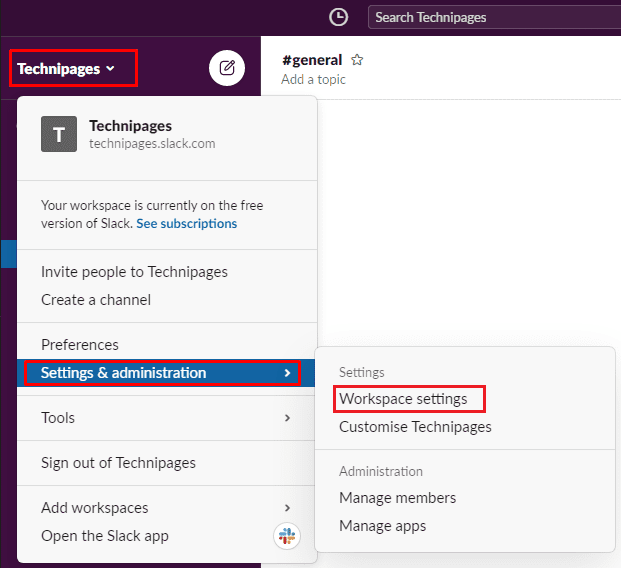
Switch to the “Permissions” tab at the top of the page, then click on the “Expand” button for the “File uploads for Slack Connect” permissions.
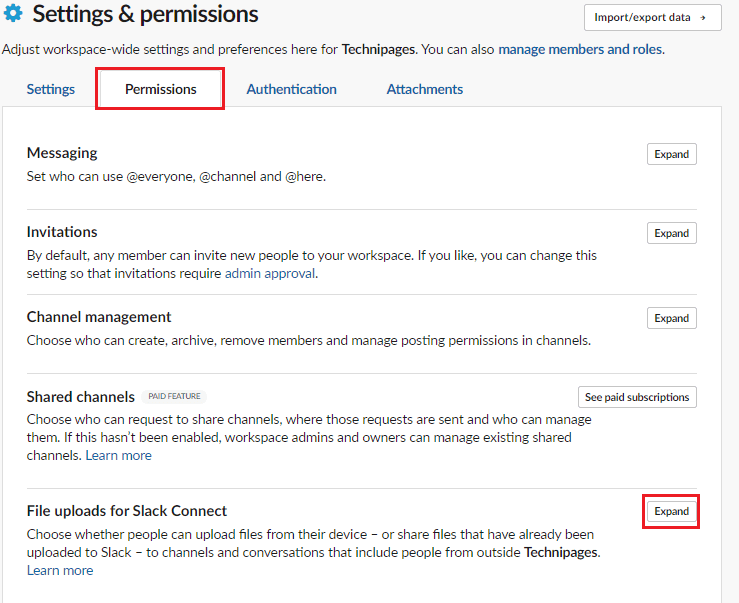
To disable filesharing in channels with members of other companies, untick the checkbox labelled “Enable uploading and sharing files in conversations with people from other companies”, then click “Save” to apply the change.

Companies want to be sure that sensitive company data isn’t accidentally or deliberately, transferred outside of the company. By following the steps in this guide, you can disable the ability to upload or share previously uploaded documents in Slack conversations in which there are members of another company.


