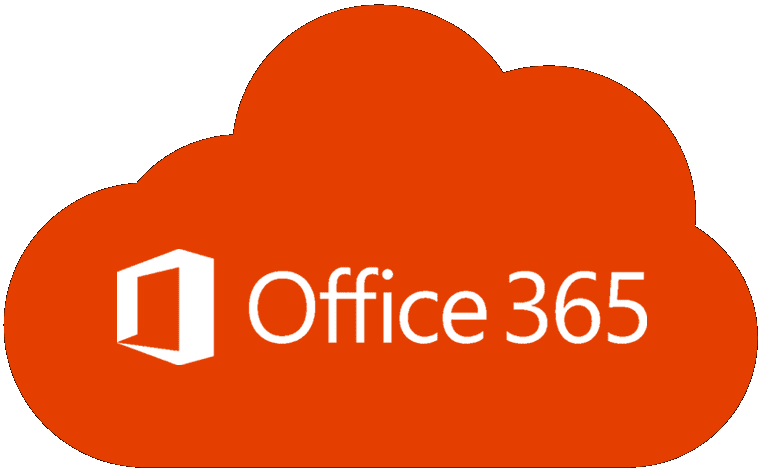If your Office 365 users can’t access public folders, this guide may save the day. This is an issue that often affects hybrid deployment configurations. And sometimes, the Cannot expand the folder error message pops up on the screen as well.
We hope that the solutions listed below will help you to identify the root cause of the problem and fix it.
Important Notes:
- Outlook 2016 users cannot access Exchange 2007 legacy public folders. The solution is to move the folder to a newer Exchange Server version. This is because Outlook 2016 supports only Exchange 2010 or later.
Contents
Requirements for Accessing public folders in Office 365
There is a series of conditions that must be met in order for Office 365 and Exchange users to be able to access public folders.
- Make sure the public folders for a hybrid deployment have been configured correctly. For more information, check Microsoft’s guide for Exchange 2013/2016 or the guide for Exchange 2010.
- The PublicFoldersEnabled setting must be set to Remote instead of Local which is the default setting. To do that, run the following Powershell command connected to EXO: Get-OrganizationConfig | fl *Public*,*Folder* .
- Run the command Get-OrganizationConfig | fl *remote* to see the names of the remote on-premises public folder mailboxes. These mailboxes need to be synchronized in Office 365 as Mail User objects.
- For cloud users, the name of the public folder mailbox needs to appear next to the DefaultPublicFolderMailbox or the EffectivePublicFolderMailbox attributes.
- Make sure that cloud users are seen as Remote User Mailboxes on the server and synchronization is working properly.
- Users need to have the appropriate permissions on the public folders. Use the command Get-PublicFolderClientPermission <name or full path of the public folder> | fl to check user permissions on a certain public folder.
- Ensure the Autodiscover DNS records point to the Exchange server. Make sure Autodiscover is correctly configured as well.
How to Fix Public Folder Access Issues in Office 365
1. Check if users are members of the public folder
If users are not listed as members of the public folder(s) they’re trying to access, this explains why they’re experiencing this issue.
- Go to the Exchange Admin Center and select Public folders
- Click on the public folder that users can’t access
- Go to Folder Permissions and select Manage
- Check if the problematic user accounts are listed there. If they’re not, add them.
- Even if the user accounts are visible in the list, remove them and add them again and check if this quick refresh solved the issue.
2. Make sure the folder was not deleted
If the public folder was deleted, obviously, users won’t be able to access it because it no longer exists.
LaunchPowerShell and run the Get-Mailbox -PublicFolder -SoftDeletedMailbox to check if someone deleted the folder.
3. Check the AutoDiscover service
If this problem affects Outlook users trying to access public folders in Exchange Server 2013 or Exchange Server 2016, check the AutoDiscover settings.
- As Microsoft suggests, you can create AutoDiscover-related DNS records for the email address that appears on the public folder mailbox.
- Or you can change the email address of the public folder mailbox so as to match an email domain already used for publishing AutoDiscover records.
Microsoft explains that this problem is caused by the fact that AutoDiscover is unable to identify the email address stamped on the public folder mailbox.
Further troubleshooting
If the issue persists, you can use this interactive troubleshooting guide from Microsoft to identify additional solutions specific to your particular problem.