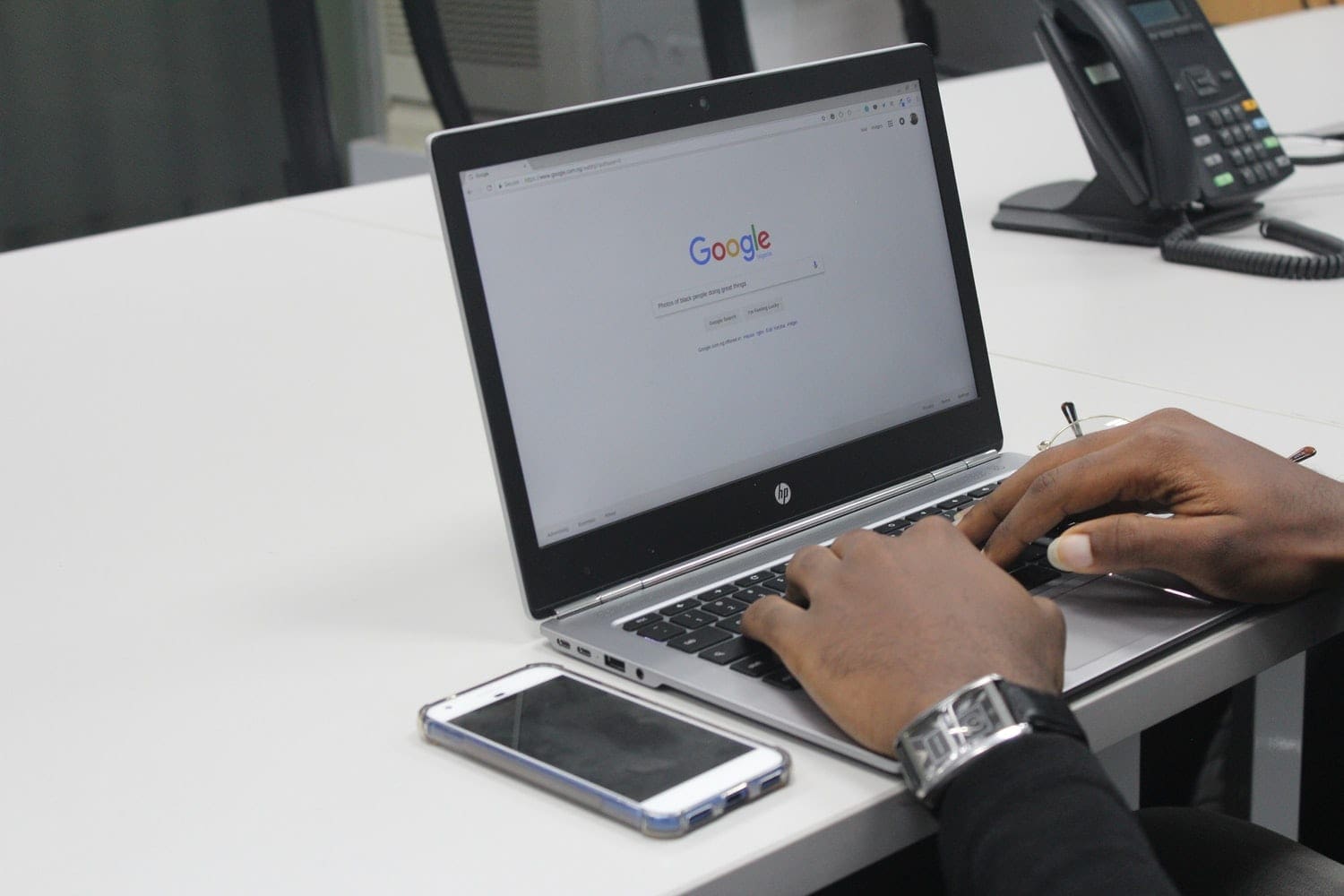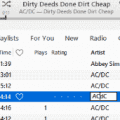Welcome to Chrome 80, the latest version of the Google Chrome web browser. Now available for users to download across all major platforms, there are two major changes to Chrome that completely changes how the browser operates.
This article will explain these two new features for you: Quieter UI and Same-Site Cookies. No user (only developer) set up is required to benefit from the Same-Site Cookies upgrade, but there are a few changes users must make to their Chrome 80 settings in order to see the benefits of the Quieter UI.
Quieter UI
The first feature of Chrome 80 that many may find cheer-worthy is a new, subtle way to mute notifications. Many websites love to send push notifications and give you customized opt-in prompts in order to sign up. However, there are occasions when websites will not offer an opt-in option and Google Chrome does it for them with this infamous website box:

There is no rhyme or reason to it, the allow notifications box will interrupt browsing at any point. I don’t know about readers, but for me, clicking the “Allow” or “Block” button ended up just being an impatient way to close out the box.
Thanks to the update, Chrome 80 has introduced “a new, quieter notification permission [user interface] that reduces the interruptiveness of notification permission requests” (Chromium Blog). Instead of an in-your-face notification box, it is now a notification bell icon! Nestled next to the bookmarks icon (the star on the address bar), it will appear when a website wants to send you notifications.
There are two ways to enroll for the quieter UI feature on Chrome 80: manual settings or two automatic options. The assumption is that when you enable the new interface, you still want the option to sign up for website notifications.
1. Automatic Enrollment
- You will be automatically enrolled in quiet notifications if you frequently opt-out of notifications.
If you aren’t the person who likes to block every notification, Chrome will take note. Again, this automatic enrollment is only for users who are “blockers.”
- Websites that have low notification opt-in rates will trigger the quieter messaging feature.
This does not ensure that the quieter messaging UI will always be in place. Once websites start seeing a higher level of notification opt-in, Chrome will take it off their list of qualifying websites.
2. Manually
If you want to mute notifications and the opt-in box from the start, then this is the way to go. It’s an easy feature to turn on and will help you take full advantage of this new Chrome 80 feature. Just make sure you have Chrome 80 downloaded. To do this, go to Help > About Google Chrome. Click “manually update” if the current version listed is Chrome 79.

- Now that you’ve downloaded the latest edition of Chrome, input the following URL into the address bar: chrome://flags/#quiet-notification-prompts.

- You will see an option that reads “Quieter notification permission prompts.” Enable the option and restart your browser.
- Navigate to Settings > Site Settings > Privacy and Security > Notifications.
- Toggle on “Sites can ask to send notifications” followed by “Use quieter messaging.” If you do not toggle the second option, Chrome will still send you the notification boxes that interrupt your internet browsing.
.
- Once complete, notification prompts will appear as a bell on the address bar. You click it to either enable or disable notifications.
Same-Site Cookies
The second noteworthy feature deals with cookies. Cookies are bits of data that a website sends to your computer. This data is stored in a file on your web browser. This helps the website keep track of your visits and activity.
Before Chrome 80, cookies were allowed to download at will. Chrome did not stop them from loading. Say goodbye to privacy. With the uninhibited cookie usage, it left Chrome users wide open to be tracked by advertising and analytics firms. This is because some cookies contain tracking scripts. You’ve been tagged.
Now, Chrome requires that third-party cookies are activated manually. By only allowing same-site cookies (cookies only included by default belonging the website), the browser has increased security for users.
Conclusion
For the average browser user, developer updates go unnoticed. It’s simply an update they have to make. So why should you pay particular attention to this Chrome 80 update? It’s because they have provided two updates that significantly change user experience and privacy. In terms of the Quieter UI, this is an incredibly useful feature that users can go weeks, maybe months, not realizing they have. Therefore, the next time you download a new browser, see what the developer is promising because you may have to take a few set up steps in order to activate the benefits of the update.