Microsoft Stream is a video-sharing service in Office 365 that you can record and share your Teams calls and meetings. The service automatically saves your recordings in the cloud when the meeting is over.
If you need to go through what has been discussed during a Microsoft Teams meeting, you can watch the Microsoft Stream recording. To find the meeting you’re interested in, go to My Content and Meetings.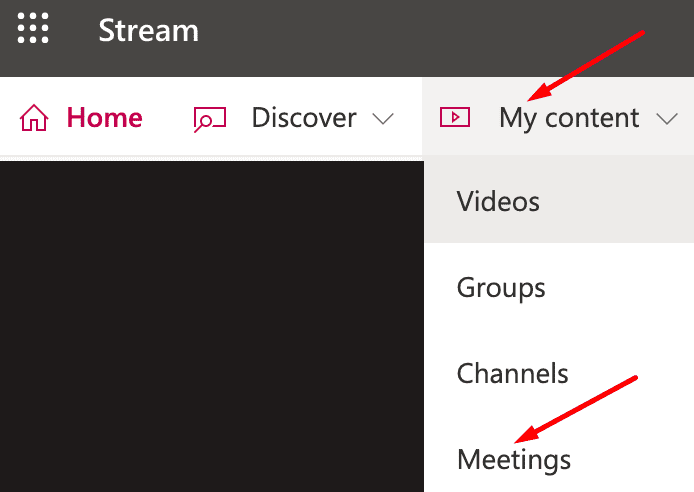
Filter the Results
You can then browse through your recordings or simply filter the videos to quickly find the recording you’re interested in. There are multiple metadata options that you can use to further filter the results. For example, you can sort the results based on the view count, publish date, or privacy settings.
If you want to quickly find the relevant content for you, you can also use MS Stream’s additional built-in features. For example, speech to text and face detection allow you to quickly identify specific meeting moments. There’s no need to watch the entire meeting again to find what you are looking for.
Check Teams Meetings Recorded by Other Users
You can also check the meetings recorded by other people in your organization. This feature is handy to teams working on different areas or tasks of the same project.
- Launch Teams and click on the Chat icon.
- Locate your meeting.
- After that, navigate to the Chat history.
- Your meeting videos should be visible at the end of the chat history.
- Click on More (the three dots) and select Open in Microsoft Stream.

- You can now watch the meeting recording.
If you want to learn more about Microsoft Stream, go to Microsoft’s Support page.
And if Stream failed to record your Teams meeting, we published this troubleshooting guide to help you out: Microsoft Teams Meeting Recording Failed to Upload to Stream.
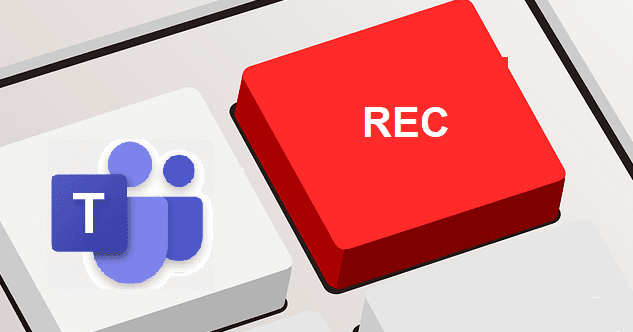
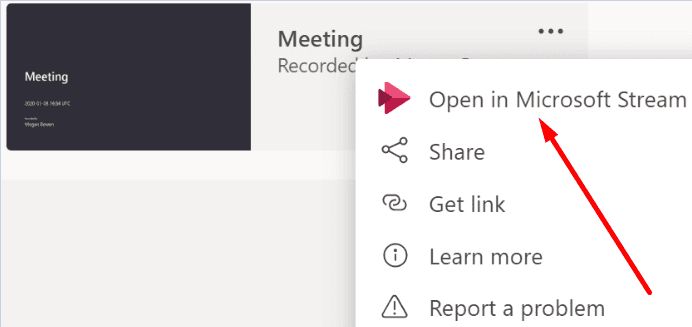


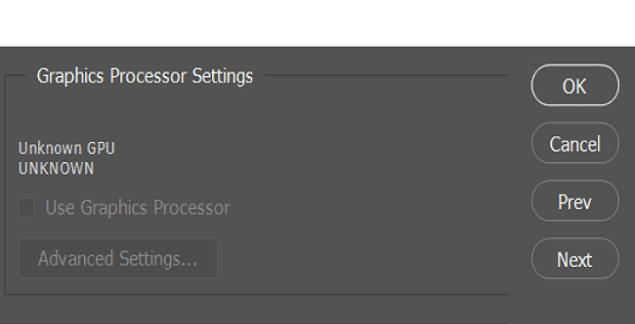

This information is no longer in effect. Recordings have been moved to SharePoint or OneDrive.