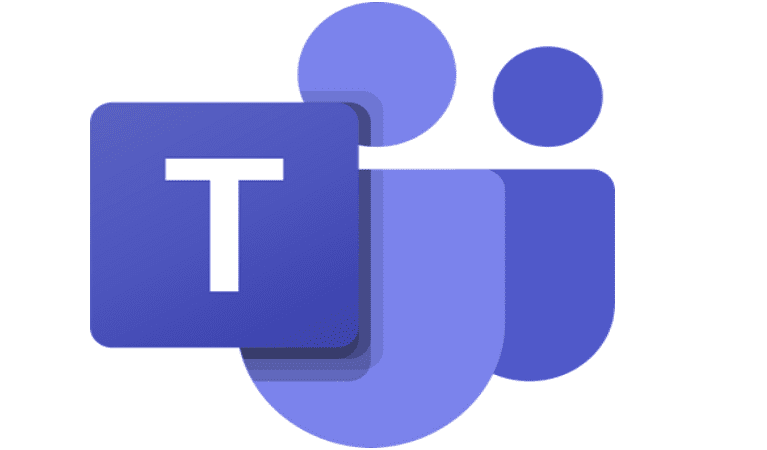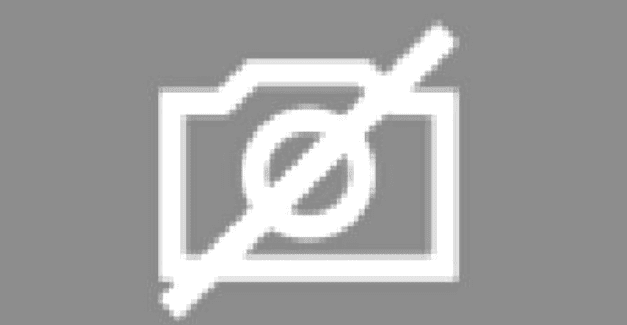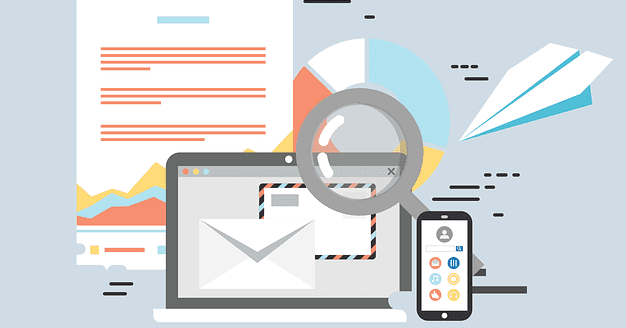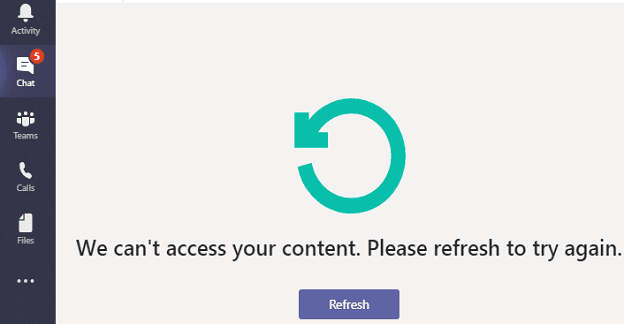If you need to collaborate with people from outside your organization via Microsoft Teams, you can use guest access or external access. If you’re not familiar with these options, keep on reading this guide to learn the main differences between them.
Differences Between External and Guest Users in MS Teams
We listed the main differences between external and guest users in the table below.
| External Access | Guest Access |
|---|---|
| Gives access permissions to an entire domain | Gives permissions to individual users |
| Implement it between two organizations | Use it to collaborate with individual users |
| External users are not part of the team | Guest users are part of the team |
| External users can only chat with your team (it’s like Skype for Business) | Guests have access to a wider range of options and can access many team resources |
| Users cannot share files | Users can share files in team chats |
| External users cannot add other users to the chat | Guest users can add other people to the team chat |
| Meet Now is not available | Meet Now is available, and users can quickly launch new meetings |
| Users cannot set Out of Office messages | When they’re out of the office, users can set OOO alerts to let others know they’re not available |
| Team owners cannot block individual users | Team owners can block individual users |
| @ mentions are not supported | @mentions are available |
| Screen sharing mode is not available | Screen sharing is supported during video meetings |
| External users can’t edit or delete sent messages | Guests can edit and delete their chat messages |
| Users can’t insert memes, GIFs, or stickers in chat messages | Memes, GIFs, and stickers are available |
Conclusion
Guest users have access to more team resources compared to external users. If you want people from outside your organization to collaborate closely with your team, enable guest access for them. On the other hand, if you only want them to chat with your team, grant them external access rights. Use the comments below and tell us more about your external or guest access experience on Teams.