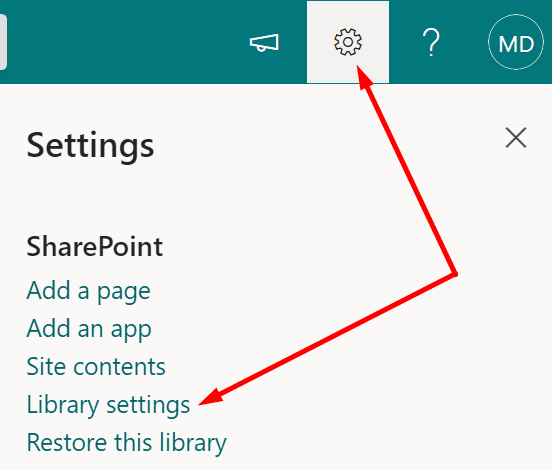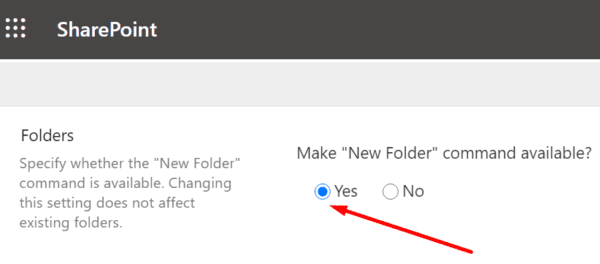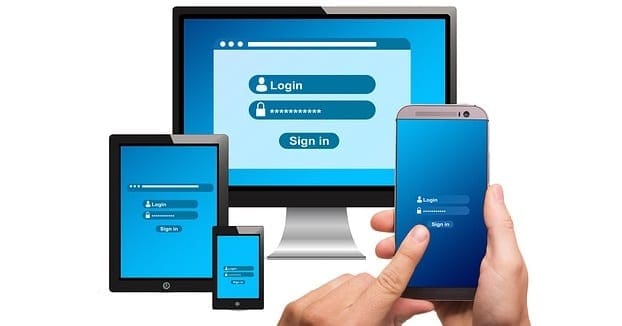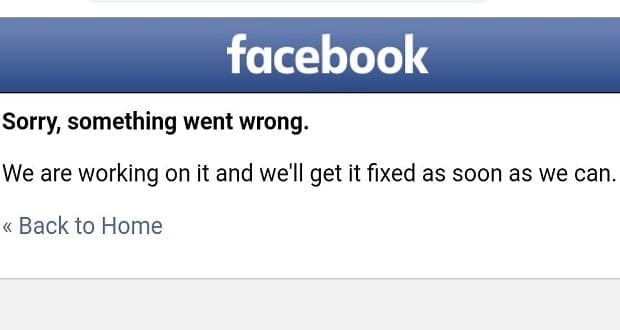One of the best ways to manage and organize your files in Microsoft Teams is to create specific folders. Use descriptive names for your folders and organize them based on purpose. In this manner, you’ll quickly find the files you’re looking for. But sometimes, the Files tab won’t let you create new folders. Let’s see how you can troubleshoot this problem.
Contents
Why Can’t I Create New Folders in Microsoft Teams?
Make Sure “New Folder” is Enabled
One reason why you can’t create new folders in Teams is that the option is disabled in SharePoint. As a quick reminder, SharePoint is the actual repository of your files, and Teams is only the front end.
- Log in to SharePoint and click the gear icon.
- Select Library Settings.

- Then go to Advanced Settings.

- Locate the Folder option and ensure that the Make “New Folder” command available option is enabled. If it’s not, you need to manually set it to Yes.

- Save the changes, restart Teams, log out of the app, and then log back in.
You need to wait for a few hours for the SharePoint changes to take full effect. The option to create a new folder should then be visible on both Teams and Sharepoint.
Check if You Deleted the “New Folder” Option
A number of users were able to fix this problem by restoring the “New Folder” option from the Recycle Bin. As strange as this may seem, if you accidentally remove the option, you should find it in the bin.
Go to SharePoint, select the Recycle Bin, and check if the “New folder” option is there. Click on the shortcut to restore the option.
Edit the New Menu
- Go to SharePoint, click on New and select Edit new menu.
- In the drop-down menu, make sure the Folder option is checked.

- Save the changes and check if the Folder option is available for all Teams channels.
If you still can’t create a new folder in Teams and you’re sure the SharePoint permissions are properly set up, contact your IT admin.
Conclusion
To sum up, if you can’t create new folders in Teams, most likely the Make “New Folder” command is disabled in SharePoint. Enabling it should restore the New Folder functionality. Hit the comments below and let us know if you managed to fix the problem.