One Email for work, another for personal use, and another for social media accounts. It’s nothing out o the ordinary to hear that someone has more than one Email account.
To stay even more organized, many have Emails for just about everything. One challenge you may face is trying to remember in which Email you have so something you need, but with the following tips, you can keep things under control.
Contents
How to Remove a Google Account
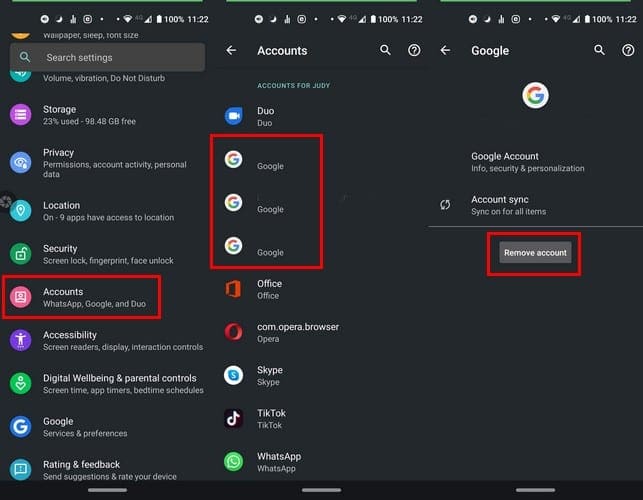 3
3
You have so many Gmail accounts that it’s time to get rid of some of them. If your Android device is running on Android 10, the steps to remove a Google account are:
- Go to Settings
- Accounts
- Tap on the account you want to remove
- Select the Remove account option
If you have Android Pie go to:
- Settings
- Accounts and backup
- Accounts
- Tap on the account you want to remove
- Remove account
How to View All Gmail Emails in One Inbox
In the Gmail app, you have the option of only seeing the Emails for a specific account, or you can see the Emails for all the accounts you’ve added.
Tap on the three-lined menu option and tap on All inboxes. The Emails for all accounts should now be in one place.
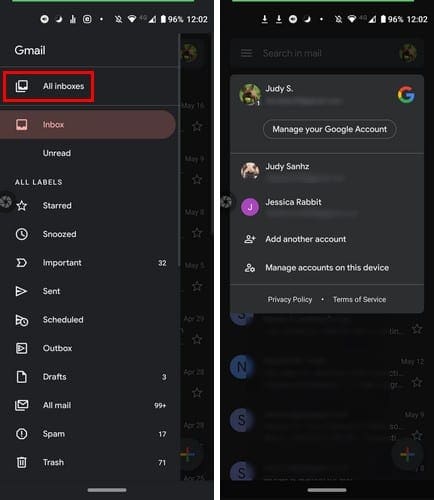
To switch accounts, tap on the profile picture at the top right and tap on the account you want to change to.
How to Customize a Gmail Account
Since you may use each Gmail account for a different reason, you may want to customize them differently. For example, you may wish to silent notifications for one account, but keep getting a sound notification for another.
To make changes to an account, tap on the three-lined menu option and swipe all the way down to Settings. Choose the account you want to makes some changes too, and you’ll see options to modify quite a few things.
For example, you can choose to:
- Manage notifications
- Default reply action
- Inbox type (Default inbox, important first, unread first, starred first, or priority inbox)
- Mobile signature
- Vacation responder
- Smart Compose
- Inbox tips
How to Make Adjustments to a Specific Google Account in Calendar
All the Google accounts you are also going to have their very own calendar. To tell them apart, you can do things like assigning them different colors.
To add a splash of color, open the calendar app, and tap on the three-lined menu option. Swipe all the way down to settings, and each of your calendars will be divided into sections.

Tap on the option whose color you want to change and then tap on the color option. Some options are only going to allow you to change the color, but other options such as Events will give you more options.
For example, with the Events options, not only can you change the color, but you can also modify the notifications. With the Personal option, you have the option of changing the name and so on.
Conclusion
You try to keep the number of Emails you have down to a minimum, but it can be difficult when you want to stay organized. Do you think you have one Gmail account too many?
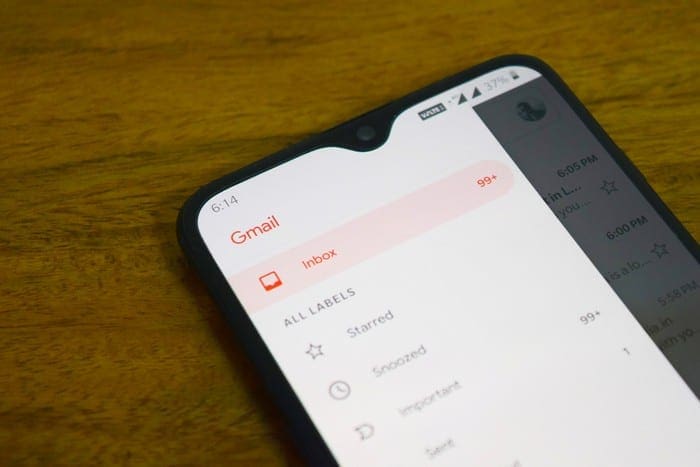
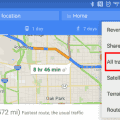
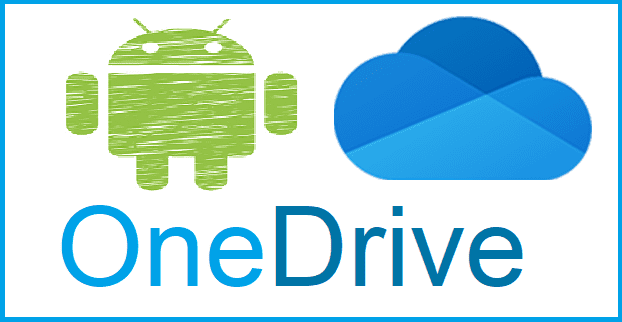
How change the default account ? Tried logging out of all three and logging back in with the new default account first. Still was stuck on previous default.