Set the default media player to automatically play video or audio files in MacOS with these steps.
In MacOS, there isn’t a main place in the OS where you can set a default application to open media files. However, you can set the default for specific file types.
- Open a folder that contains media files that are m4a, mp3, avi, mpg, or any other media file type.
- Hold the “Control” key and select a file you wish to open with an application by default. You could also right-click the file.
- Choose “Get Info“.
- Expand the “Open with” section.
- In the drop-down menu, select the application you wish to use to open the type of file you selected.
- Select the “Change All…” button.

- Select “Continue” to confirm that you want to open all of these types of files with the selected application.
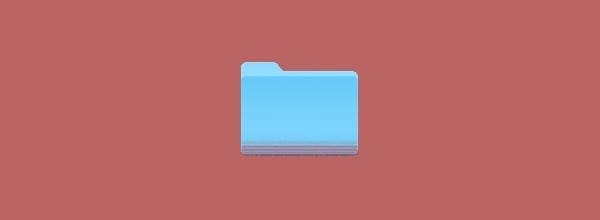




Thank you, this helped resolve the issue of iTunes being the default player as it will no longer play my music files.