The 2015 versions of the Amazon Kindle Fire have the ability to support expansion with a Micro SD Card slot. You can use an SD Card that holds up to 128GB of data with the device. Here’s how to insert or remove it.
- Locate the slot on the upper-right side of the device.

- Using your nail or a flat-head screwdriver, pry the slot open just a bit. Be careful not to pry it completely off on the wrong side. The door will stay attached on one end and swing open.

- Insert a MicroSD Card into the slot with the writing on the card facing upward toward the screen.

- Push it in using your nail until you feel it snap into place.

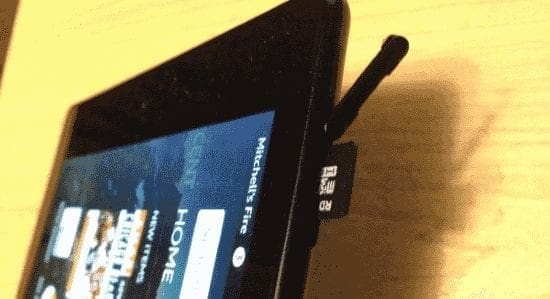




Before I upgrade to more memory. Will my Kindle books still be listed in the library section. Or do we have to start over.
To remove the sim card:
Use a guitar pick to push the card in some more and then it will pop out easy. 8th generation Fire HD. A thin Flathead screwdriver would also work .
Use a pin to push the memory card in a bit and it will pop out itself
Absolutely not!!! I cannot get the old card out and tried all the above tips. Tweezers? The slot is too narrow to insert tweezers,
For those who cannot get the memory card back out, you just use something to push it in a bit, and it will pop out a little for you to get it
Can’t get .my SanDisk SD card out of my Kindle Fire 10. It’s not showing under storage options so I can’t even use it. Tried tweezers, paperclip and pin, plus 30 minute call to the Amazon “helpline” but that little bugger’s jammed tight. Frustrating, as this was the Amazon recommended storage option and I inserted it after watching a video tutorial. Slightly reassured to read I’m not alone with this problem..
Finally got the card to go in, but now that it does not show up on tablet, I’ve been trying to get it out..No way is this card coming out! Just being wasted when I could be using it on something else . Not good
For those saying “Nothing happened” . The necessary second half of instructions are not here. Did you power off your kindle? Then turn it back on and wait for screen asking if you want to move apps to card, Click appropriately, hit archive, then WAIT , it will then give you message that it may take some time…. and if you go to home screen then – I saw a small message saying it was working on it ,and then another saying it had done it.
Hope that helps.
You did not say how to remove it, so why did you title it as “How to insert and remove”? dum dum
Insert as card but not transferring to new car or freeing up spacd
I have the kindle fire 7 7th generation and i installed my onn. Sd card and it wont transfer anything to it. I cant get anything to download and it keeps saying to delete stuff and when i do i dont have any free storage after. Nothing i try works please help with this
I was having this problem. My micro-SD card was stuck in the slot of my Fire Tablet. I tried many times to get it out, using a screwdriver, tweezers, whatever. Finally, I tried a small paper clip. I spread it out and stuck it down into the tiny space next to the card, then pushed upward on the side of the card. The card popped out.
I have one more question. I know to insert the card with the face up. But the card is notched on one end.. So do I insert the card
Face up with the regular end toward the inside and the notched end toward the outside.
Have inserted S D card but no data is being transferred. Now can not remove AS card.Please advise
Kindle HD TEN slot opens easily with thumb nail at top. SanDisk Extreme microSD card A2 went in easily label towards screen, then just persistent nail pushing got it home with acknowledgement on screen. Dec ce2020 Swanley Kent UK.
I have a Kindle Fire 7. I received a prompt of critical low storage. I bought a Sandisk memory card and inserted it, according to directions, but I am still getting a critical low storage symbol and message. Please advise
I have a Fire HD 8 (7th generation) you insert the card with the writing facing away from the screen. To remove, simply press the card further into the tablet and it will spring out. Hope this helps.
I have tried a few of these methods but my card remains stuck. Help!
I needed more space for my kindle fire. I put a 200kg in it but it’s still telling me my storage is very low but yet I have a new 200 kg sans disk in place. Is there anything else I am supposed to do to access my new 200 kg of space?
Ok my kindle 7 used to work fine with ad card and now it won’t even show the way to properly install in Settings, wth?? I put card in and nothing changes, still says to buy one on Amazon and sends me there. I don’t understand, anyone else with this issue? Perhaps a solution?? HELP please! :o(
The pic in you instructions show the ad card slot cover, in the opposite direction, my 9th generation has the cover in the other side of the hole
If you’re having problem getting the SD card just get a hammer and carefully smash the tablet around the SD car slot. Once, the screen and plastic breaks apart you can get the card out.
Bought kindle10fire want to change sd card the old one wont come out regardless how i push it seems stuck this seems to be a fault as many people are having this problem
hello I have a 5th generation fire tablet , I still can’t figure out how to remove the sd card and put in the new sd card clueless senior citizen can you help me please ?
It helped tremendously. Made it simple before I did it wrong. Thank you!
P L E A S E HELP! I can’t get the slot cover to open!
My fire 7 doesn’t even have a disk slot. Is it supposed to?
To remove the card, push down on t, and it will pop out. Simple if you know. Impossible if you don’t! Hope that helps.
Need to remove SD card. It will not pop up. How do I get it out? Have Fire 10.1 from June of 2018.
Yes – Games will often NOT run on the SD Card. So it is worthless for those games which only run on SD cards. Wish I had known this before buying SD Card.
If the card gets stuck, the slot or the card might be damaged. I had to take mine out using tweezers. I gripped the card with tweezers, gently pushed it inward, then wiggled it out.
All very well having these problems sent but a solution would be helpful. I too have got an SD card stuck and would like advise on how to remove it.
I was trying to insert Sd card in my new fire 7 but the sd card broke and part of it is in my ipad. How can I get the remain half out. As I continue to try, it continue going inside and inside
After inserting disk. It keeps telling me not enough space when trying to download games.
I also had problem installing micro SD card in my new kindlefire 10. I pushed it in until it clicked and it disappeared. It must have slid in side, the slot looks empty. Can I take this in to repair place close by. I was anxious to use my new kindle and disappointed I messed it up I hope I didn’t break t it still works but my 128 gb chip is stuck in there and would like to remedy this situation. I would really appreciate any help. Thank you
It was the best. I showed me where the slot was and how to open it. The other articles of this type just showed me how to use it.
I put my sd card in wrong and i cant get it out can anyone help me uninstall the sd card
I just installed a micro SD card in my new Kindle 10 inch Fire HD but screwed up and installed it incorrectly. Now I cannot get it out. Any suggestions on how to get it out will be greatly appreciated.
Karl {22/7/17] [Fire 8}Dead right. tried for ages with writing showing, rubbish. Many thanks Karl.
What cretin designed the card to go in contact side up?! That’s like contractors wiring a light switch so on is down and off is up>
It doesn’t show how to safely dismount.
My SD card is stuck and seems to have disappeared cannot get it any ideas or suggestions thank you
Have a kindle fire 6. Cannot find slot for memory/sd card
Yes, the small screwdriver did the trick. I pushed my stuck card in with it and it popped up and I got it out!
Except for Bryan’s comment saying to place the electrical contacts facing you as you look at the screen, all instructions on the internet (and the instructions included in the Fire8 itself) are WRONG! With the label side facing me, the card would only go in part way, then crookedly, and I could feel the spring inside resisting the card. I flipped it over and it went in with no resistance but I was afraid to shove it all the way in until reading the above post emboldened me to try it. It now works fine and is recognized by the system.
I have a 2017 Fire HD8 – when inserting the card, THE CONTACT SIDE FACES UP (not the label side.)
First, to remove my SD card from fire7 tablet, kept pushing down on SD card till it popped up! #2 to install SD card on the All New HD8 amazon tablet—Insert SD card with electric contacts facing the screen! Just backwards to what was stated above! Hope this helps!
Doesn’t say if it needs to be unmounted before removing!
Yeah, I finally got it open with a small flat head screwdriver. Permanently took a tiny chunk out of the side trying to get the cover to pop up. Whatever happened to the easy to use rubber slot covers? It seems like you can’t ever keep anything in new condition. Next tablet will not be another Kindle.
Finally got the SD card to snap in but I can’t get my data, books, apps, !music etc etc to transfer to the SD. Been searching for help….Please, erct me to help.
How do you remove an SD card from a 2014 Kindle Fire 7″ HD Display,
Thanks. The above post is correct. Just push it in gently with a small flathead driver. Fork tine. or in my case the blade point on a nail clipper. Stayed right in !
The flat head screwdriver is the key. You can’t get it in with your fingernail, trust me. Gently push it with the screwdriver – downward pressure and it will stay in.
Mine was a hassle my fingernail finally did the trick
The screwdriver worked. Thanks David.
So, I had the same issues with the people above and thought I should leave a note. Mine wasn’t clicking either and it was actually really annoying me. I tried pushing the microSD card with my fingernail, other small objects and it just didn’t seem to click in so the latch would close. I ended using a small flat-head screwdriver to get it to click and it worked! You reallllllly have to push it in there to get it to close. So, try getting something really small and flat to push it, it will work.
Same here won’t sty in keeps popping out
I cant get the card out!!! It appears to be stuck – I want to change a 2 GB card to a 16 or 32 GB, Suggestions?
My sandisc SD card clicks but pops out too. I have to hold the cover over it otherwise it pops out.
My SD card won’t stay in. Even with the cover on I have put pressure on it.