There seems to be a large number of people who bought the Apple iPhone or iPad who have problems with the unit magnifying the screen 2X and making the graphics huge to a point where the screen is too big to be usable. If you’re also facing this iPhone stuck on zoom issue, you’ve come to the right place.
When you see that the iPhone or iPad screen seems excessively magnified, someone may have accidentally turned on the iOS Zoom feature. iOS display zoom is an important accessibility feature. It enables iPhone or iPad users with poor vision to clearly see texts, app icons, or other visual content.
As the iPhone screen zooms in, and all the screen icons appear too large, it becomes an inconvenience if you’re not accustomed to this functionality. With the accessibility Zoom feature on, everything on the iPhone/iPad screen looks larger than usual. For example, the app icons could fill the entire screen, and you’re unable to see the entire app interface on one screen. Not to mention, other apps on the Home Screen or Dock won’t show up until you position the display appropriately by dragging.
If you press the Home button, that won’t reset the display to its normal level. Thus, you need to perform any of the following methods to fix the iPhone stuck in zoom issue.
Contents
What Is Zoom in the Accessibility Settings of iOS?
You already know about pinching in or out gestures to zoom on images or graphic designing apps on your iPhone or iPad or any other smartphone. This zooming feature is helpful for people with poor vision. Apple went a step ahead and provided the feature for the entire device screen. By activating the Zoom feature on iPhone/iPad Accessibility settings, you can zoom in and out on the Home Screen, on any app (whether it supports zooming gestures or not), on web browsers, and on the Settings app of iOS.
Here’s how you can access the Zoom settings on iPhone and iPad:
- Open Settings and scroll down to the Accessibility section for iPhone.
- For iPad, you’ll find Accessibility on the left-side panel within the Settings screen.
- Tap Accessibility and the Zoom functionality should be there just below the VoiceOver setting.
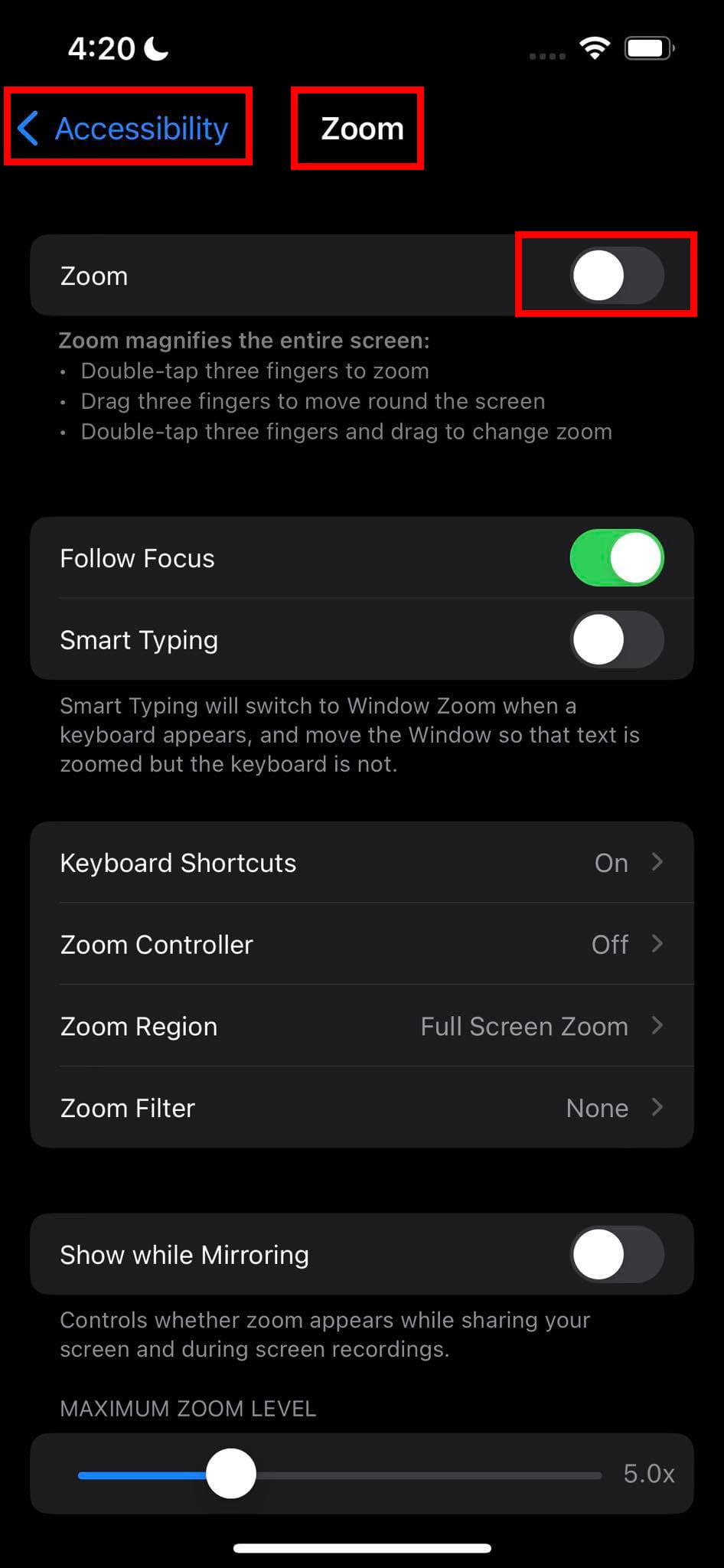
- Touch Zoom to access an elaborate settings page for the Accessibility Zoom feature.
But, there are specific gestures to master if you want to use Accessibility Zoom on iPhone or iPad effortlessly. If you don’t know these gestures, you may feel like your iPhone/iPad is stuck on zoom, the screen appears too big, or the icons are unnecessarily large.
Now that you know what exactly is the Zoom feature for iPhone/iPad display, let’s figure out how can you disable this feature if you’re feeling uncomfortable with such a big screen display of iOS.
How to Disable iPhone Stuck on Zoom Using Gestures
Using touch gestures is the most convenient way to deactivate the Accessibility Zoom feature. When Zoom is off, your iPhone or iPad display will rest to the default resolution where you can see all the app icons, interface buttons, etc. Here are the Accessibility Zoom gestures you must master to use Zoom effortlessly or disable Zoom when you don’t need it:
Three-Finger Double Tap
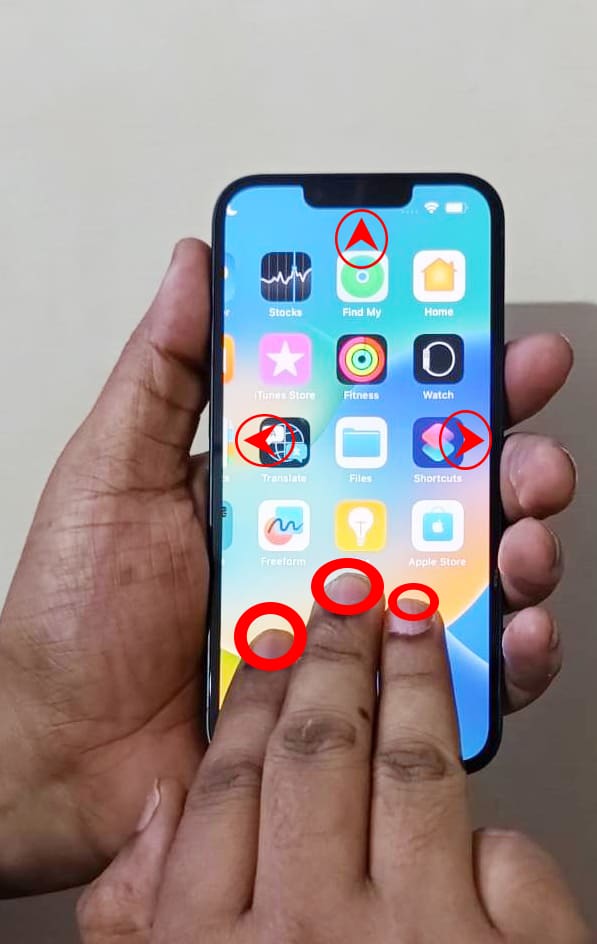
Double tap with three fingers on any blank space on the iPhone or iPad Home Screen, App Library, inside an app, and so on. You just need to make sure that you’re not tapping on any app icons or files that iOS can open. This will disable the Zoom feature if you’re already seeing the device text, icons, and interface zoomed in overly than usual. When zoomed out, double-tap on the blank screen with three fingers to activate Zoom.
Three-Finger Drag to Move Around
Suppose, you’re looking for the toggle button to disable Accessibility Zoom and are unable to get to it because the screen zoomed in too much. In this situation, swipe the display screen to left, right, up, and down by using three fingers instead of one finger. You’ll see that the screen is moving in the direction of the swipe.
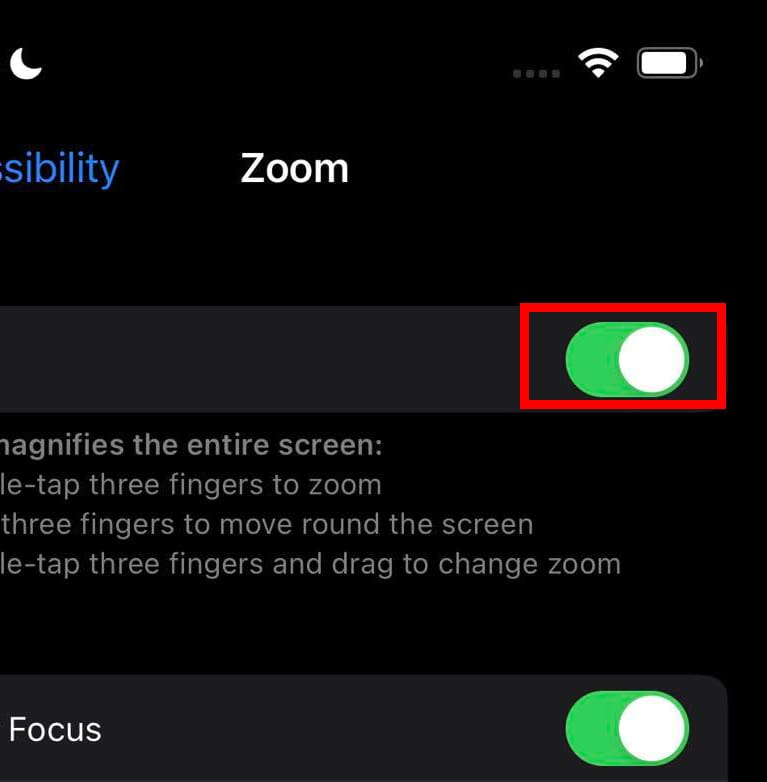
So, use the three-finger gesture to move to the top of the screen and then to the extreme right to find the disable Zoom toggle button. Tap the button to disengage Accessibility Zoom.
Double-Tap Three Fingers and Drag
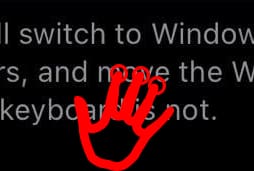
Suppose, you don’t want to deactivate the Zoom feature on your iPhone. You’re just seeing that the iPhone is stuck on zoom and you want to change the scale of zoom. To resize the zoom scale, double-tap the screen with three fingers when the Accessibility Zoom is active. Now, immediately drag the screen up to increase the zoom and drag it down to decrease the zoom. Using this gesture, you can dynamically switch between the zoomed-in screen display and the default display without turning off the Accessibility Zoom feature.
Also read: Useful iPad Gestures to Navigate Your iPad Like a Pro
How to Disable iPhone Stuck on Zoom Using Settings App
Use any of the above gestures to get a sense of the location of icons on your iPhone or iPad. Now that you’re accustomed to the Zoom gestures, try the following steps to disable Zoom from iOS Settings:
- Use the double-tap three fingers and drag the screen down gesture to zoom out the iOS display to the default resolution or scale.
- Now, touch the Settings app to open it.
- From Settings, go to Accessibility > Zoom.
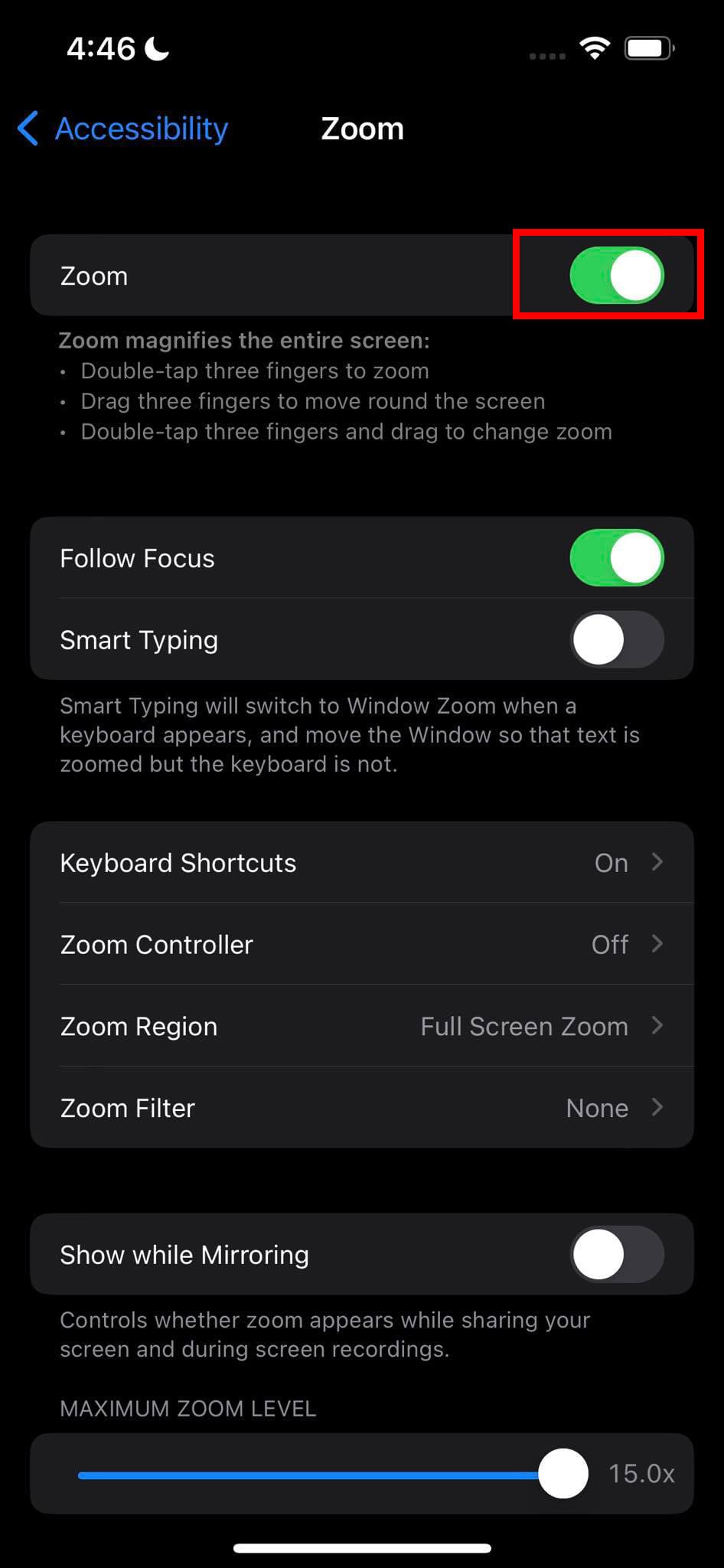
- Inside Zoom, touch the green toggle button to disable the feature.
- A disabled Zoom feature will show a grey or dark toggle button.
How to Disable iPhone Stuck on Zoom Using iTunes
Let’s say you’re still unable to disable the Accessibility Zoom feature on your iOS device because the above gesture movements are complicated moves. If you’ve got a Windows PC, you can use the iTunes app to adjust the zoom scale of the device display. Furthermore, you can also utilize the iTunes app to fix the iPhone stuck in zoom issue on a Mac with macOS 10.14 or earlier. Here’s how it’s done:
- Connect your iPhone or iPad with the Windows PC or Mac with a USB-A to Lightning or a USB-C to Lightning cable.
- If the device prompts to authenticate or trust the device, do so on the iPhone or iPad.
- Once you’ve connected the iPhone and Windows PC or Mac, open the iTunes app.
- iTunes will sync with the mobile device automatically and show the device specifications.
- It means both devices are in full sync.
- Now, click the Configure Accessibility button under the Options section on the iTunes app.
- You should see a pop-up for various Accessibility settings of the iPhone like Seeing and Hearing.
- Under the Seeing section, there should be multiple features checked.
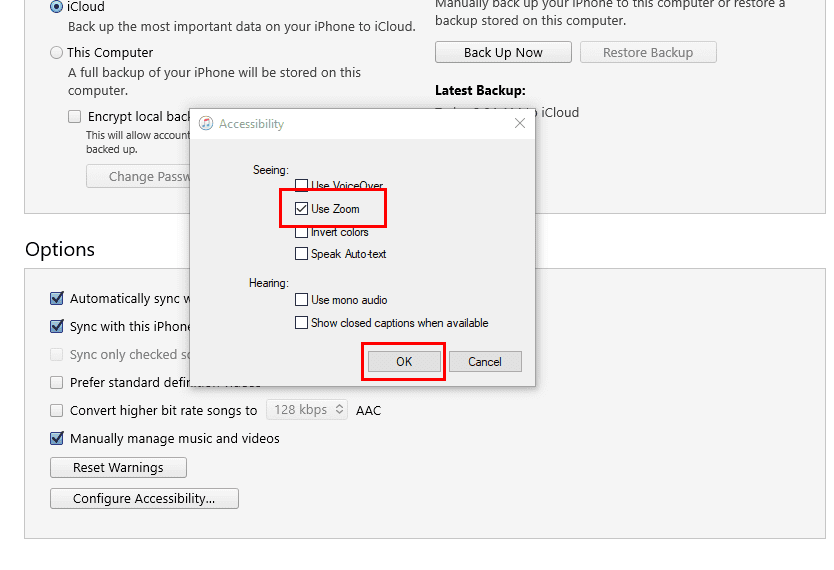
- There, simply uncheck the checkbox for the Zoom feature.
- Click OK on the pop-up to save the changes you just made.
- Select Done on the iTunes app to complete the process.
That’s it! You should now see that the iPhone display has zoomed out to the default scale or resolution.
Also read: iTunes: Fix iPhone or iPad Not Detected in Windows 11
How to Disable iPhone Stuck on Zoom Using Finder
If you’re on a MacBook or iMac with macOS Catalina 10.15 or later operating system, then you don’t need the iTunes app to disable Zoom on iPhone or iPad. The Finder app on the Mac is enough. Here’s how you can accomplish this:
- Open the Finder app from macOS Dock.
- Connect the iPhone or iPad using the dedicated USB cable to the Mac.
- Trust the device if iOS prompts you.
- Now, the iPhone or iPad should show up on the left side navigation pane on the Finder app.
- Click on the iPhone to open the General tab on the Finder app.
- Scroll down to the Options section.
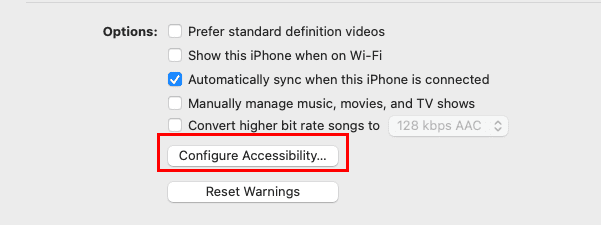
- There, click on the Configure Accessibility button.
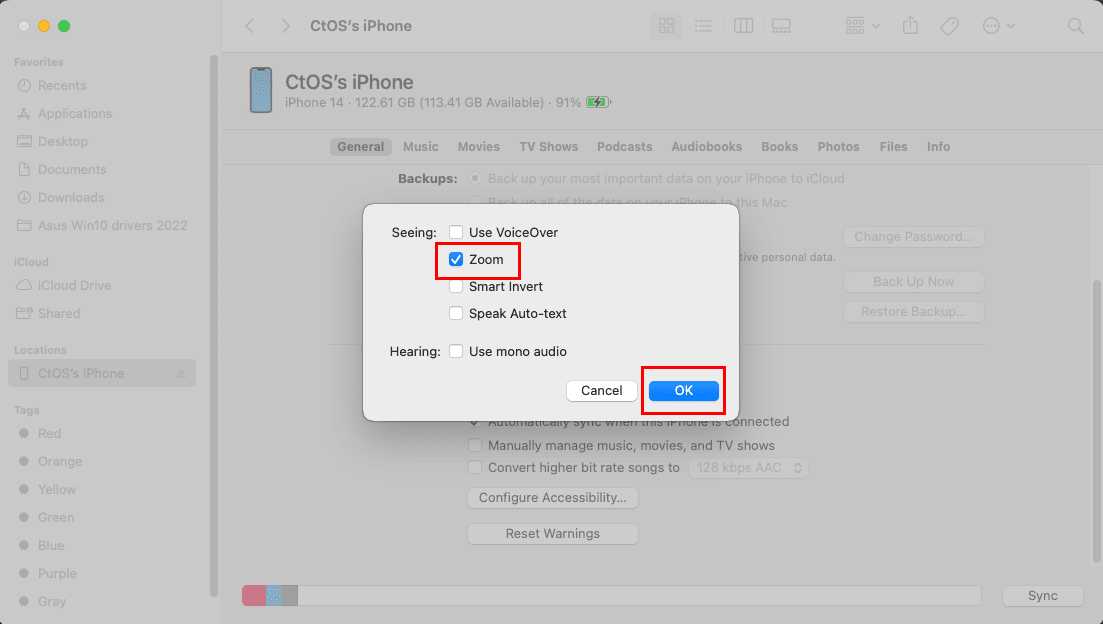
- Uncheck Zoom and select the OK button on the pop-up.
- Click Sync to apply the changes on the iPad or iPhone.
Conclusion
No doubt, the Accessibility Zoom feature is highly helpful for specially-abled people who need a larger view of texts and icons on smartphone screens. However, if you don’t know the exact Zoom gestures, the feature can be the source of nuisance. Also, if you don’t have any idea about this feature, someone can play a prank on you by activating the Zoom feature when you’re not looking. You’d think that the device screen is broken.
That’s not the case. The device screen is perfectly okay. Just disable the Zoom functionality by following any of the methods mentioned here. Don’t forget to comment if you know another way to disable Zoom or share your experience using the Accessibility Zoom feature.
Next up, learn how to fix iPhone or iPad frozen or locked up screen.
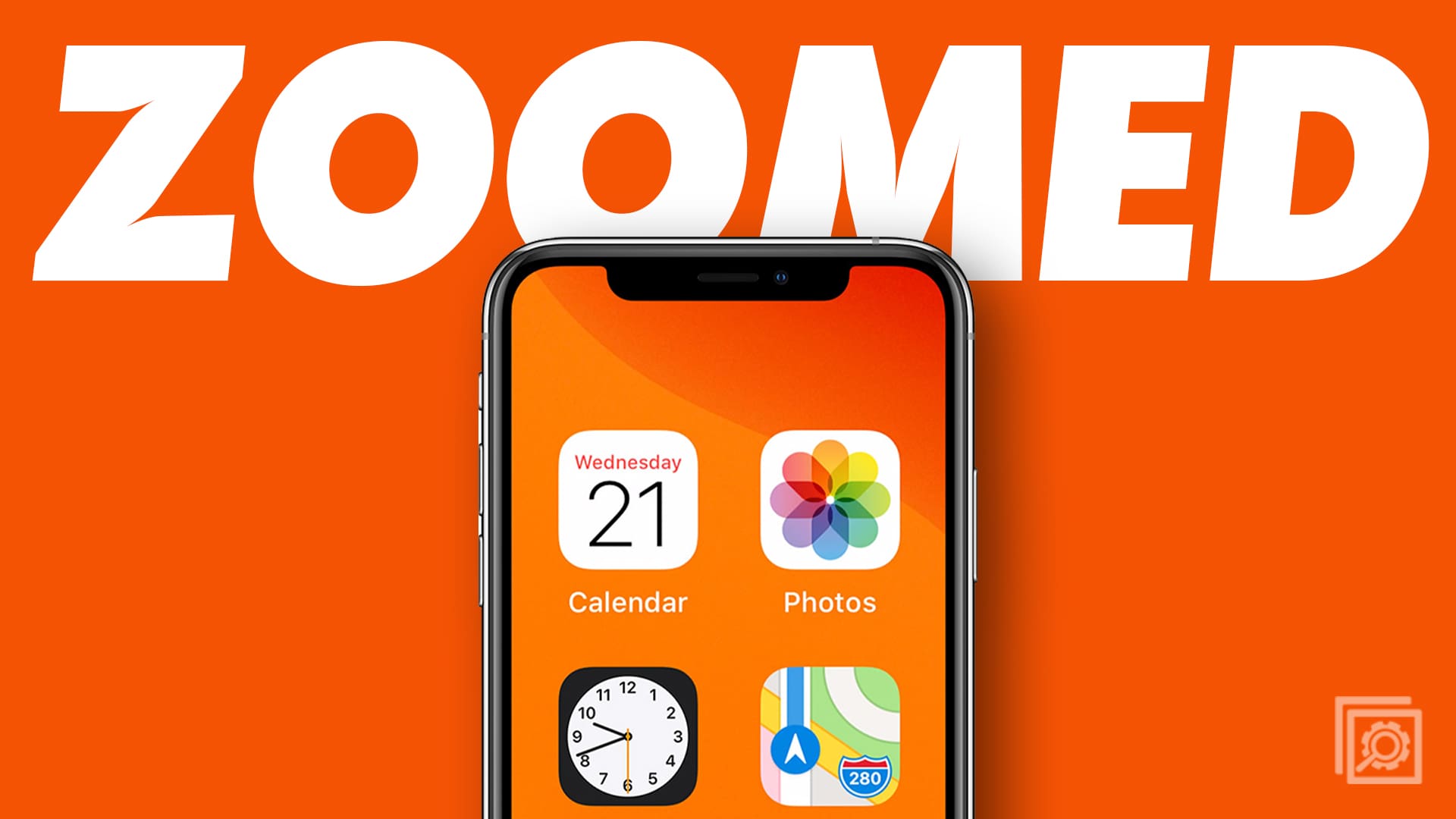

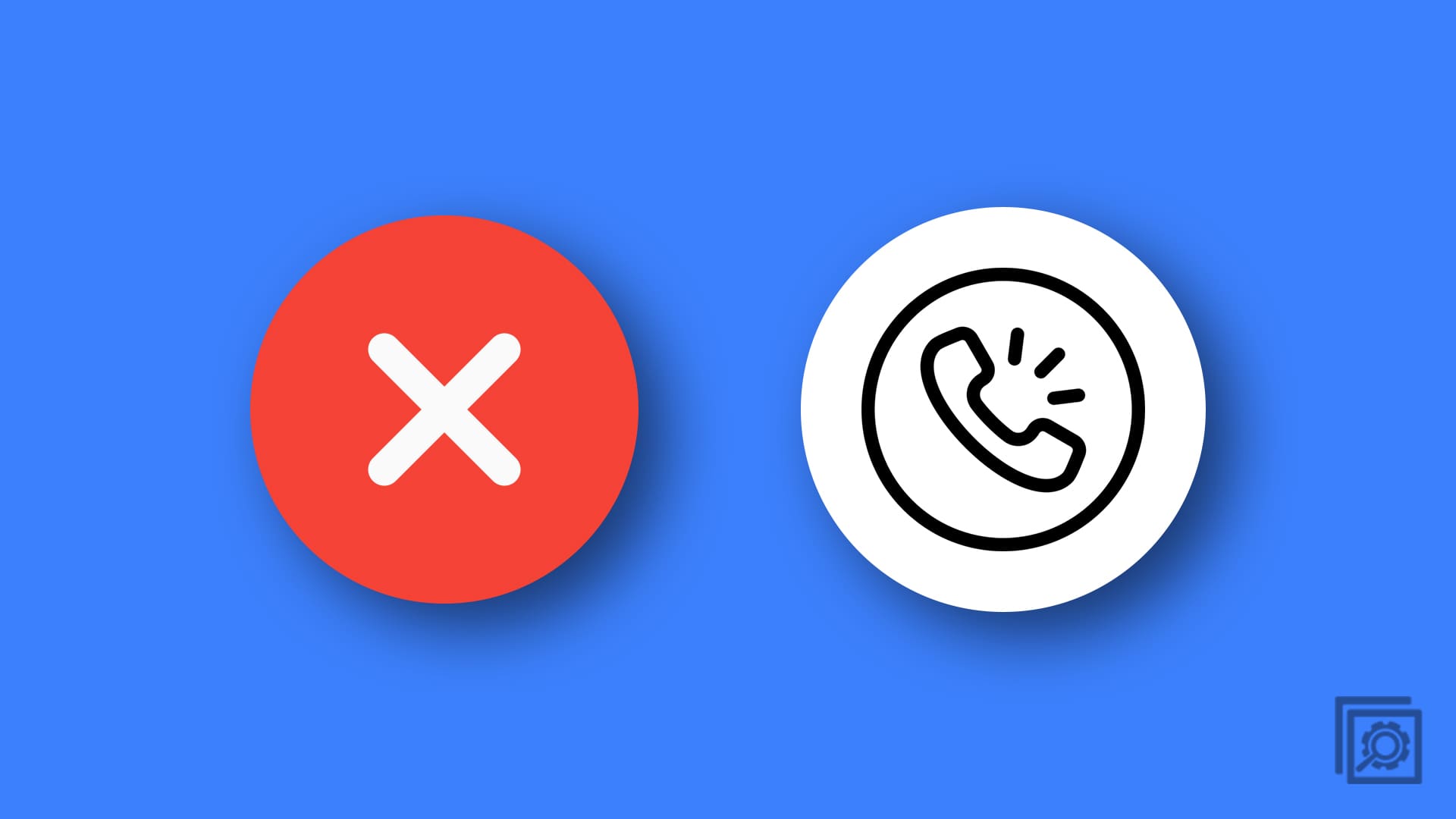


Cannot believe this worked! Thx
Nope didn’t work
Settings > ‘Accessibility’ > ‘Display & Text Size’ > ‘Larger Text’ > ‘Larger Text’
Adjust the Text size this way. This was the only thing to fix my issue. My ‘Zoom’ Feature was already off so i knew it wasn’t that.
I haave been going crazy trying to figure it out. I can now get at then icons that were always hidden. You techs are great. Thank you.
On iPad it is zoomed in for the Dig This app and three fingers doesn’t work. Went to the Settings and Zoom is completely off.
Can’t play half the games because it cuts the tops of the screens off.
hey, for some reason when I choose the standard view, the clock seems to be too big, and when I choose the zoomed view the opposite happens. do you know how I can fix that?
Hell no & I am not going to pay 1 penny for someone to help me with problem on my iPhone…. They are expensive enough so I think if I should come free if not I will throw this phone away and get me a galaxy or a different phone because you don’t stand behind your product
This was great! Mine kept doing it in my backpack somehow. Now its disabled. Thx
Apple has crammed too many gestures and ways to do things with touch that it’s become a mess to use a iPad without doing something you didn’t intend to do. I wish I could just go back to what the iPad was in the beginning.
I’m in hospital at the moment & my iPhone 12 as zoomed in so much that it looks like their is an other screen I can’t get in to phone it won’t turn off its not letting you do anything the 3 finger as always worked when it zooms in but nothing is working now it my only mean to the outside world I can’t even make any call or get my numbers please please help I’m on the ward s iPad to try to find a way to fix it but had no look hope you can help me soon hoping for a solution
Julie
Thank you very very much.
Three fingers! YES!!
THANK YOU !! THANK YOU !! THANK YOU!!
My panic resolved!!
Thanks a million. Didn’t work, didn’t work, and then…it worked!
Help, I’ve tried the 3 fingers on the iphone 8plus and still can’t get it the huge font gone! I can’t shut off because the screen is too big, won’t let me side it over to shut off… What now?
Thank you so much !! What a wonderful service you provide …
Certain websites kept being too wide for my iPad Pro screen when using the Safari browser. I finally figured out the solution in my case: Go to Settings->Safari->scroll down to “Settings for Websites” section->click on “Request Desktop Website”->Turn it “Off” for all websites. My frustration level has now dropped significantly :)
Thank you! Phone call in middle of night and I accidentally did this. So happy I found this article!
3 fingers it is ! Thank you. Solved my problem immediately.!
Pressing the up volume button then the down volume button then powering off worked for me.
Worked immediately! Very grateful
If tapping doesn’t work, press the up then the down volume buttons on the side and then hold the power button until it goes off.
ZOOM
3 Finger tap not working and I can’t shrink my screen enough to get even my pass code entered! ARGGGG!!!
Someone please help!
Thank you so much! This worked like a charm!!
This was a new phone. Thanks it worked. I ‘ve turned zoom off!
Daddy Mitch with beautiful baby, thank you to the moon and back! My zoom overloaded about 3 months ago. My daughter found the riddles answer. But this time I braved the zoom and searched online. And found your well stated solution. Familiar. God bless you
Thank you. It worked. Last night while I was cleaning the screen, I must have inadvertently tapped on it. At first it didn’t look like the tapping had worked, I may have also dragged the screen some, but when I pressed the home button and went back to the apps, I was happy to find it was back to normal size and usable again. Thanks again for a very useful post.
Thanks so much – was ready to chuck the phone in the bin!
Great!
It did not work, I can’t type password or email in App Store.
My zoom is off but my phone is still magnified
I have a problem why does my iPad screen apps looks so big
Thank you S
IT WAS PERFECT AS SOON AS I CLICKED THREE FINGERS ALL WAS NORMAL AGAIN AND KNOW FIRST THING I DID WAS TO DISCONNTECT FROM ZOOM
FIVE STARS FOR YOU “””””
Thank you so very much. This has happened a couple of times and I fixed it but didn’t know how. This worked perfectly and now I know the rule!
Worked like charm!
Thank you.
no. my phone was off when the zooming took place. the numbers on screen are too large for me to enter password or to shut off phone. tried the three finger double tap repeatedly to no avail.
3 fingers just won’t work and it is driving me crazy. PLEASE help. Zoom is turned off and screen still huge.
I turned Zoomoff, then on, then off again, turned off my iPad, had a cup of coffee, turned it back on again. I then found a Zoom ‘square’ appeared on my screen but a double tap removed it and now messenger is working so that I can read whole message and reply! All very strange.
The text on my email is strung out and the pictures too huge to view. Three finger taps aren’t working to fix the problem. I tried turning the iPad off and on again, tried closing Mail and reopening, etc.
This is the only email this has happened to. I really need to read the text that accompanies each photo!
3-finger trick worked, thank you!!!
I tried the three finger method and still cannot get graphics reduced.
3 Finger tap not working and I can’t shrink my screen enough to get even my pass code entered! ARGGGG!!!
Someone please help!
Yes, this is an intermittent problem for me. Zoom is not turned on, but sometimes a double-tap on a page causes it to zoom in. Any other taps zoom in even larger. Three finger taps don’t work. Sometimes closing the application by removing it from the screen and reopening it will turn return it to normal. This time, is it not. I will try rebooting. This is an unexplainable and irritating problem.
No, just the same
Even turned off & on
Was happening only on one of my page and had no idea why, tried this and it’s worked. Thanks
The 3-finger double tap magnification is too large. It is impossibly hard work working the scan window around to view the rest of the text of image. Is there any way to vary the magnification?
A hard reboot also works. Never could get any other options to bring size back to normal.
Took me about 10 times but it finally worked. Stupid thing to happen. Apple needs to address this issueBev
I have my iPad stuck in zoom mode although zoom in settings is in the off mode
I tried tapping 3 fingers on screen with no success
HELP!!!
Glad it worked for those other folks. I’m in with crowd that still has 1/4″ high letters after trying both options. Any more suggestions?
Thanks so much. It worked like magic. :)
Genius! Thank you so very much! Tech problems SUCK!
Thanks Mitch!
Thank you thank you!!!
Zoom option is off and still too big! Cannot find any help to make this smaller. It is a shame!
Thank you for the great tip. Worked perfect for me and my old fat fingers. Greatly appreciate it!
Thanks for the help. really appreciate it. Thanks for keeping this post active, since Apple has not bothered to fix/adjust it.
Thought I would have to go to the apple store in Berlin and am supposed to leave Berlin tomorrow.
Saved me all that and the friendly smirk. :)
Thanks. Zoom thing happened on my IPad. But double tap with 3 fingers worked like a charm.
I tried everything above and the only game that is still too big is Clash of Kings. Nothing I do will reduce the graphics.
Thank you so much. We had no idea how to handle this. What a relief!
3 fingers haleluyah, thank you ever so much
Wow – that’s amazing – I did not know that I tapped the screen with three fingers – Bless you for helping me get my screen back to the size I can read !!!
please help my iPad is on zoom mode and won’t un zoom i tried everything but it won’t work plz help…
Thank you this is useful information .. however this happened to me when my Zoom feature was already off. I had no idea how it happened and how it was suddenly fixed.
Thank you for posting this. It worked!
Jean
Thank you so much, this has been a big problem for me and only fixed it by a fluke in the past. Now I know what to do.