When attempting to play a multiplayer game on the Apple iPhone, iPod or iPad, you may encounter a message that says:
“Multiplayer Unavailable – You are not allowed to play multiplayer games on this device.“
You will then not be able to proceed with playing the game. You will need to solve this problem by disabling a restriction on the device. Just use these steps.
- From the home screen, open “Settings“.
- In iOS12 choose”Screen Time” > “Content Privacy & Restrictions” > “Content Privacy“. In iOS 11 and lower, choose “General” > “Restrictions“.
- Enter the restriction password. If you don’t remember setting restrictions on this device, ask other people who may have access to the device.
- Scroll to the bottom of the screen and turn “Multiplayer Games” on.
Now try to play the game again. You should be able to play multiplayer games just fine.
FAQ
Why are the restrictions inactive and grayed out on my device?
Did you obtain your device through your employer or another entity? Your IT department may have locked the restrictions down. You will need to talk to the IT department to see if they can enable them.


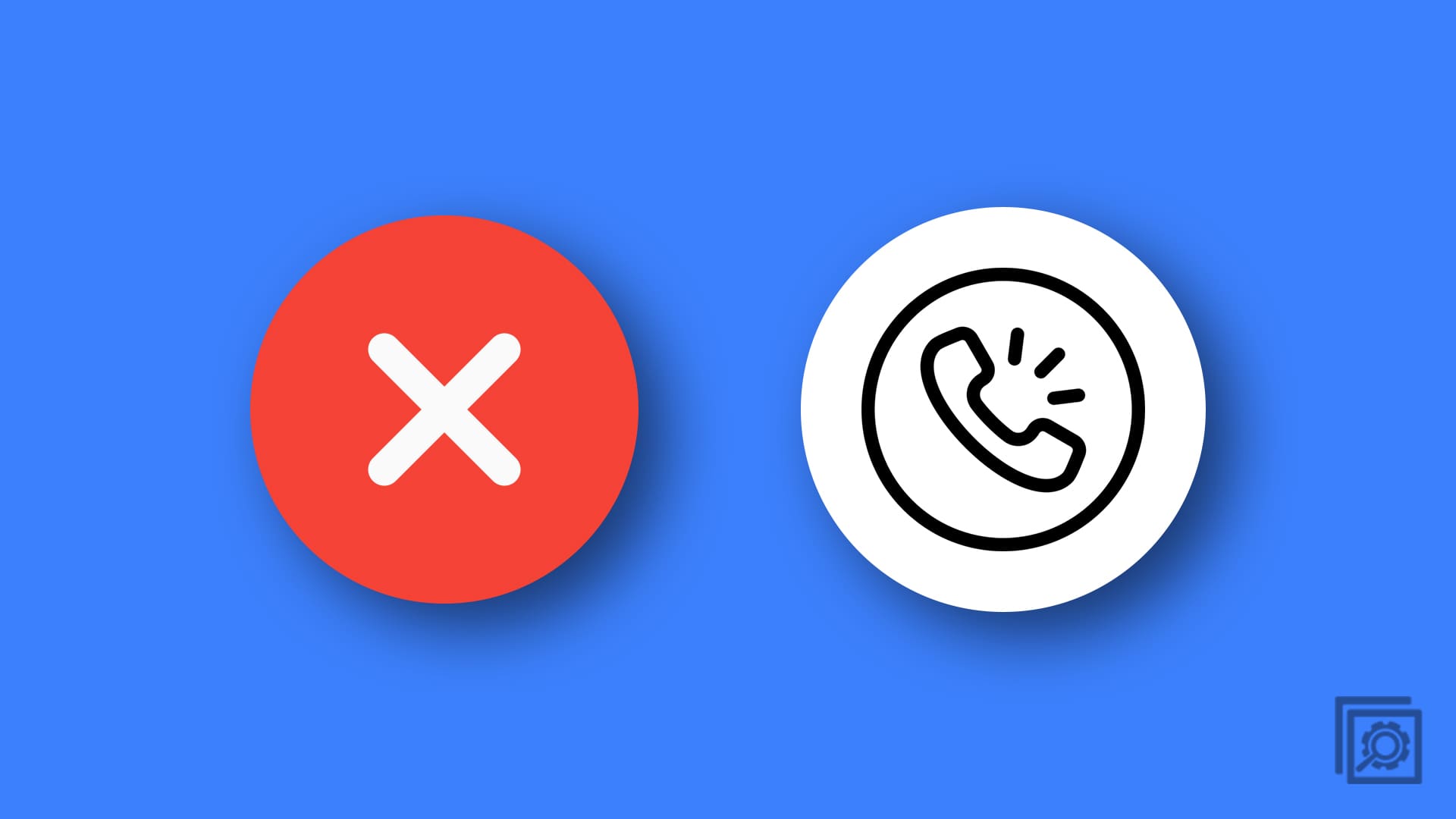

I have done this after updating the software and reopening all the windows and this message still shows up. Any help would be appreciated – Thanks.