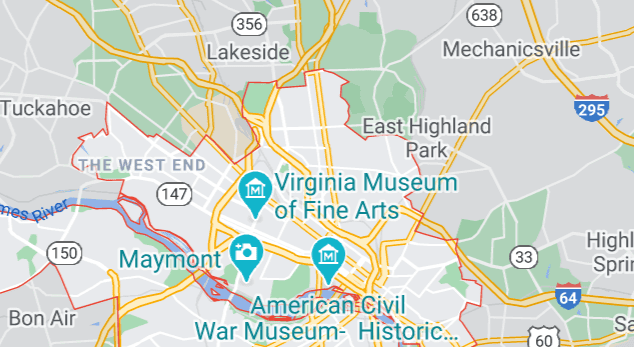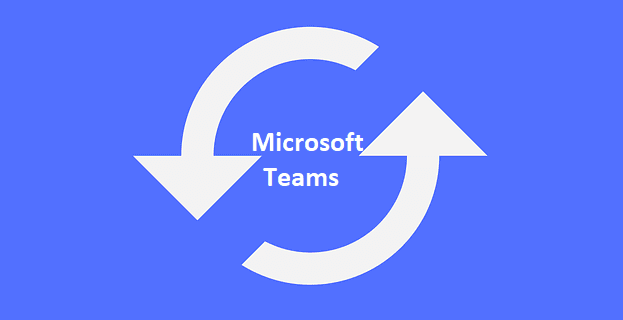When you want to view multiple documents at once in Notepad++, you could open a second window and tile them. Alternatively, you can split the main window into two sub-windows. To do so, right-click on an open tab and select “Move to Other View” or “Clone to Other View”.
“Move to Other View” will open a sub-window, if one does not already exist and move the tab to it. “Clone to Other View” will do the same, however, it will open a duplicate copy of the selected tab in the sub-window.
A cloned tab will carry across any changes since the last save, and will continue to match future changes too. By default, any moved or cloned tabs can be scrolled independently. However, it is possible to synchronise the scrolling between the two open documents. Both vertical and horizontal scrolling can be synchronised independently or together, although horizontal scrolling is only possible if “Word wrap” is disabled.
To synchronise the scrolling of two documents, click on “View” in the top bar, then click “Synchronise Vertical Scrolling” and/or “Synchronise Horizontal Scrolling”.

Alternatively, you can click the fourteenth and fifteenth icons from the right in the icon bar. They have small padlocks in the icon and are labelled “Synchronise Vertical Scrolling” and “Synchronise Horizontal Scrolling” respectively.

Synchronising the scrolling of two documents can be an effective way of easily spotting changes between versions of a document.
Tip: Synchronising the scrolling of a cloned document is likely useless as you can only see the same part of the same document twice.
Both scroll synchronisations work if the sub-windows are stacked vertically or horizontally.