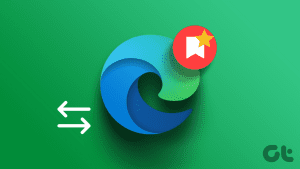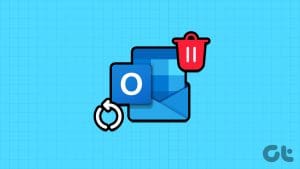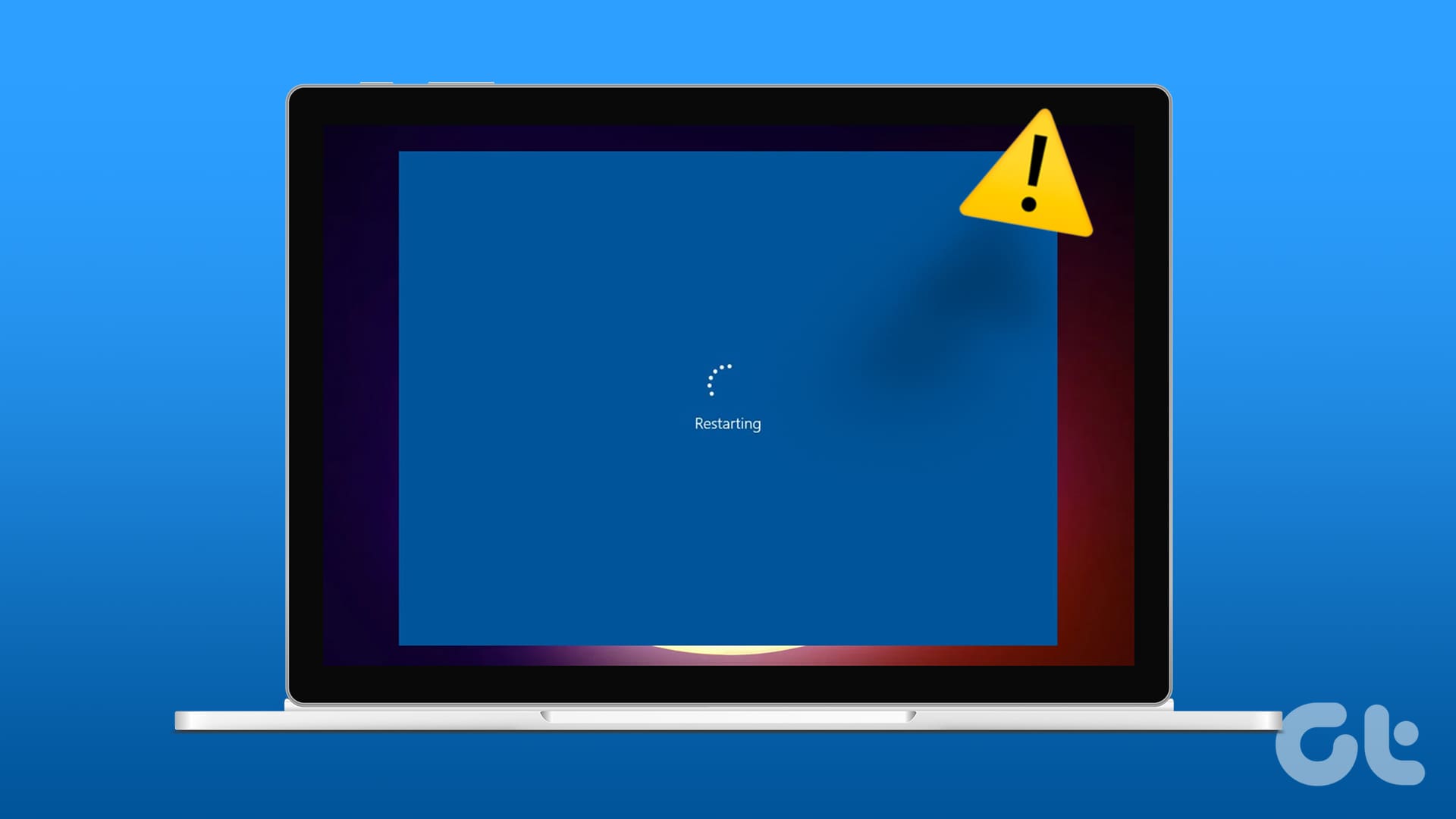Favorites or Bookmarks is a special feature for any browser; after all, it allows you to save and access important websites later with ease. However, what if you accidentally delete your favorites or bookmarks? Don’t worry; there are easy ways to recover your deleted favorites in Microsoft Edge.
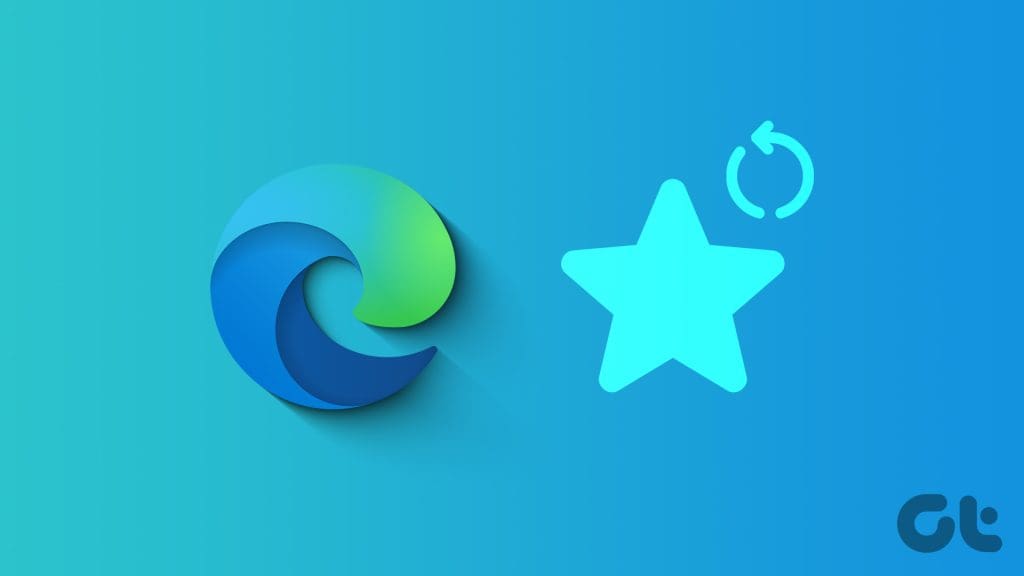
The Microsoft Edge is taking an edge over its competitors with some potent features such as the built-in PDF editor, full-page screenshots, and customizable sidebar. This includes handy features to recover accidentally deleted favorites folders. Let’s explore the feature and also see other ways to restore your lost favorites.
1. Use Undo to Recover Recently Deleted
Interestingly, recovering a recently deleted favorites folder/link in Edge is as simple as hitting undo. So, if you’ve un-favorited a webpage recently or accidentally deleted a favorited folder, here’s what you can do.
Step 1: Open Microsoft Edge and click the Favorites icon from the top bar.
Note: You can also use a keyboard shortcut to open the Favorites menu, press Ctrl + Shift + O.
Step 2: Click the three-dot icon and select Open Favorites Page.

Step 3: Type Ctrl+Z to undo.
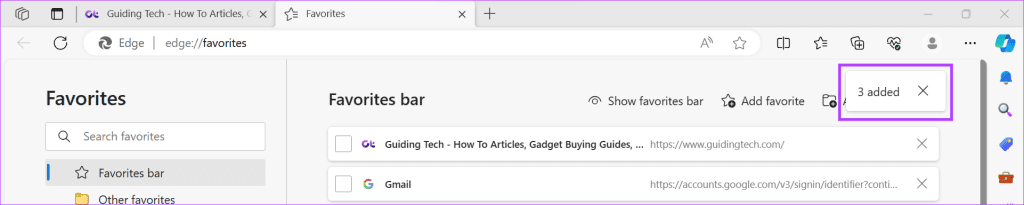
Notably, it doesn’t have to be super instant as well. We tried the hack after surfing the web for some time and were still able to recover the deleted favorites. Moreover, not just the most recent one, we could undo a few more times and recover older deleted favorites as well.
There’s more, if you are organizing your Microsoft Edge favorites and accidentally deleted a few bookmarks, you can recover it by simply clicking the Undo button that pops up.
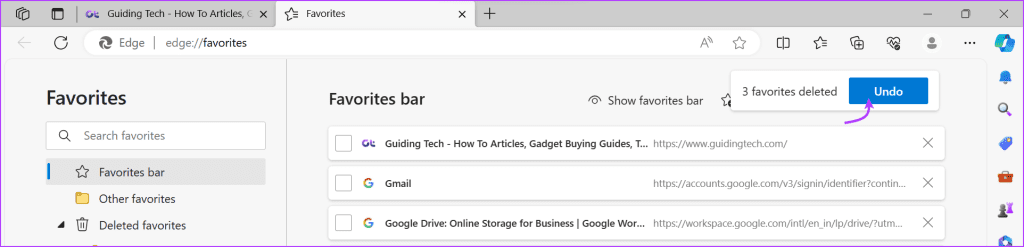
2. Use the Favorites Recovery Feature
Microsoft understands the importance of favorites, thus, it also sympathizes when your Edge favorites disappear. So, it incorporates a built-in tool to recover your favorites list, dubbed as favorites recovery feature.
However, there are two conditions here,
- Your favorites should be synced with your Microsoft account.
- You can only restore favorites deleted within the past 28 days. In other words, Microsoft only saves the deleted favorites for 28 days after the date of deletion.
Step 1: Open Microsoft Edge → Favorites icon from the top bar.
Step 2: Click the three-dot icon → Restore deleted favorites.
Step 3: Select the deleted favorite folder or website to recover it.

Step 4: Next, click Restore.

You’ll instantly find the recovered favorites folder back in the Favorites Bar. What’s more, you can also restore all deleted favorites or bookmarks in Edge, press Ctrl + A to select all deleted favorites → click Restore.
3. Restore the Older Version of the Favorites Folder
While a slim chance, there’s a possibility that you’re not able to recover deleted favorites in Edge with the favorites recovery feature. Especially if you’re favorites disappeared in Edge after updating to a newer version of Edge.
Thankfully, there is a handy way to restore it on Windows; here’s how.
Step 1: Open File Explorer and go to This PC.
Step 2: Here, navigate to C:\Users\UserName.
Step 3: Find the Favorites folder from the list.
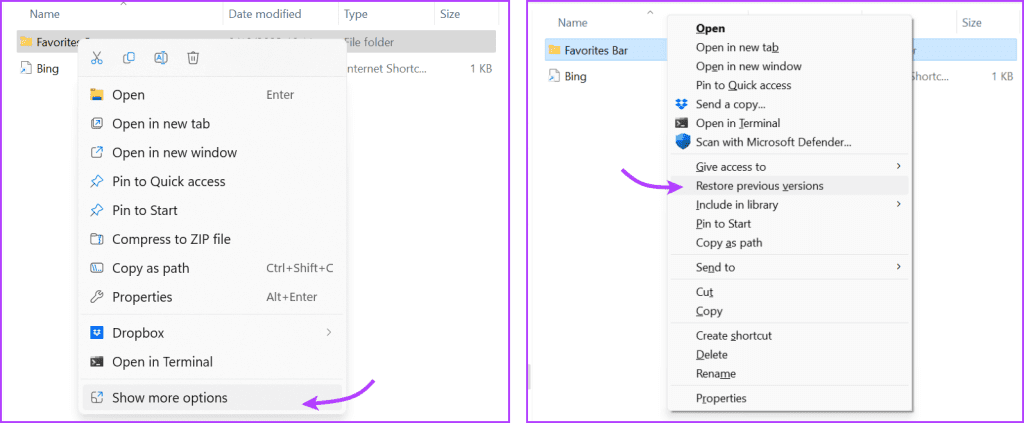
Step 4: Right-click the folder and click Show more options.
Step 5: Select Restore the previous version.
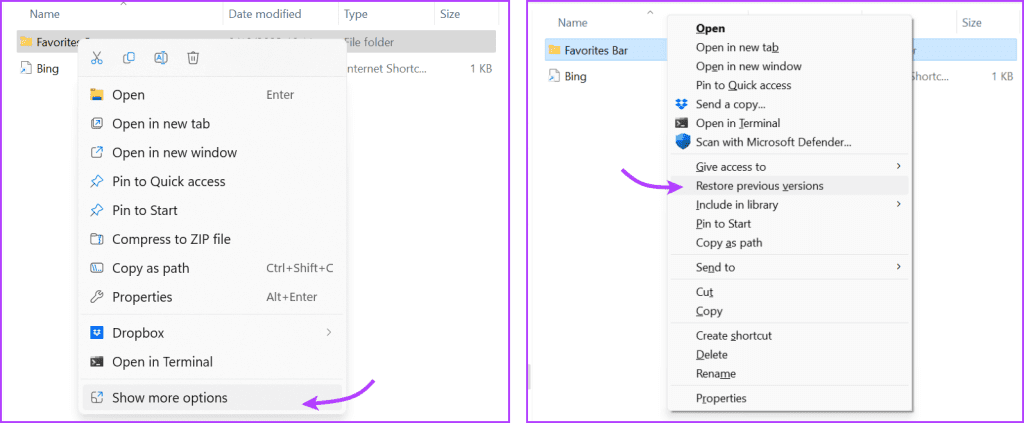
Step 6: In the window, select the previous version (if available) and click Apply.
Once done, restart Edge and check if your Favorites are back or not, hopefully, they are. Now, you can export the favorites, update Edge again, and import the favorites to ensure nothing is missing.
Note: Don’t worry about duplicate favorites. Edge has a neat tool to deal with that as well. Open Edge → Favorite → three-dot icon → select Remove Duplicate Favorites → Remove to confirm.
4. Manually Restore Old Bookmark Backup
Note: This is a slightly technical method and might cause Edge to glitch later. So, ensure your Microsoft account sync is on if you have to re-install the browser.
Before we proceed, ensure that you’ve enabled hidden files. To do so, open File Explorer → View (from the top bar) → Show → Hidden items.
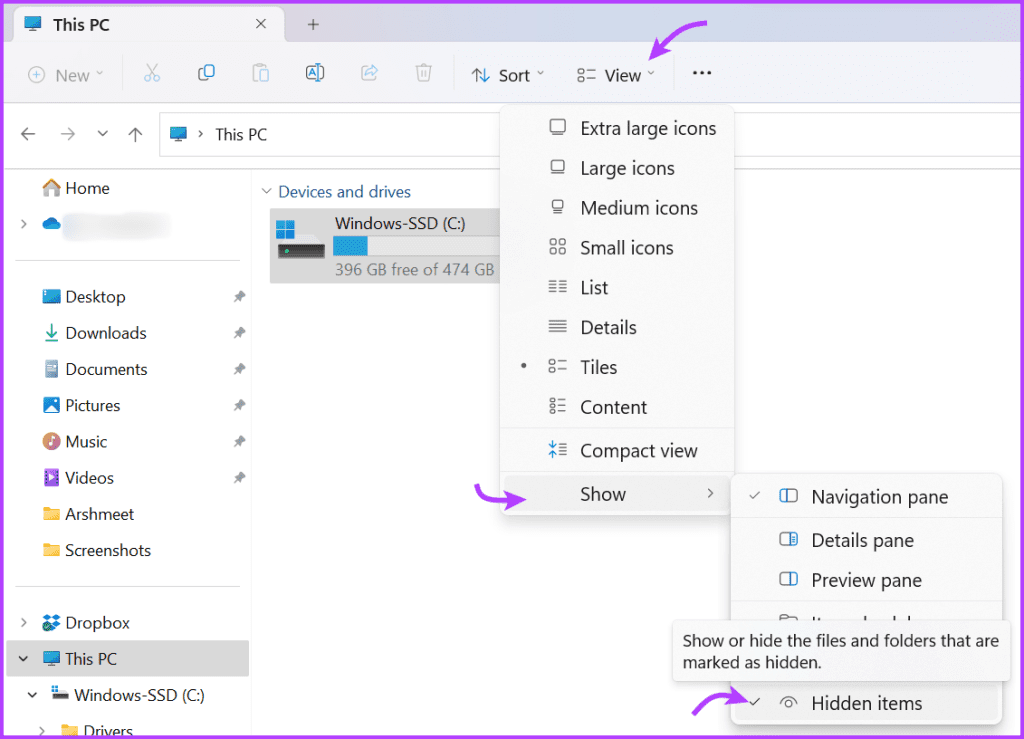
Step 1: Open File Explorer → This PC → C Drive → Users → Your Username.
Step 2: Next, click AppData → Local → Microsoft → Edge.
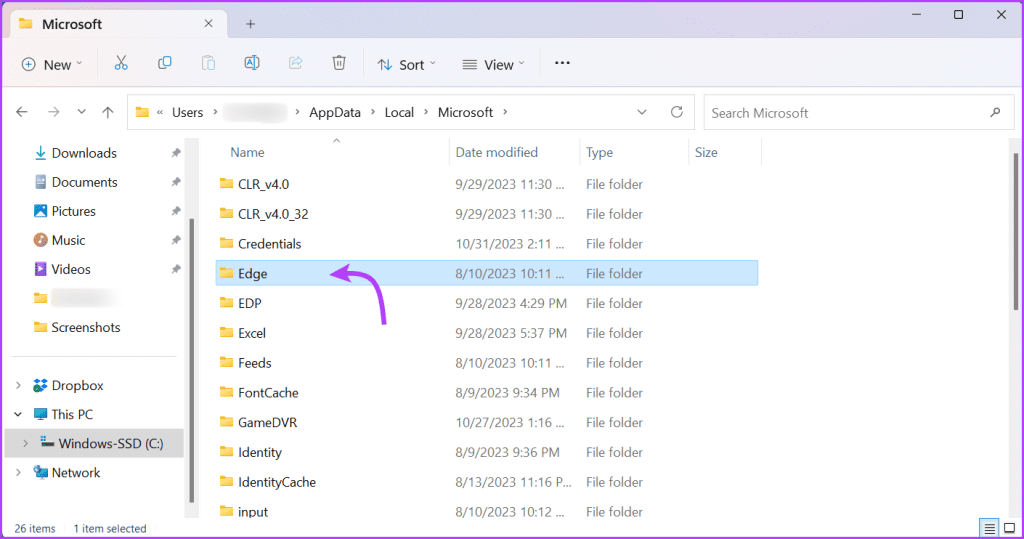
Step 3: Select User Data and then Default.
Step 4: Scroll down to find the file named Bookmarks and Bookmarks.msbak.
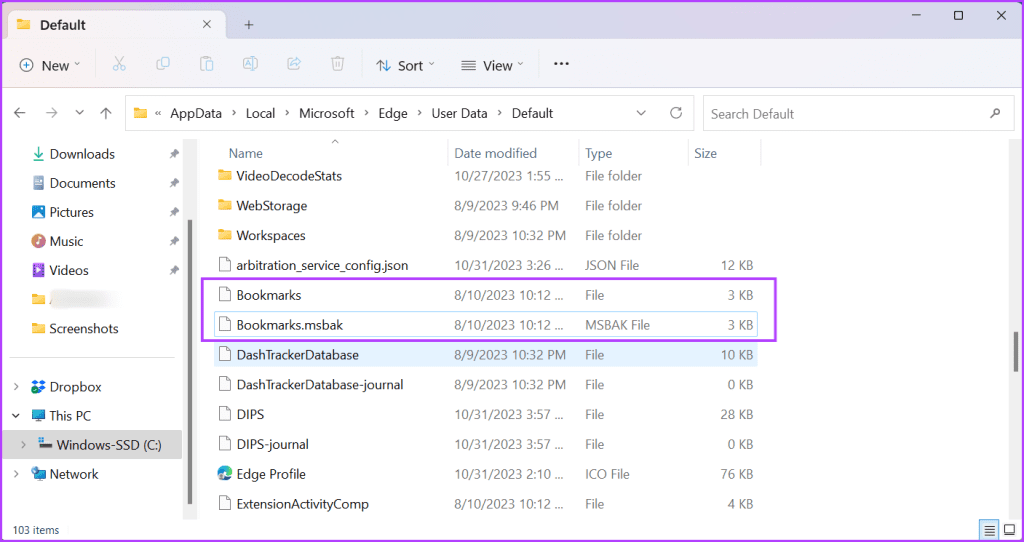
Step 5: Here,
- Rename the file named Bookmarks as something else, say Bookmarks old.
- Rename the file named Bookmarks.msbak as Bookmarks → click Yes to confirm the action.
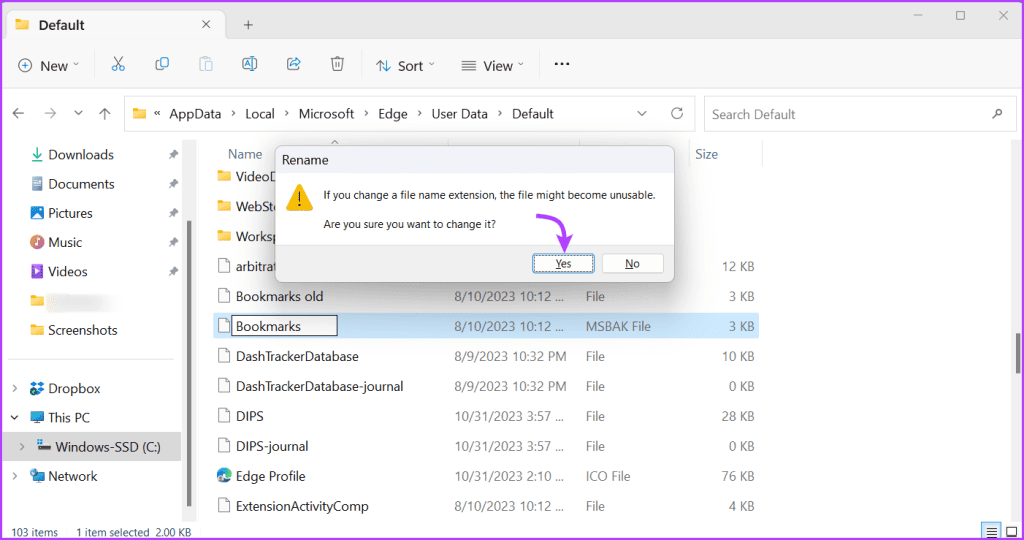
Step 6: Now close Microsoft Edge and restart it again.
Hopefully, the bookmarks or favorites from your backup are reinstated, and you’ve recovered the missing favorites.
5. Import Favorites From Internet Explorer
While the above method concentrates on recovering recently deleted favorites, there is also a way to recover favorites that you might have left behind in your older browsers, i.e., Internet Explorer.
Note: This method is only possible if you’ve synced IE’s bookmarks with your Microsoft account. Otherwise, you can export and import bookmarks via HTML files.
Step 1: Open Edge → Favorites icon → three-dot icon → Import favorites.
Step 2: Select ‘Import data from IE11’.
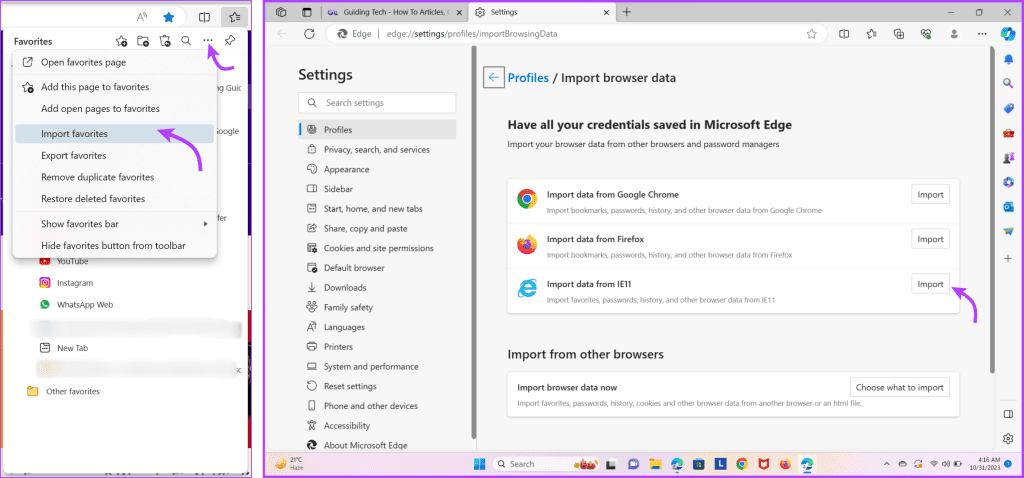
Step 3: Choose the data you want to import and click Import.
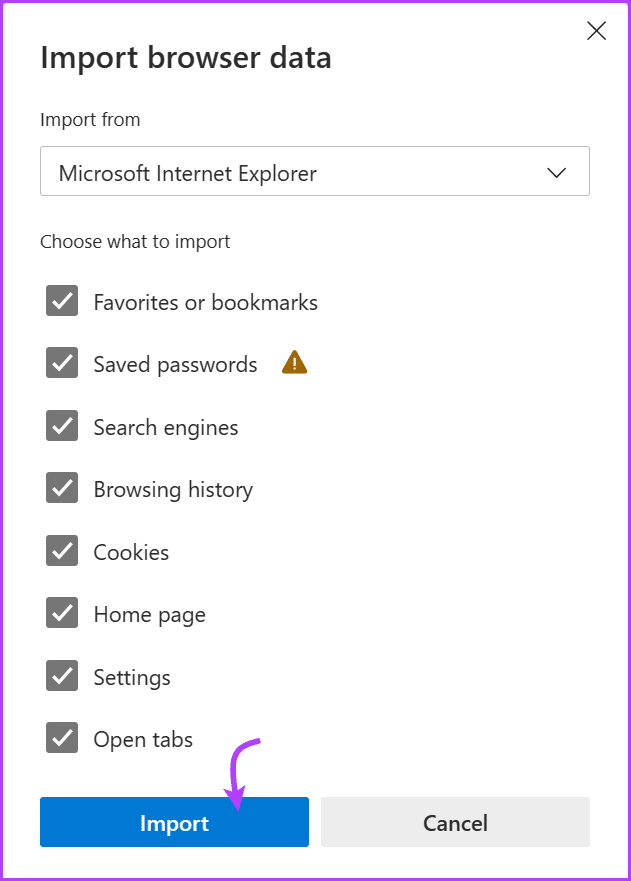
Once done, you’ll get a completion notification. Restart your Edge browser, and you’ll probably spot the new favorites in the Favorites section.
Get Your Disappeared Edge Favorites Back
Accidentally deleting your favorites in Microsoft Edge is no more frustrating or scary. Because thanks to the built-in tool, you can easily recover deleted favorites in Edge. And though not as simple, you can recover deleted bookmarks in Chrome as well.
The concept of maintaining a deleted folder up to certain days is becoming common day by day. iPhone does so to help you recover deleted photos, messages, notes, and emails. So, which other app or platform do you think should incorporate this feature? Share your wish list in the comments section.
Was this helpful?
Last updated on 04 November, 2023
The article above may contain affiliate links which help support Guiding Tech. The content remains unbiased and authentic and will never affect our editorial integrity.