The boot animation is the animation that plays when you power up your Android phone. Most of the time, smartphone manufacturers keep their brand names as boot animations. For instance, the Motorola moto e6 opens with a ceremonial display of the company’s logo. Why have these boot animations? Outside of the thrill of being greeted by a developer’s trademark, it is to keep your attention during the somewhat extended startup process of the device.
If you notice another Android device user has a different boot animation than you do — and you have the same phone — then they must have changed it! Well, of course, now you have to change yours, too. If you’re using Android 10, you’re in luck. Customizing your boot animation can be done, but you may need access to root permissions. I won’t call it an easy process, but it is certainly a doable one.
Contents
Changing Your Boot Animation on Android 10
There are lots of ways you can change your boot animation, but I will discuss two of the more straightforward methods to do so.
Using the File Manage
If you want to use this method, you will need a file manager app with root access. This also means that you’ll need a root browser app.
-
- First, download a custom boot animation that you want to use.

- First, download a custom boot animation that you want to use.
- Then download the associated bootanimation.Zip file.
- Open the root browser (file manager) app, then locate your original boot animation file both in System and in Media.

- Long press the file and choose ‘Rename.’ Rename it to “bootanimation.Zip 1.”
- Next, search for the custom boot animation that you want to use. Copy this file to System and then to Media.
- Long press and choose ‘Permission.’ Check the owner read and write boxes, the group read box only, and others read box only.
- After this, click on ‘OK’ and rename the file to bootanimation.Zip since the file name is different. You have to make sure that the file name is correct so that the System recognizes your new boot animation.
- Reboot your Android phone and to confirm that you have successfully switched your boot animation.
You will now see two boot animation zip files on your phone, bootanimation, Zip (the new one), and bootanimation.Zip 1 (the original one). If you don’t want to use the old boot animation again, you can delete it. If you’re going to go back to the original one in the future, you will have to delete the new boot animation file and rename the old file “bootanimation.Zip” again.
Using The Boot Animation App
You can also use a boot animation app to change the boot animation on your phone. If you want to use a boot animation app, you can take the following steps:
- The first step in using this method is to download and install a custom boot animation that you want to use.

- Then open the app and choose ‘backup/restore’ in the menu option. You have to backup your original boot animation by clicking on ‘backup’ (you can also restore your original boot animation using the ‘restore’ option).
- Locate your custom boot animation file.

- Long-press the file and then click on ‘install.’ Rename the new boot animation zip ‘bootanimation.zip’ before you install it.
- After you are done installing, you can reboot your phone to see your new custom boot animation.
An excellent option to consider is Boot Animations.
Boot Animation Samples
So you want to change your boot animation, but don’t know where you can find custom ones. A simple Google search will give you some options, but still, if you don’t know what you’re looking for exactly, it won’t be of much help to you. Fortunately, all you need to find is one that suits your fancy; you don’t have to worry about a boot animation slowing down your Android’s performance or anything like that. So just focus on aesthetics.
Here are some examples to get you started on your boot animation journey:
- Oreo boot animation
- Pixel boot animation black
- Pixel boot animation white
- Resurrection remix boot animation
- H2OS boot animation
- Marvel DC boot animation
- The Ones
Just be wary that downloading third-party files from the internet that could potentially give your Android device a virus. Sticking to reliable sources, including developers recognized by XDA, will increase your phone’s security during this process.
Wrapping Up
Changing the boot animation on your phone is quite an exciting experience. If you are not a tech-savvy person, you can use the second method. Because all the processes will be done for you automatically, and you have the opportunity to choose from a poll of beautiful boot animations.

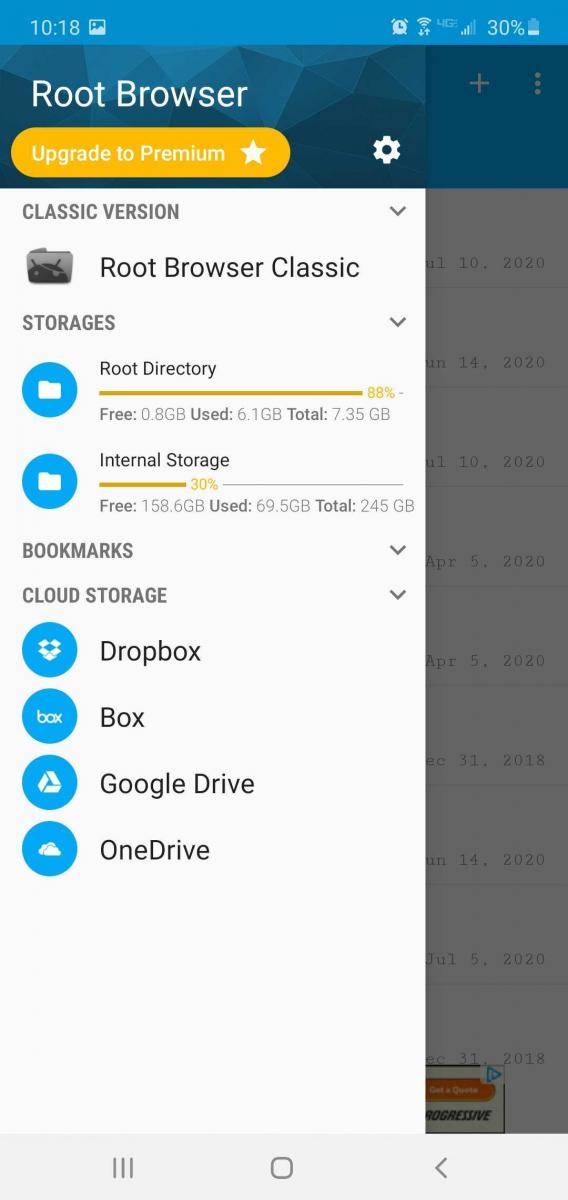
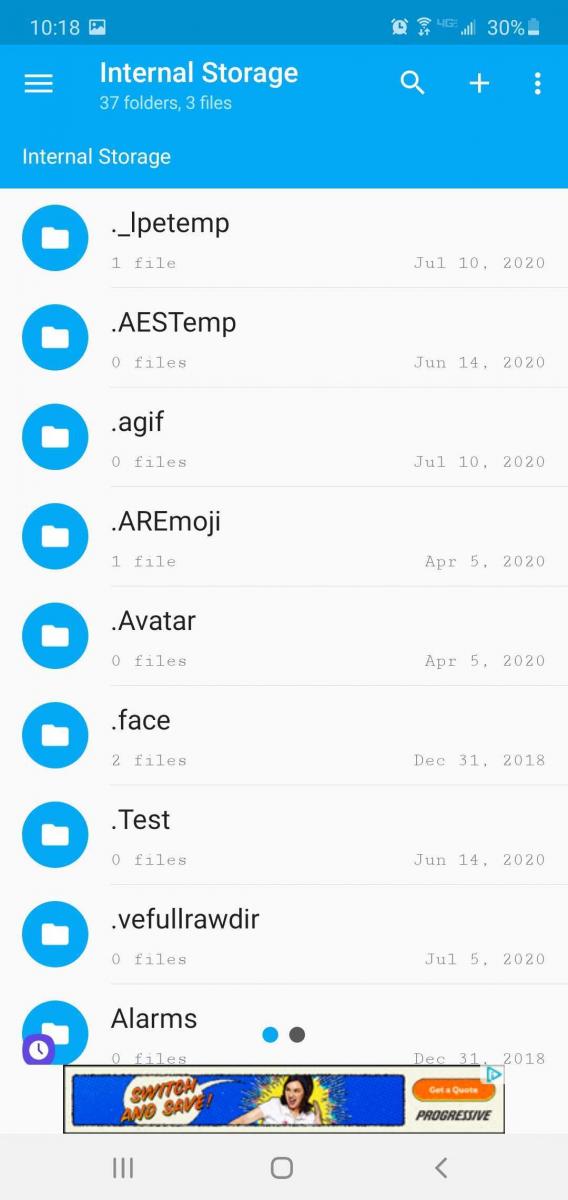
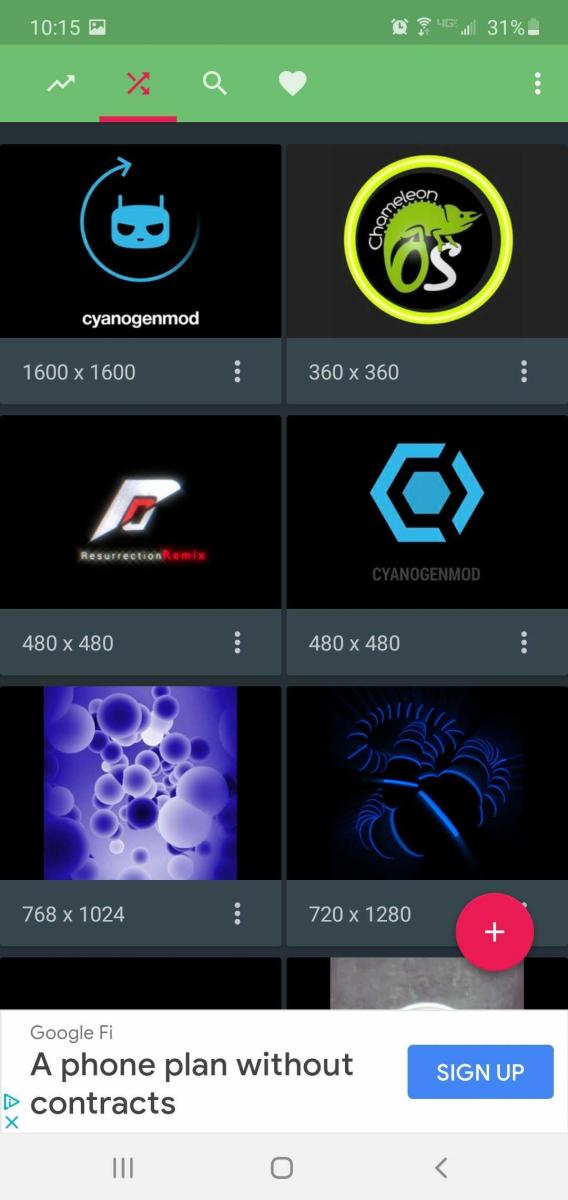
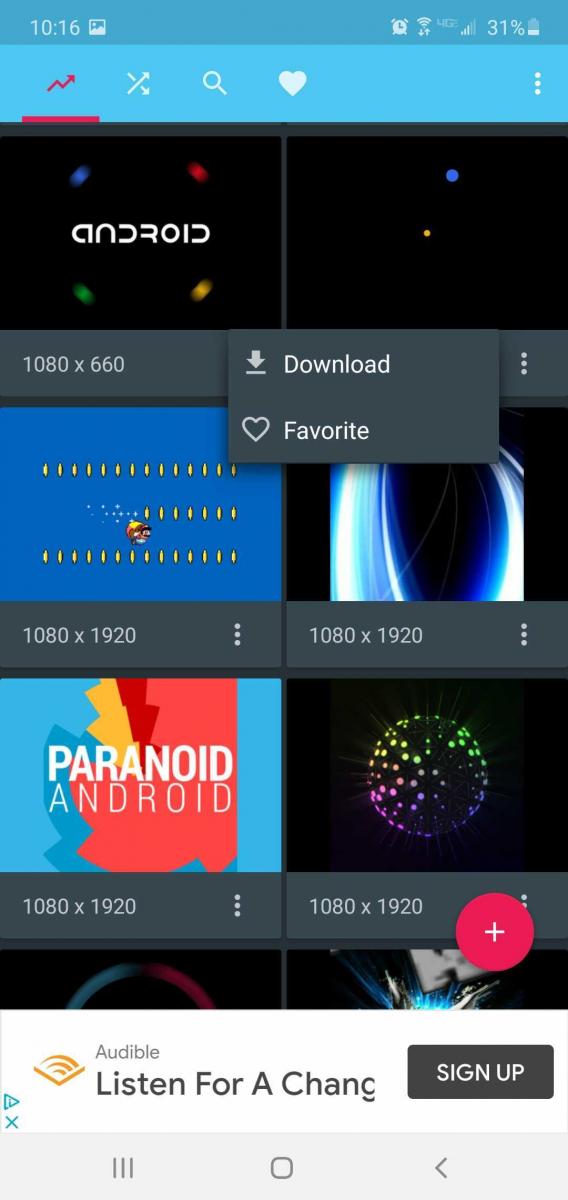




Both of the solutions didn’t work.
1st: there is no bootanimation.zip in /system/media and i can’t copy the new animation in the folder.
2nd: the app doesn’t show the directories where my downloaded animation is and when i install one proposed, it’s an error.