Microsoft Teams may sometimes crash with the error code CAA5004B. This error indicates the app has run into an unexpected issue and could not complete the login process. If this is only a temporary server-side issue, you should be able to log in after a few minutes. If the problem persists, follow the troubleshooting steps below.
Contents
Fix Microsoft Teams Login Error CAA5004B
⇒ Quick Tip: Error CAA5004B doesn’t affect the web version of Teams. You should be able to access your account via the web or mobile app.
Delete Teams From the AppData Folder
- Navigate to AppData\Local\Microsoft.
- Delete the Teams folder.

- Then, go to AppData\Roaming\Microsoft.
- Remove the Teams folder.
- Restart the app, and check if you can log in to your account.
You should be able to log in to your Teams account after deleting the Teams folder from the Local and Roaming folders. Unfortunately, when you try to log in next time, error CAA5004B may appear again. Delete the Teams folders as shown above and try again.
Reconnect Your Teams Account in Windows
If your Teams account is managed by an organization, reconnect it to your computer.
- Navigate to Settings.
- Click on Accounts.
- Then, scroll down to Access work or school.

- Locate your Teams account and disconnect it.
- Wait for 30 seconds, and then reconnect your account.
If your Teams account is not listed under Access work or school, add it manually.
Disable Your VPN, Antivirus, and Firewall
Third-party antivirus programs may sometimes prevent Microsoft’s servers from authenticating your Teams account. As a result, you’re unable to access your account. Temporarily disable your VPN, antivirus, anti-spyware program, firewall, and all the other third-party security tools installed on your machine.
Restart Teams and check if you’re still getting error code CAA5004B when you try to log in to your account. Don’t forget to re-enable your security tools after logging into your Teams account.
Reinstall Teams
If you still can’t access your account, reinstall Teams. Go to Control Panel, select Uninstall a program, click on Microsoft Teams, and then hit the Uninstall button.
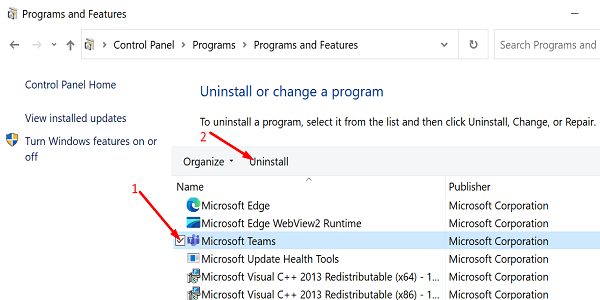
Restart your computer, and download the Teams desktop app from Microsoft’s official website.
If reinstalling the app doesn’t solve the problem, contact your IT admin for further help. Let them know what troubleshooting methods you’ve tried so far.
Conclusion
To fix Microsoft Teams error code CAA5004B, delete the Teams folder from the Local and Roaming AppData folders. Then, go to Windows Settings, and reconnect your Teams account. Additionally, disable your VPN, antivirus, and firewall to ensure they’re not blocking the login process. If the error persists, reinstall Teams and contact your IT admin.
Did you manage to get rid of error CAA5004B and access your Teams account? Let us know in the comments below.
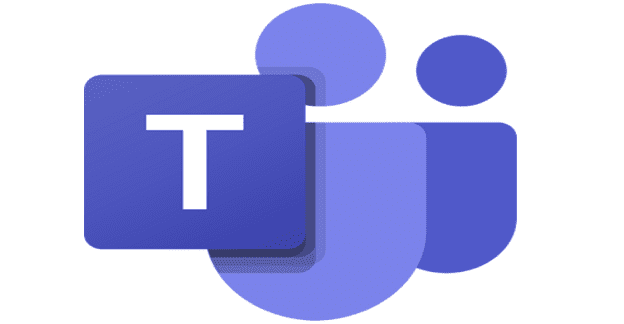
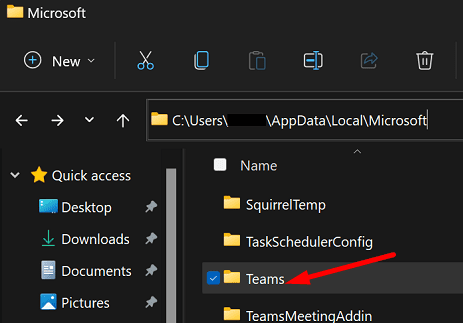
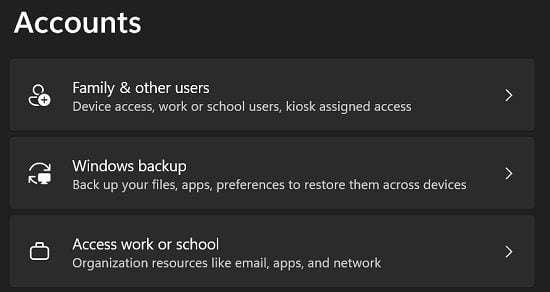




Hi
You only need to delete the Teams folder under AppData\Roaming\Microsoft, if you delete the Teams folder under AppData\Local\Microsoft you can’t start Teams again.
Yes it did.
No manner to reactivate the connection! I can no more work…