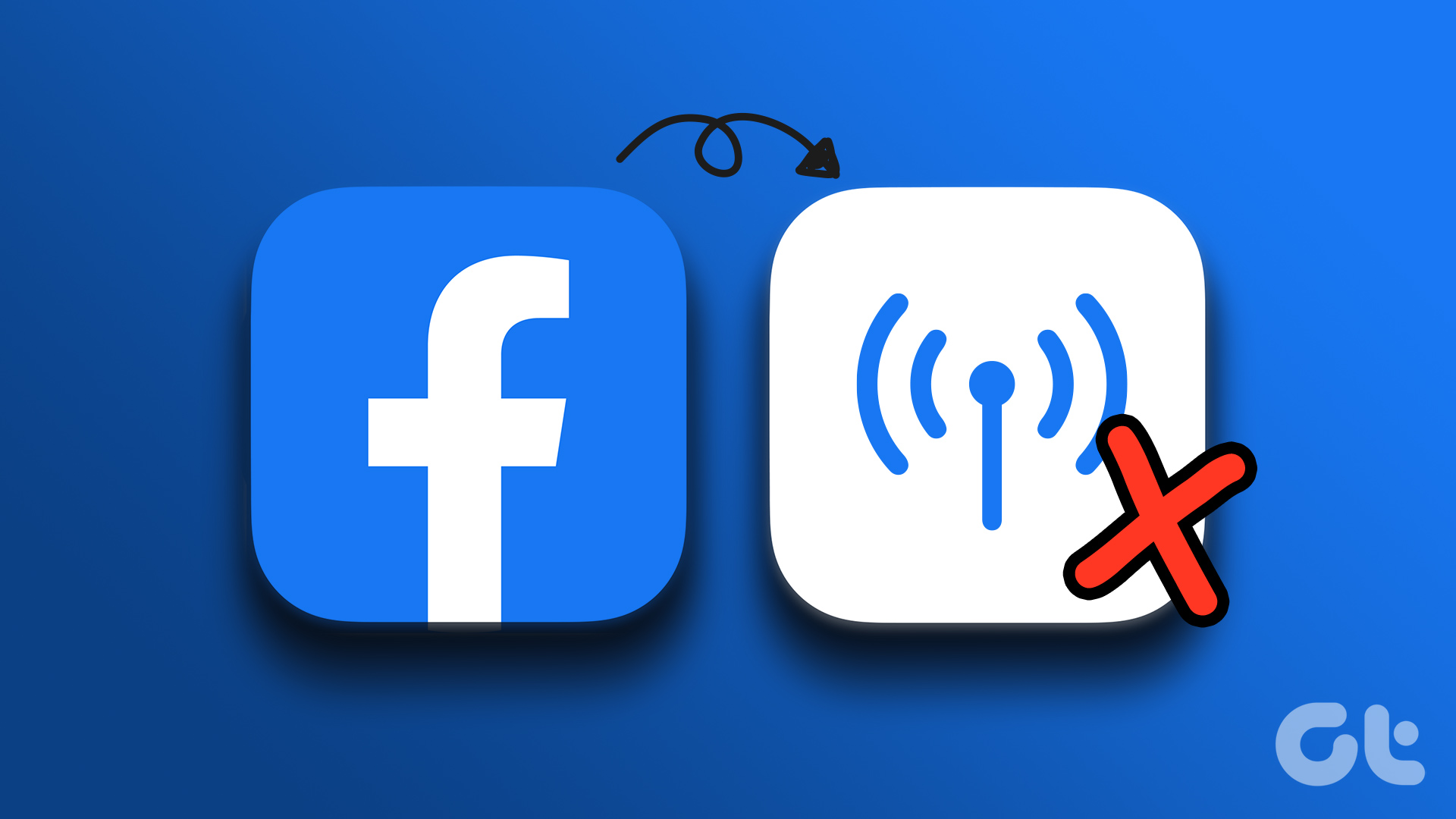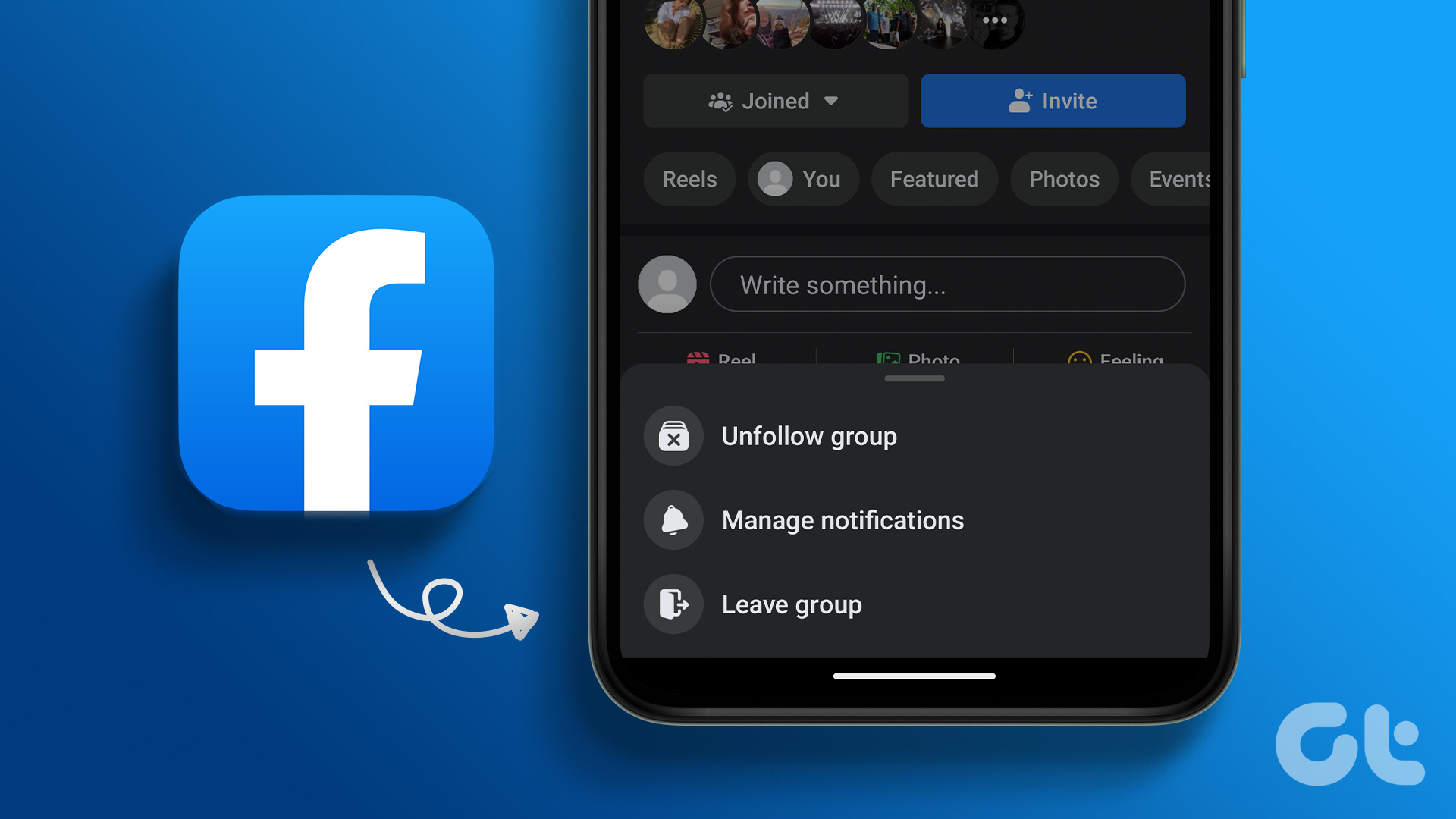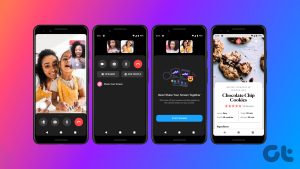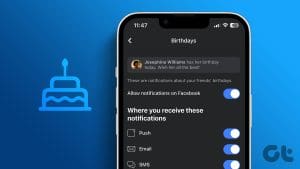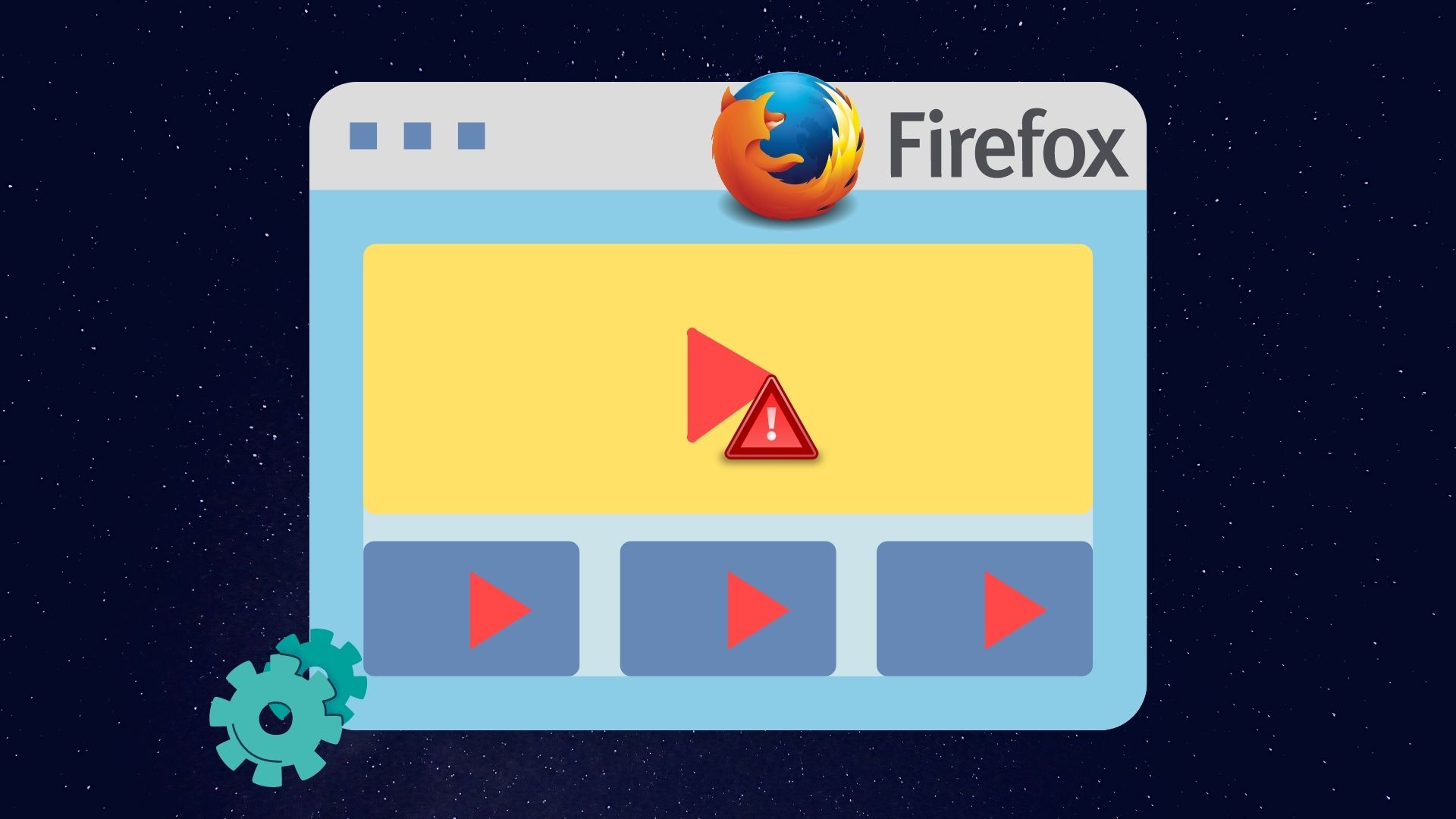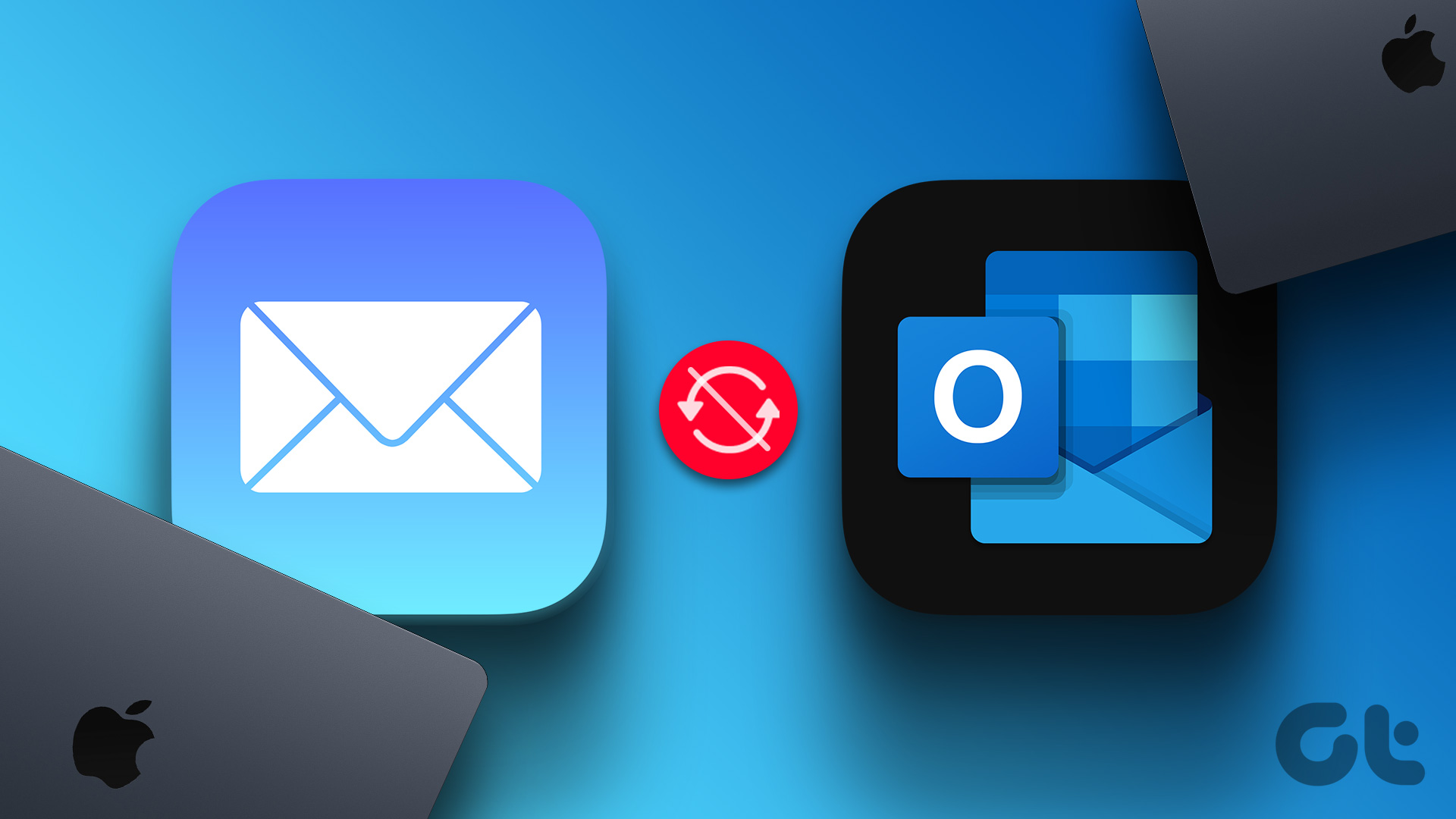Facebook provides a space for connecting with friends and sharing experiences. However, over the past few years, you may have faced many reliability issues when using Facebook. One such issue is Facebook’s ‘No data available’ error, which can disrupt the user experience on Facebook. In this article, we will guide you on how to fix the issue on desktop and mobile devices.
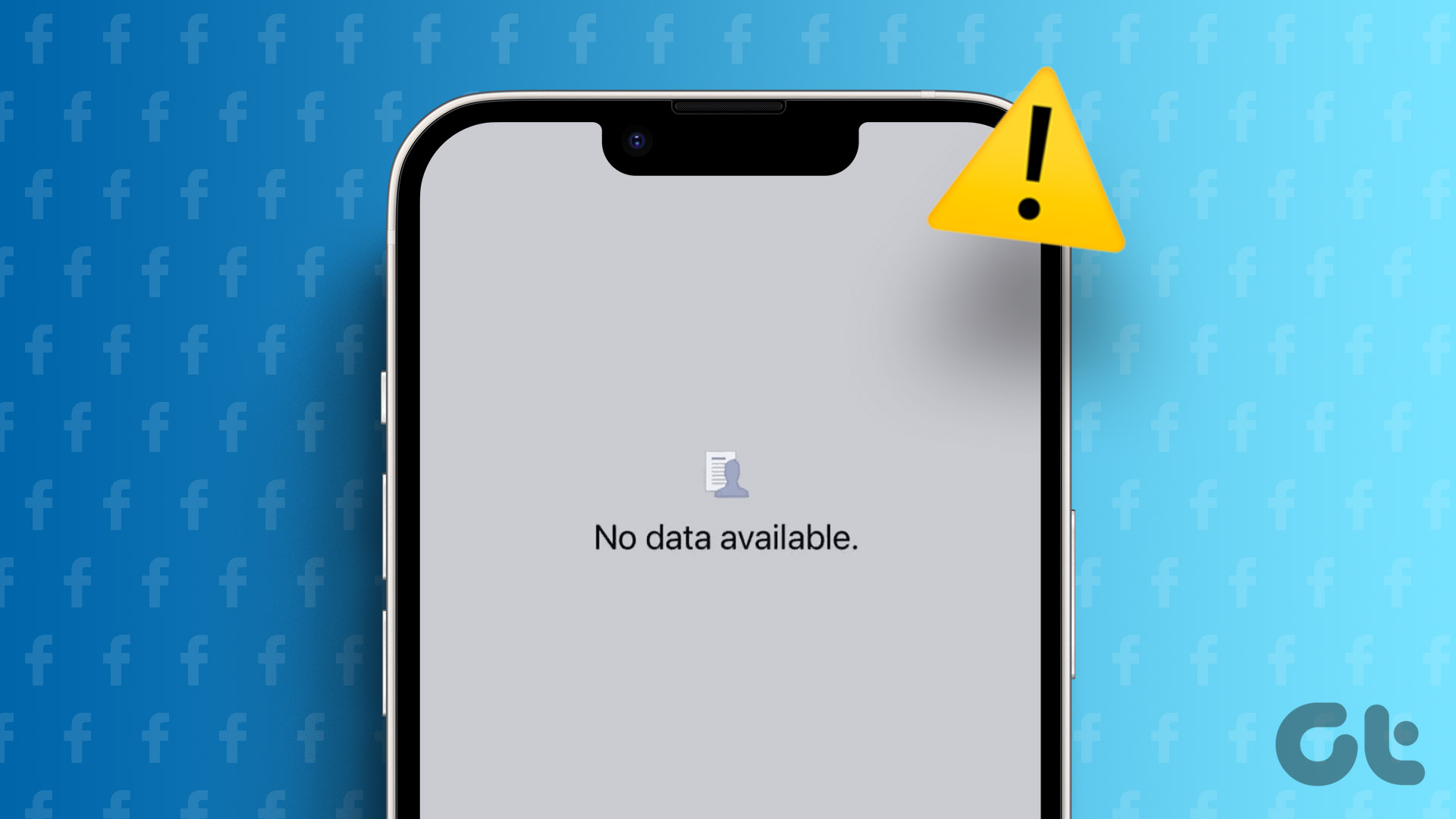
You may wonder why Facebook says ‘No Data Available.’ This error may occur for several reasons, including network issues, app or browser issues, data cache, etc. This error prevents you from accessing likes, comments, or even visiting a Facebook page. With this understanding, let’s address the desktop first.
Note: If any specific post is not accessible, it is possible that its owner has removed it. If that is the case, there may be nothing wrong with the app.
Fix ‘There Was an Error Fetching the Data’ on Facebook on the Desktop
There are multiple ways to resolve the ‘there was an error fetching the data’ error on Facebook. Let’s begin with the basic steps and move towards more advanced methods.
1. Check Your Network Connection
Sometimes, it’s your network connection that causes the Facebook page to show a ‘no data available’ error. The chances of your internet connection not working are high.

To verify, open your preferred browser on your desktop connected to the same internet connection and access any website (e.g., Google). If the website does not load, you know it isn’t Facebook, but your internet connection is to blame. We have covered some fixes for the common issues; check them out;
- How to fix Wi-Fi connected but no internet on Windows 11
- Ways to fix Wi-Fi connected but no internet on Android
- How to fix Wi-Fi greyed out on iPhone
If your internet connection looks fine, then it is the cache and cookies that may cause the ‘there was an error fetching the data’ error.
2. Check if Facebook Is Down
Facebook is not immune to occasional server-level hiccups. Hence, it’s worth checking if Facebook’s servers face any outages. Websites like Downdetector keep track of server outages for various popular social media platforms, including Facebook. You can visit their website to see if others are experiencing similar issues.
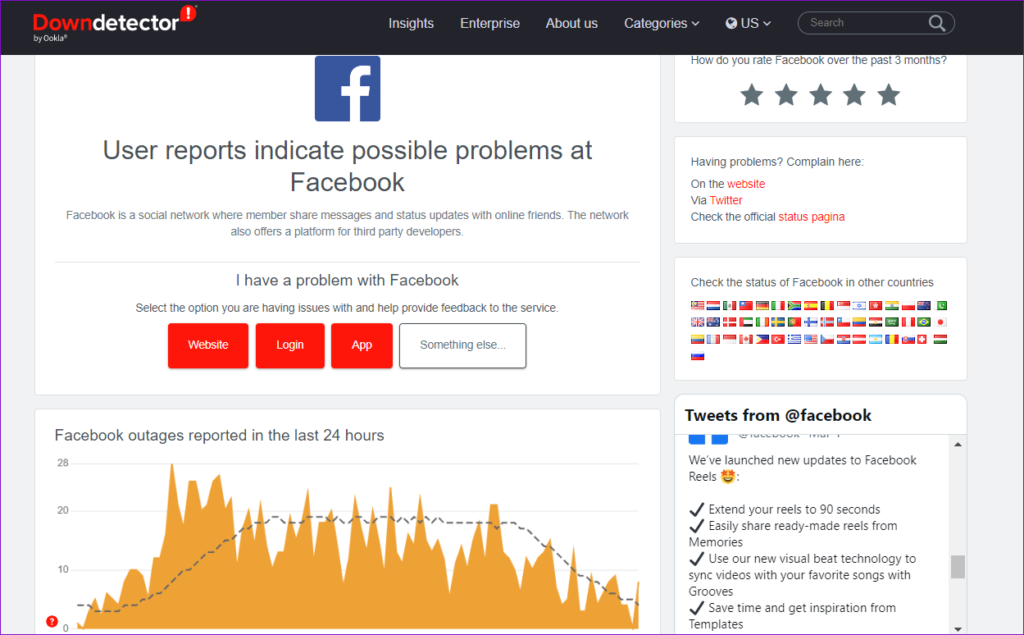
If the servers are down, wait for Facebook to resolve the issue on its end and try using the app after that. However, it is working fine; check out the next fix.
3. Clear Cache and Cookies
Sometimes, when you encounter the ‘Error Fetching Data’ issue on Facebook, it can be due to stored data in your browser’s cache and cookies.
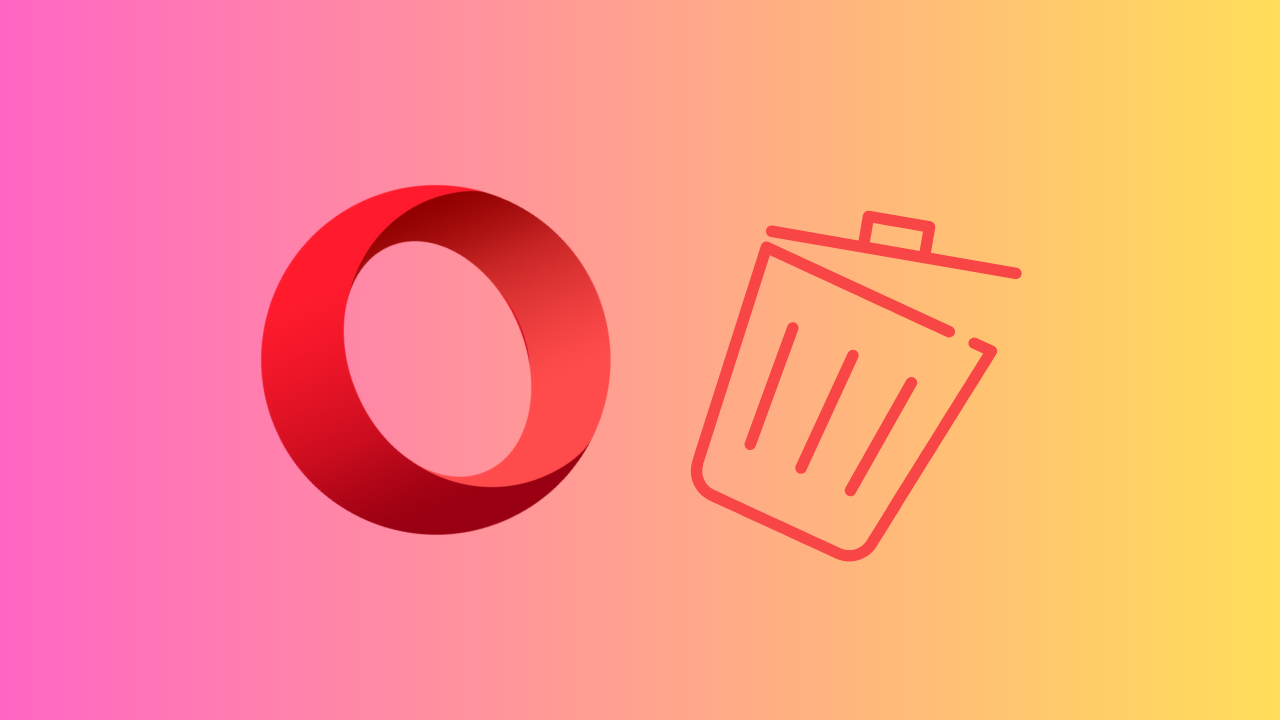
These temporary files can sometimes become corrupted or outdated, causing problems with how Facebook loads and displays content. We have covered clearing cache and cookies from all major browsers. Check it out;
- How to clear cookies and cache in Chrome for one site
- How to clear cache and cookies in Firefox on the web, iPhone and Android
- Best ways to clear cookies and cache in Microsoft Edge Chromium
- How to clear cache and cookies in Safari for Mac, iPhone, and iPad
- How to clear cache in Opera and Opera GX
If clearing the cache didn’t help, maybe the following method will; continue reading.
4. Disable Browser Extensions
Browser extensions, while useful, can sometimes interfere with the proper functioning of websites, including Facebook, causing Facebook’s ‘No Data Available’ error to pop up. You can temporarily or permanently turn off browser extensions to eliminate them as a potential cause of the error.
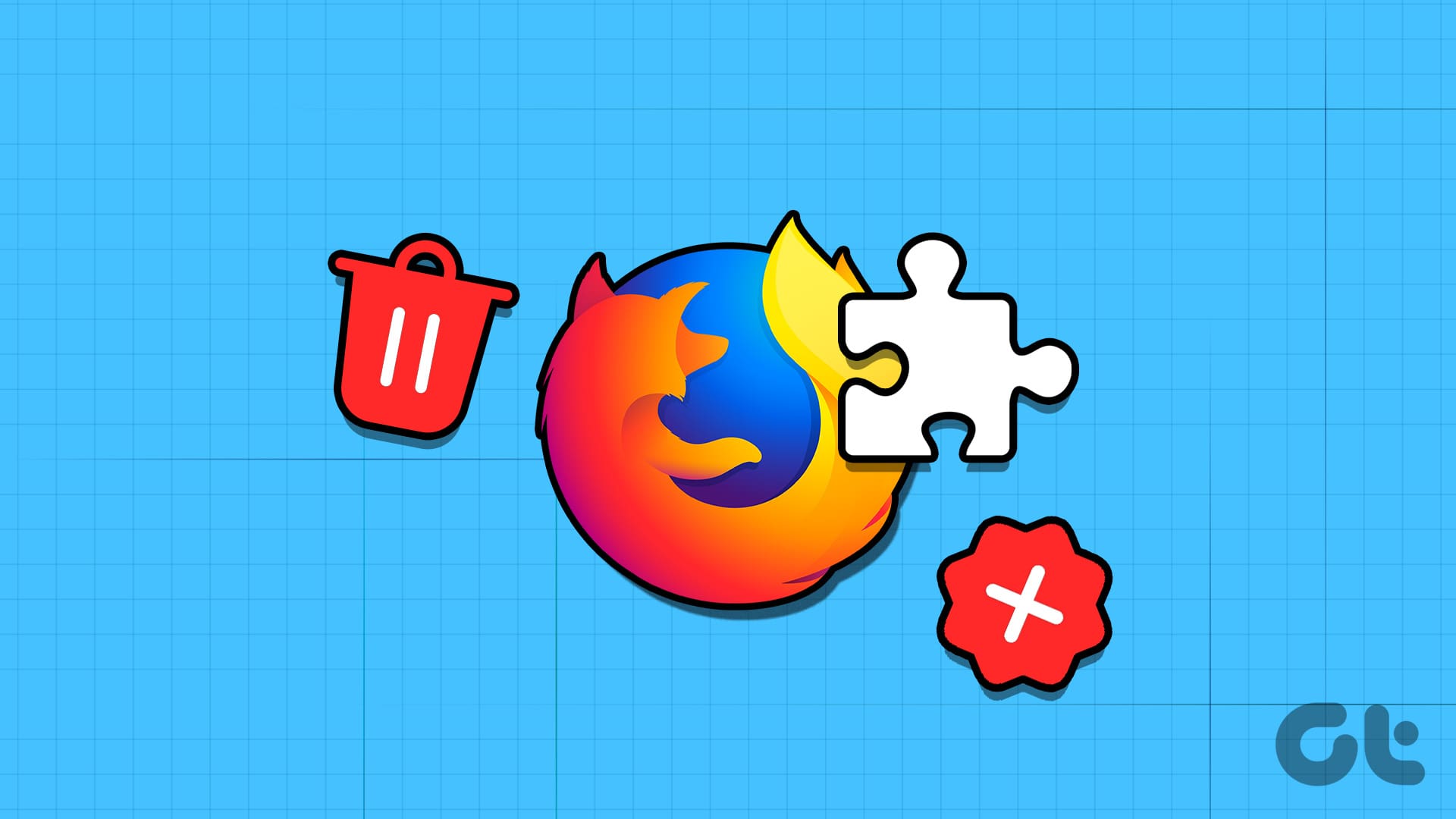
We have already covered articles on disabling extensions or add-ons. Check them out;
- Ways to remove Chrome extensions permanently
- How to add or remove Firefox extensions (add-ons)
- How to use Safari extensions on iPad
- How to uninstall Chrome apps and extensions on Windows and Mac
If removing browser extensions didn’t resolve the Facebook page showing no data available error, the next method may help you out.
5. Update Your Browser
Outdated browser versions can lead to compatibility problems and hinder the proper functioning of Facebook. Keeping your browser current is a fundamental step in resolving this issue. We have already covered how to update your browser; check it out.
- How to check and update the Chrome browser
- How to update Opera browser on desktop and mobile
- How to update Microsoft Edge on desktop and mobile
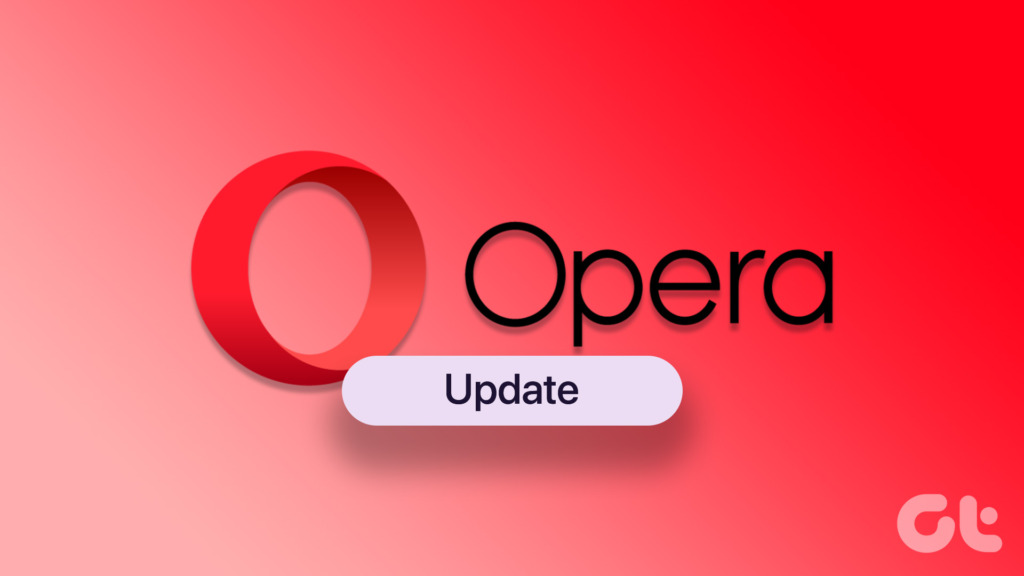
It is crucial to ensure that your web browser is up-to-date. However, even after updating the app, the issue wasn’t resolved. Move to the next method and last fix.
6. Log Out of Facebook
If none of the methods mentioned above work, logging out of Facebook is the last option. Logging out will help reset your session and resolve connection-related problems that may give rise to a ‘no data available’ error. Here’s how to log out of Facebook:
Step 1: Open Facebook in any web browser.
Step 2: In the top-right corner, click on your profile icon.

Step 3: Then click on Log Out.

This will log you out of Facebook. Once you are logged out, refresh the page and log in back to Facebook using your credentials to see the Facebook page showing the ‘no data available’ error resolved and gone once and for all. You can also log out of Facebook and Messenger on all the devices at once.
That said, this was the case when you were on the desktop. What if you are on the Facebook mobile app and facing this issue? Continue reading.
Fix the ‘No Data Available’ Error on the Facebook Mobile App
There are multiple ways to fix Facebook’s ‘no data available’ error on a mobile device. Most of the methods mentioned below apply to both Android and iPhone. However, there are some Android or iOS-specific steps too. Let’s begin.
1. Check Internet Connection
Before we move to any advanced solution to fix the Facebook’ no data available’ issue, you should check the most basic method. You need to have an active internet connection to load data on Facebook. Otherwise, the app loads the same from the cache only.

Swipe down from the top-right corner of your iPhone and connect to a Wi-Fi network or enable mobile data. If you are an Android user, you can pull down the notification bar and enable Wi-Fi or mobile data. Now, open Facebook and try refreshing it again.
If you have denied mobile data permission for Facebook on your iPhone, use the steps below to enable it.
Step 1: Open Settings on your iPhone and scroll to Facebook.
Step 2: Enable the Mobile Data toggle.
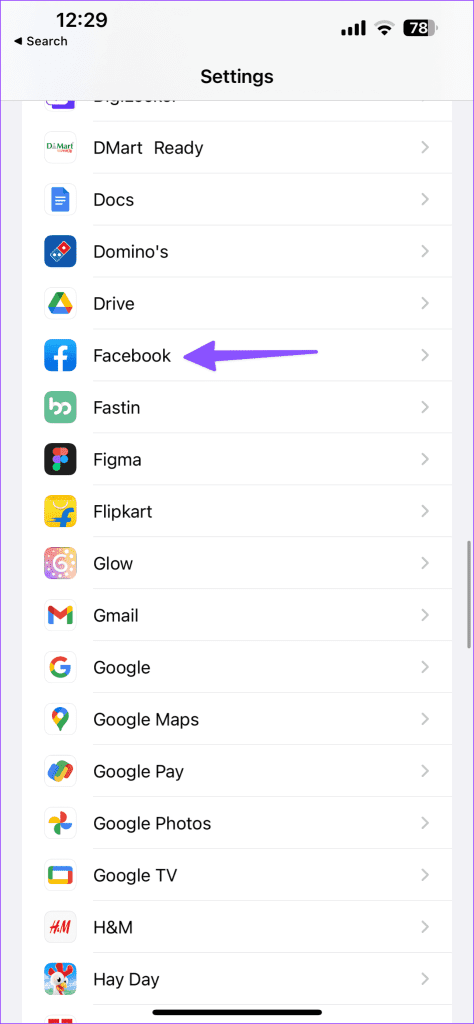
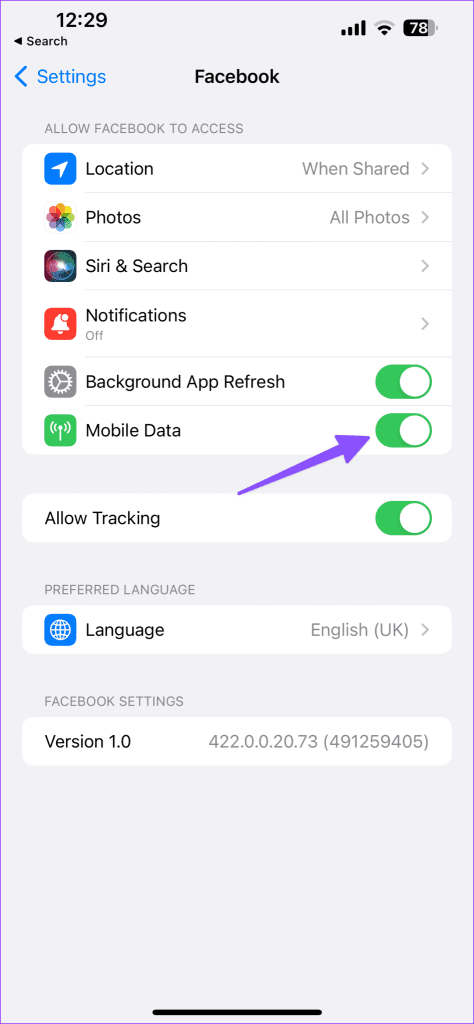
If internet issues persist on your iPhone or Android phone, it’s time to reset network settings. It’s an effective way to fix internet and Bluetooth-related issues without deleting your personal data. You can read our dedicated post to reset network settings on iPhone and Android.
If your internet connection is working fine, move to the next method to resolve the ‘no data available’ error on Facebook.
2. Clear the Cache (Android Only)
Facebook collects cache on Android so that it can load pictures and frequently visited pages quickly for you. Overburden of such cache data can lead to an absurd amount of app size on Android. You need to clear the Facebook cache using the steps below.
Step 1: Long-press on the Facebook app icon and tap the info icon from the resulting menu.

Step 2: Go to Storage and tap the Clear cache option at the bottom.
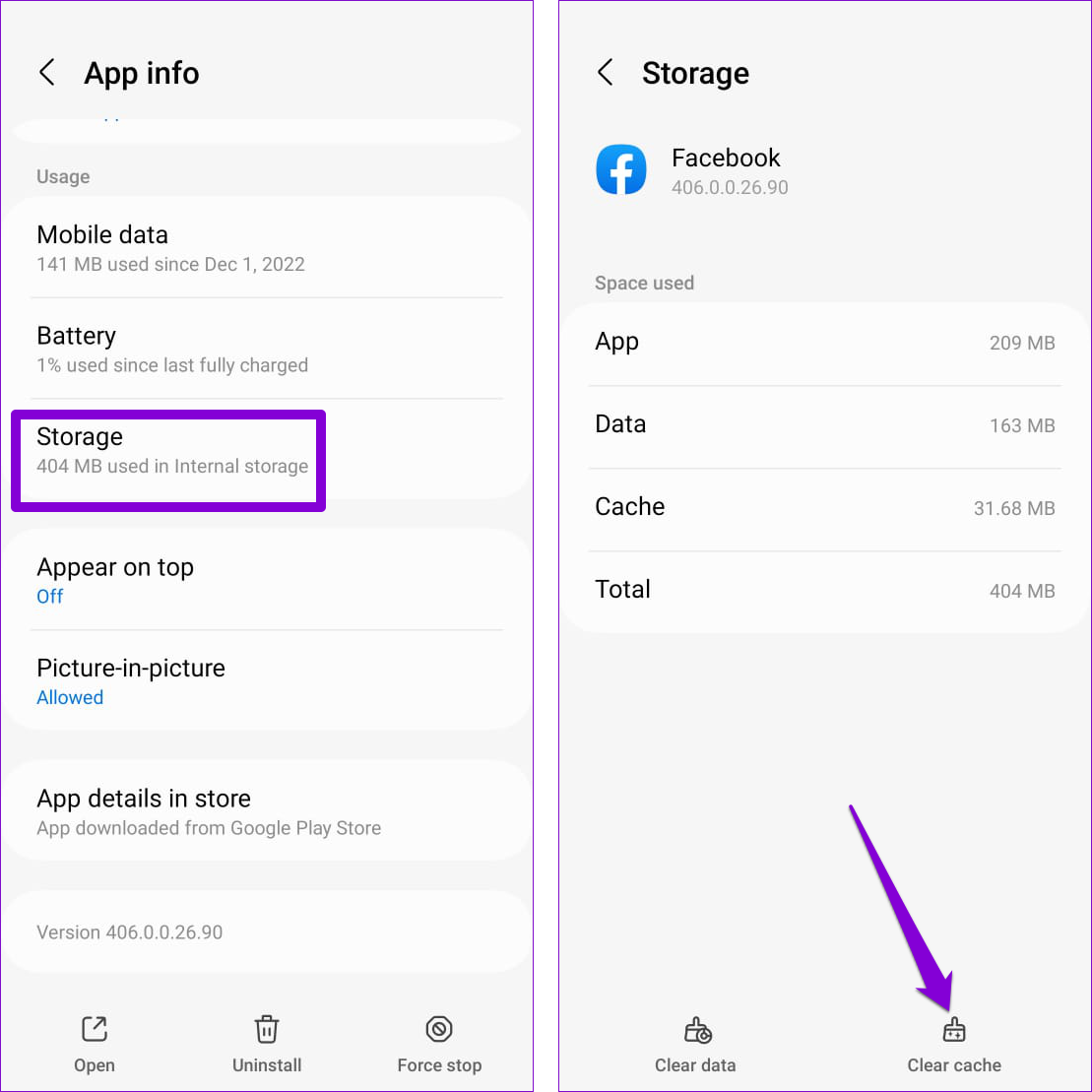
Open Facebook on Android, and you will see likes, comments, and posts loading as usual again. You can read our dedicated post to learn the implications of clearing the cache on Facebook. If clearing the cache didn’t help, move to the next fix.
3. Force Close and Reopen the Facebook Mobile App
Restarting the Facebook app is an effective way to fix temporary issues the app may have experienced while running. Doing so will terminate all the app-related processes and give the app a fresh start. Follow the below steps.
Step 1: Long-press on the Facebook app icon and tap the info icon from the resulting menu.
Step 2: On the App info page, tap the Force stop option in the bottom right corner.
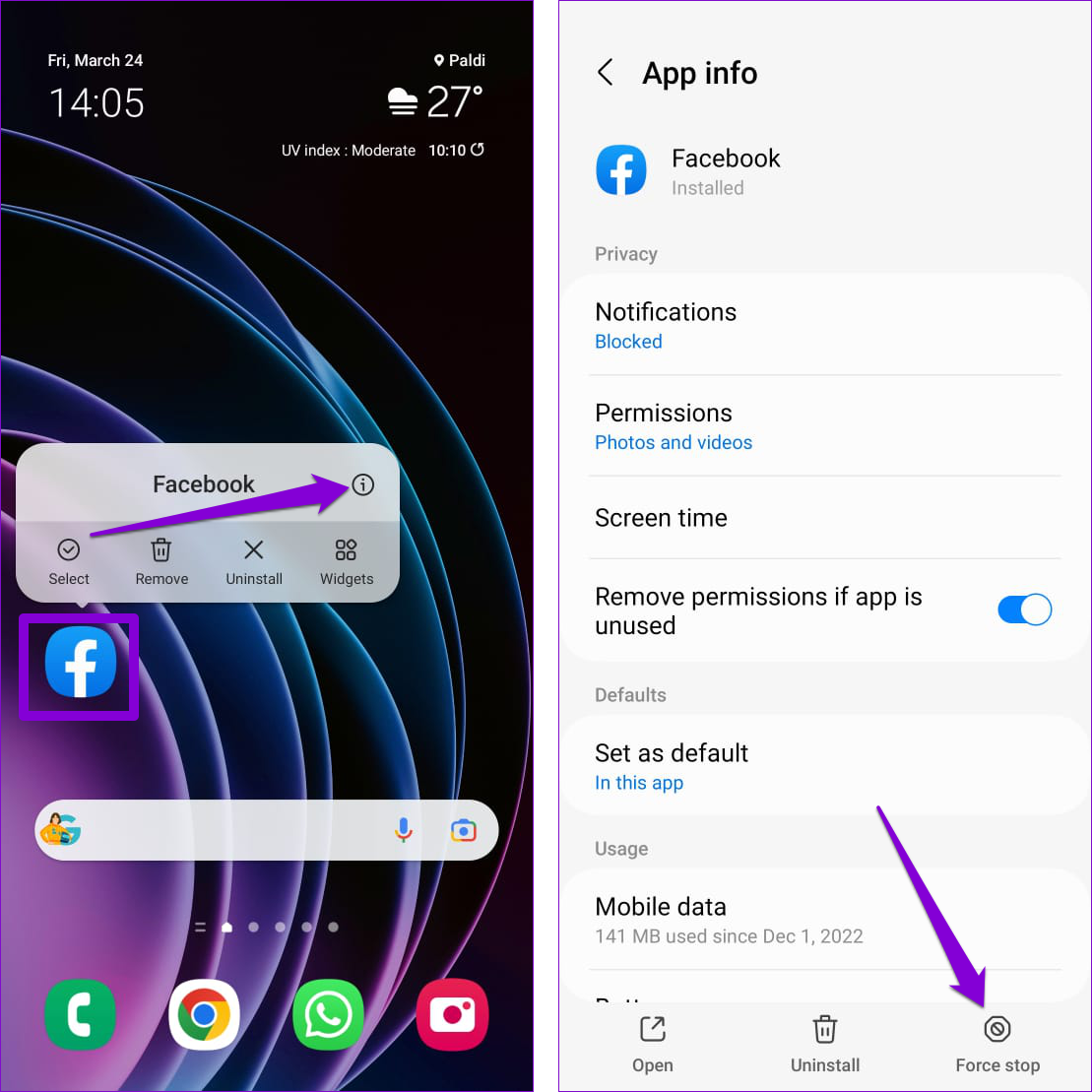
That’s for Android. If you are on an iPhone, check out the following steps.
Step 3: Swipe up from the bottom of the screen (or press the Home Screen button twice) to bring up the app switcher. Swipe upwards on the Facebook card to close the app.
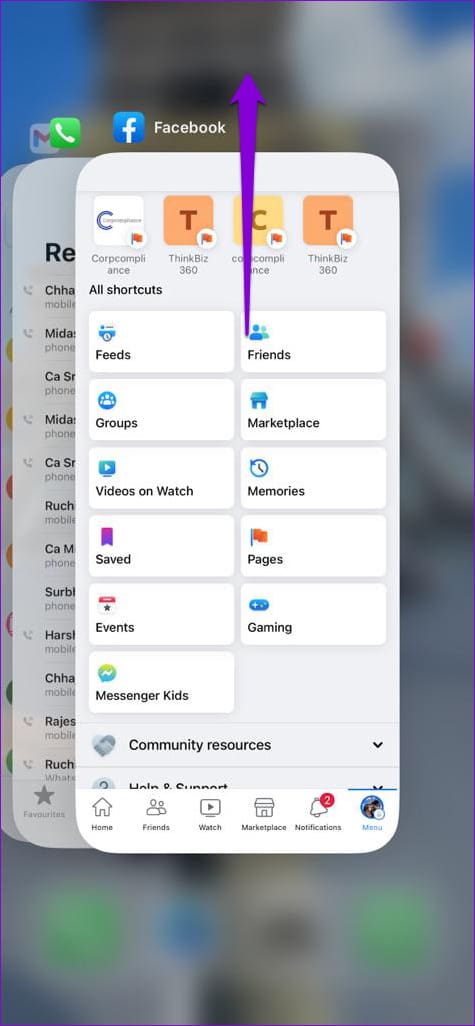
Once you have done this, open the Facebook app again and check if it loads fine. If the issue persists, move to the next fix.
4. Update the Facebook Mobile App
A buggy Facebook app build can also mess things up and result in error messages like ‘no data available’ or ‘there was an error fetching the data.’ If you haven’t updated the Facebook app recently, check if a newer version is available by heading over to the Play Store or App Store.
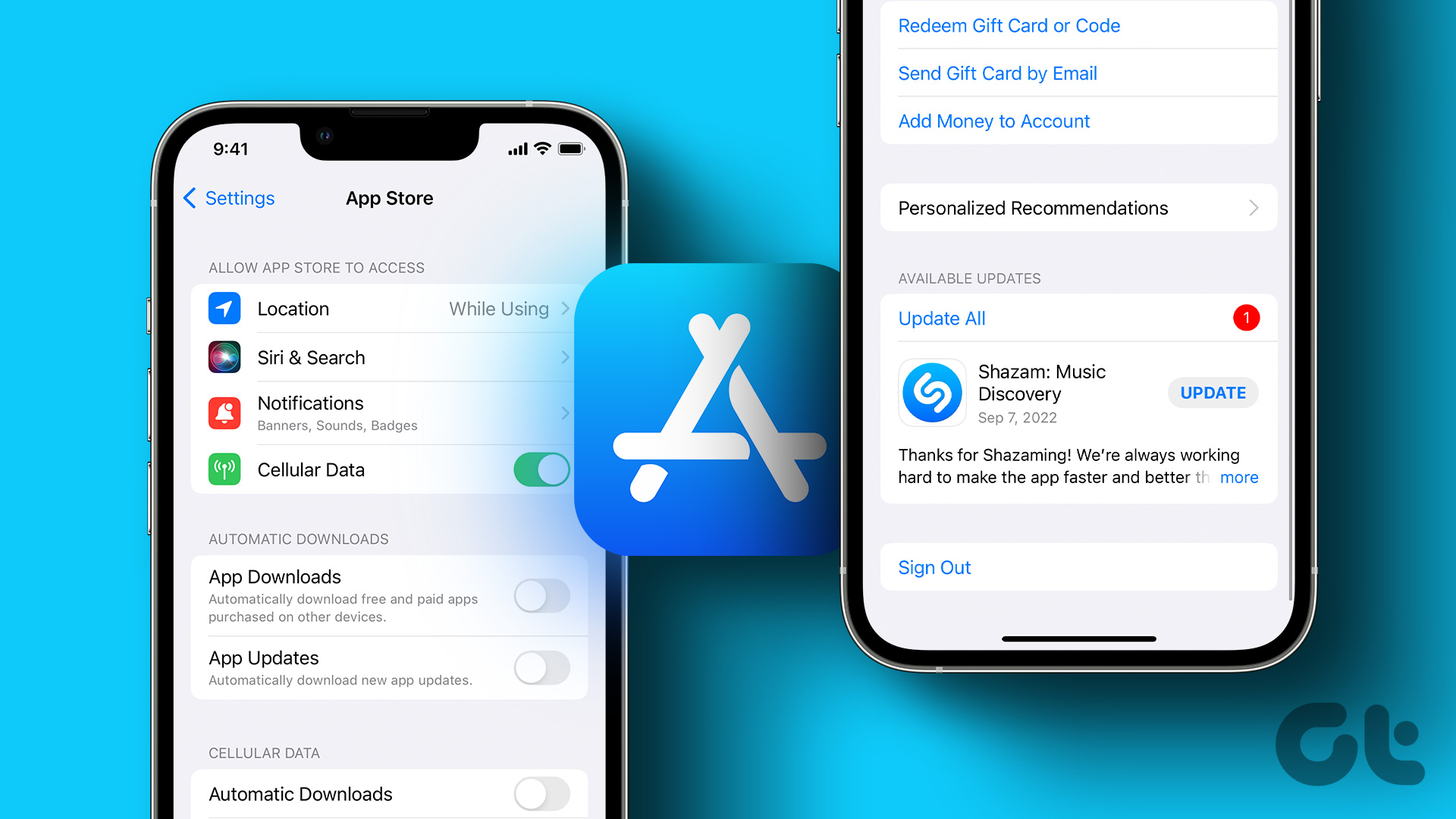
After updating the Facebook app, open it and see if you still get the error while viewing likes or comments. If you still do, check out the next fix.
5. Check Facebook Services Status
Facebook is not immune to occasional server-level hiccups. You can go to Downdetector and search for Facebook.
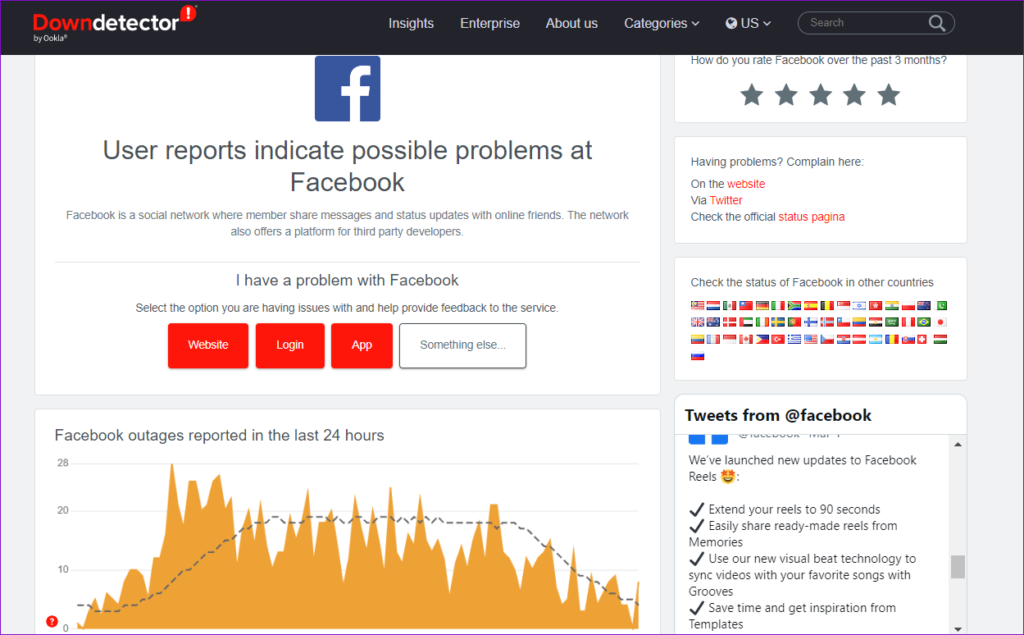
If you notice heavy spikes of outrage, it confirms that other users are also facing the same issue. You can confirm the issue on other social media sites, such as Twitter. You need to wait for Facebook to fix the issue from their end.
6. Log Out of the Facebook Mobile App
Sometimes, authentication issues with your Facebook account can prevent the app from loading and trigger the ‘no data available’ error. Signing out of the Facebook app and signing back in usually helps fix such problems.
Step 1: Open the Facebook app and tap the menu icon (three horizontal lines) in the top-right corner.
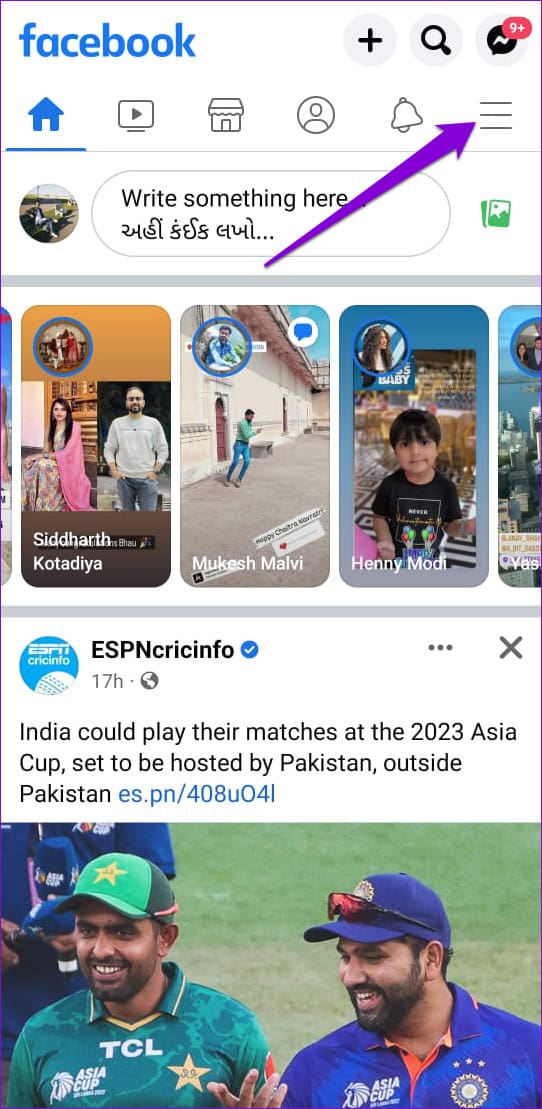
For those who have an iPhone, tap the Menu option at the bottom-right corner.

Step 2: Scroll down to tap on Log out. Select Log Out again to confirm.

Now, sign back into your Facebook account and check if you still get any errors. This should resolve any pertinent issues you may have. If you are still facing the issue, try reaching out to Facebook support to troubleshoot the issue.
If you have any queries, check out the FAQ section below.
FAQs on Fixing Facebook ‘No Data Available’ Error
Yes, a slow or unstable internet connection can lead to issues like ‘Error Fetching Data.’ Make sure you have a stable and strong internet connection.
No, the error is not specific to a particular browser or device. It can occur on any device or browser if there are issues with retrieving and displaying data.
If the error persists and none of the troubleshooting steps resolve it, it’s advisable to report the issue to Facebook support, as it may be due to a larger technical problem.
No More Blank Screens
Checking likes and comments on Facebook is something that everyone does. While Facebook ‘no data available’ error can sometimes interrupt your experience, you can easily resolve them with the solutions mentioned above. You may also want to read how to disable “suggested for you” posts on Facebook.
Was this helpful?
Last updated on 31 October, 2023
The article above may contain affiliate links which help support Guiding Tech. The content remains unbiased and authentic and will never affect our editorial integrity.