Cloud file sharing and hosting services have become really popular in today’s work-from-home dominated world. People often need to collaborate with their peers on common files. The best approach is to store them in a shared location so that everybody can access them. Dropbox satisfies this need by allowing users to upload their files to the cloud and then share them with their colleagues, clients, and collaborators.
Not sharing your files and folders on Dropbox can disrupt your flow and kill your productivity. Basically, you can’t use one of the main functionalities of the platform. Without further ado, let’s explore how you can troubleshoot this issue.
Contents
How to Fix Dropbox Sharing Not Working
Quick Checks
- Make sure the file you’re trying to share exists in your Dropbox account. Maybe you or another user accidentally deleted it.
- If you don’t own to file you’re trying to share, maybe the owner prevented you from doing that. Or maybe you only have view-only access to that file.
-
Request Access to the Folder
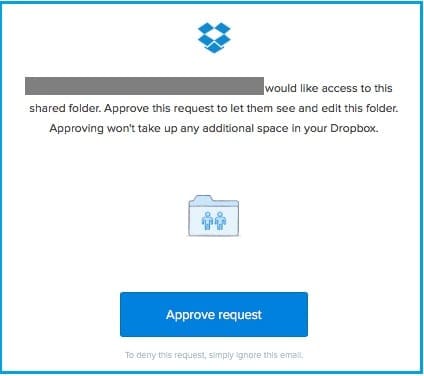
If you get a “Request access” error, this may indicate the file or folder owner forgot to send the invite to your Dropbox account. As a result, you can’t access the shared content. To bypass this problem, click on the Request access option and ask the sender to approve your access request. Or ask them directly to upload that file and share it with you.
If you’re trying to share a large number of files in one go, Dropbox may throw the following error message: “There are too many files.” Plain and simple. To work your way around this issue, you need to rename the folder that contains too many files.
- Click All files, select and rename the problematic file.
- Then select the Shared option from the menu and click on “I’d like to create and share a new folder.”

- Name your folder and add the emails of the users you want to share the folder with. Hit the Share button.
- Now, simply move your files from the old folder to the new one. Wait until Dropbox has synced the new files.
Wait It Out
If you can’t send new Dropbox shared folder invites, maybe you actually reached the invite limit. When that happens, you usually get this error message: “You sent too many invitations.” Dropbox sets this limitation in place to prevent abuse and spam. Wait 24 hours and check if you can send out new shared folder invites.
The average Dropbox user can send about 30 shared folder invites every day. But this number can vary a lot. The daily sharing limit is a combination of many variables: the number of shared links and shared folders, statistics on how often you share folders, how long you’ve had the account, etc.
Dropbox is Synching the Latest Changes
Additionally, maybe an update is in progress. Perhaps Dropbox is syncing the latest changes made by another user. When that happens, Dropbox locks that file to prevent you from overriding the latest changes. Wait five minutes, and you should be able to share the folder.
If you can’t share a folder with an external user, maybe they’re using a Dropbox Business account, and their admin blocked invites from off the team. On the other hand, if you can’t send invites to users that aren’t on your team, contact your admin and ask them to review and change the sharing settings.
Check the Amount of Space You Have Left
If you can’t share a folder or join a shared folder, you may be running out of storage space. When that happens, you usually get an email notification. If your collaborators can’t accept your shared folder invite, they may be running out of storage space.
Check if the shared folder is actually larger than your current space quota. Make sure you have enough free space to accept the shared folder invite. Delete unnecessary files and try again. Or earn more storage space by inviting more people to Dropbox.
If you want to share a large file, maybe Dropbox Transfer is a better solution.
Conclusion
If you can’t share a folder on Dropbox or join a shared folder, make sure you don’t have enough storage space to host the file. Then check your sharing permissions and make sure the folder you’re trying to share doesn’t contain a file or folder which is already shared. Did you manage to fix this issue? What was the blocking element in your case? Let us know in the comments below.
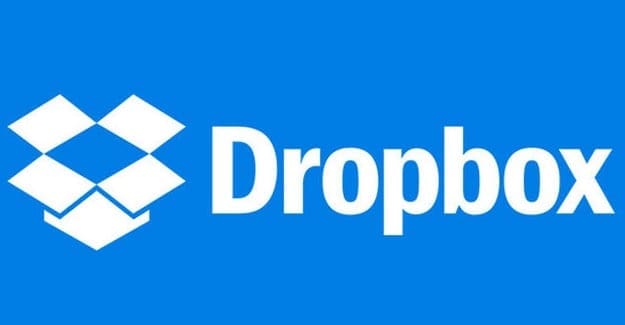




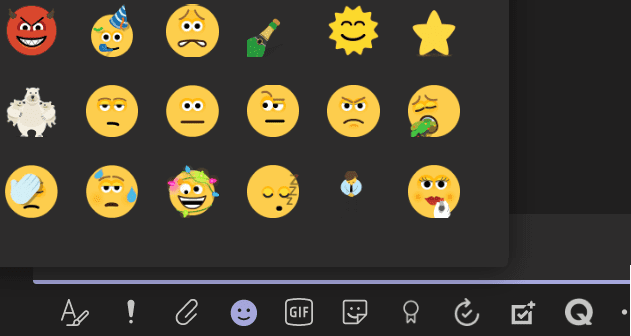
I have always been able to click on a “copy dropbox link” button to get a link that I can send to the intended recipient. But today when I clicked on the file I wanted to send, that option seems to have disappeared! If I can’t use Dropbox to share files then it’s of no further use to me!
I have been trying to send/share a file with someone but for some reason they are not receiving it. Could this be something that I am doing wrong?
I will explain what I am doing and maybe you can tell me.
First, I check the box which highlights the video file.
I go to the drop-down box and click on share.
A box comes up and I fill in the email address
In the box underneath I write a message
I then click on the link
Then I click on share
This is all I do am I missing something here?
Can I tell if it’s been sent?
Also, how long can the person view the file once they receive it?
Thank you support.