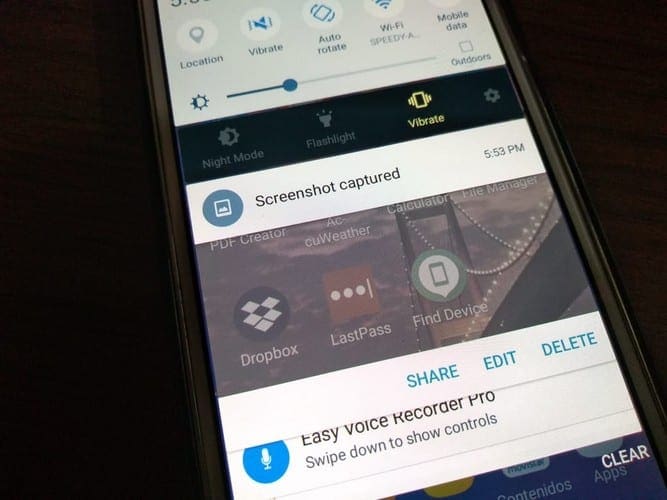If you’re not too keen on installing yet another app on your Android device to have a screensaver, there’s no need to. If you have a Motorola smartphone, there’s an option in your settings that allows you to enable an integrated screensaver.
Don’t worry; it doesn’t offer only one boring option. You have three to choose from, and they’re actually pretty nice. There are only three to choose from, but at least it’s not only one.
How to Access the Integrated Motorola Screensaver
To start using the integrated screensaver on your Motorola phone, go to Settings, followed by the Display option.
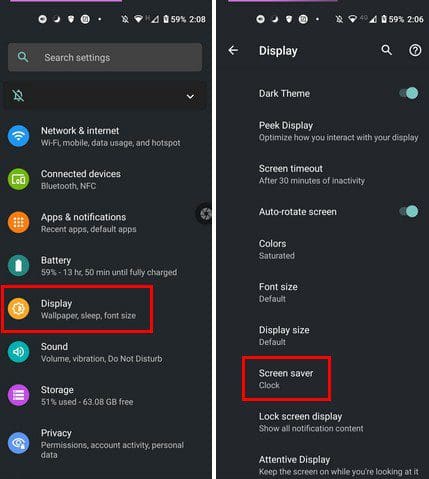
The screensaver option will be on the Clock option by default. Tap on the Current screen saver option and choose from the three options. You can choose from a clock, colors, and Google Photos.

If you tap on the cog-wheel on the side of the Current screen saver option, you’ll see additional options for the option you chose. For example, if you chose to show pictures as your screensaver, you can choose from what folder those pictures will be coming from by tapping on the cogwheel.
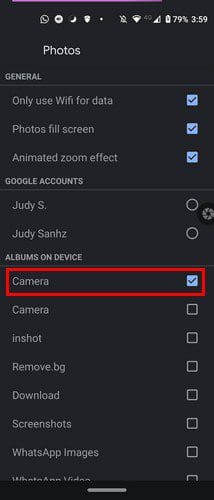
If you chose the clock option, you’d see options to choose from a digital or analog clock. There’s also a night mode option to enable. The only option that doesn’t have additional options is the color one. To see what your screen saver looks like, tap on the Start now, and you’ll get a preview.
Conclusion
That’s all there is to it. As you can see, the integrated options aren’t bad at all. By using these options, you save yourself from installing another app on your device. Are you happy with the integrated screensaver options, or will you be installing another app. Let me know in the comments below, and don’t forget to share the article with others on social media.