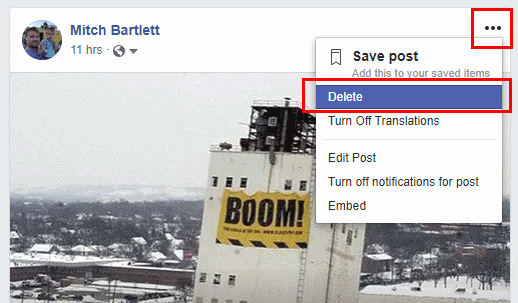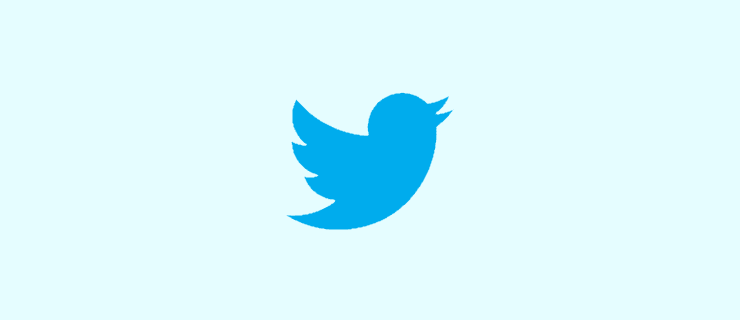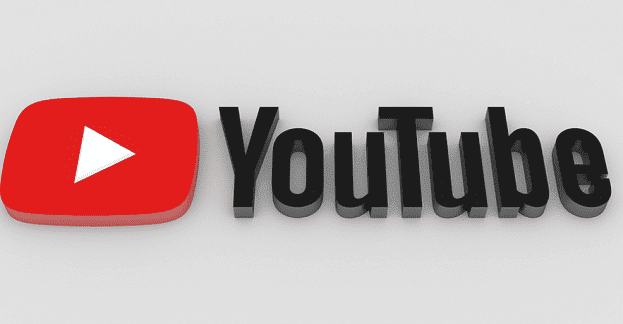There is no way to delete your Facebook status from the Home screen. This throws a lot of people off. However, you can do the following steps to remove a post.
Desktop Site
- Login to your Facebook account.
- Click your name at the top upper-right of the page to view your posts.
- Mouse over the entry you would like to delete. An icon with three dots should appear at the upper-right part of the post box. Select it.
- Choose “Delete…“.

- When prompted, confirm your choice by selecting the “Delete” button.
Mobile Site
- Select the “Menu” icon located at the upper-left portion of the screen.
- Select your name at the top of the menu to view your profile.
- Scroll down to the post you wish to remove and tap the arrow at the upper-right part of the post box.
- Choose “Delete Post“.
- When prompted, confirm your choice by selecting the “Delete” button.
iOS App
- Select the “More” icon located at the lower-right portion of the screen.
- Select your name at the top of the menu to view your profile.
- Scroll down to the post you wish to remove and tap the arrow at the upper-right part of the post box.
- Choose “Delete Post“.
- When prompted, confirm your choice by selecting the “Delete” button.
Android App
- Select the Menu icon located at the upper-right portion of the screen.
- Select your name at the top of the menu to view your profile.
- Scroll down to the post you wish to remove and tap the arrow at the upper-right part of the post box.
- Choose “Delete“.
- When prompted, confirm your choice by selecting the “Delete” button.