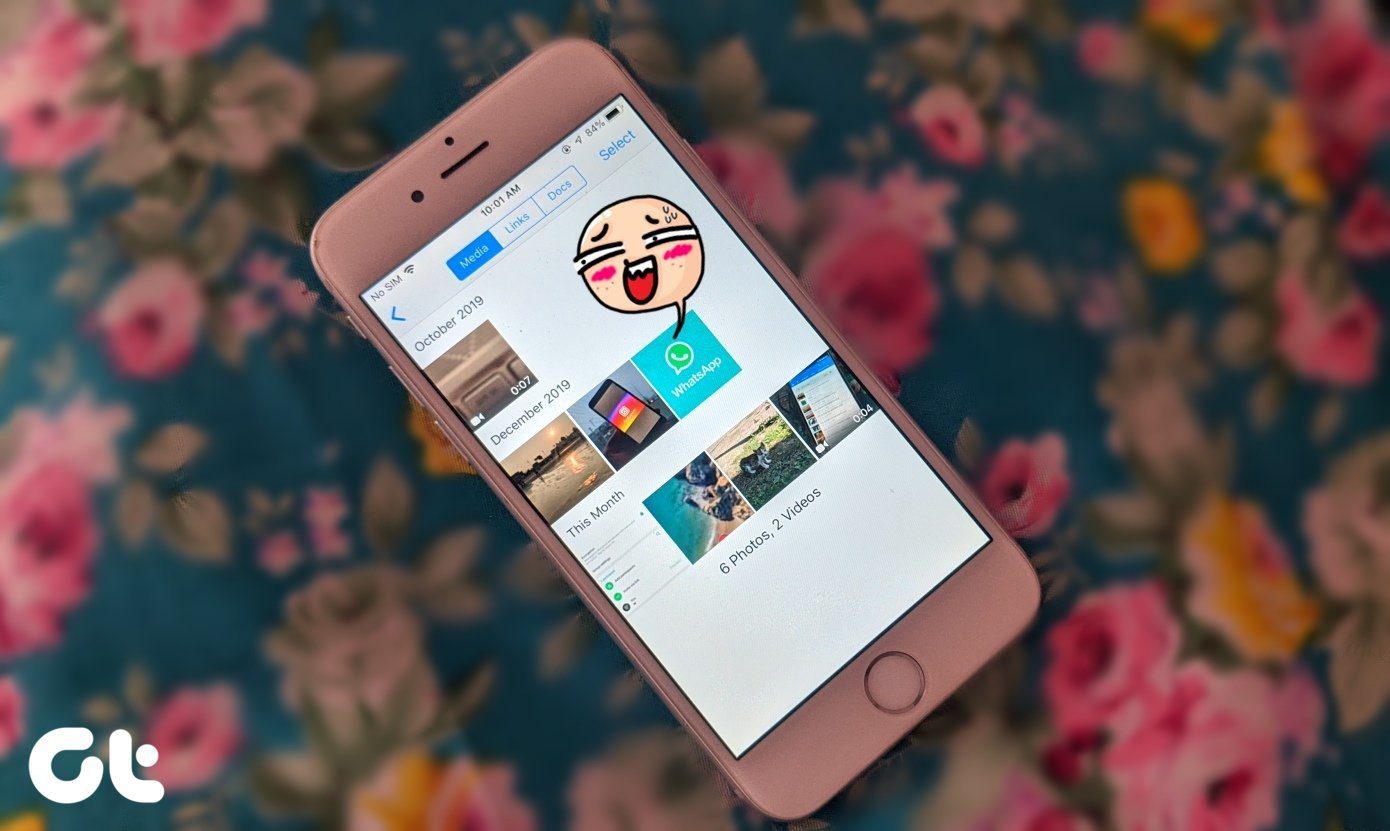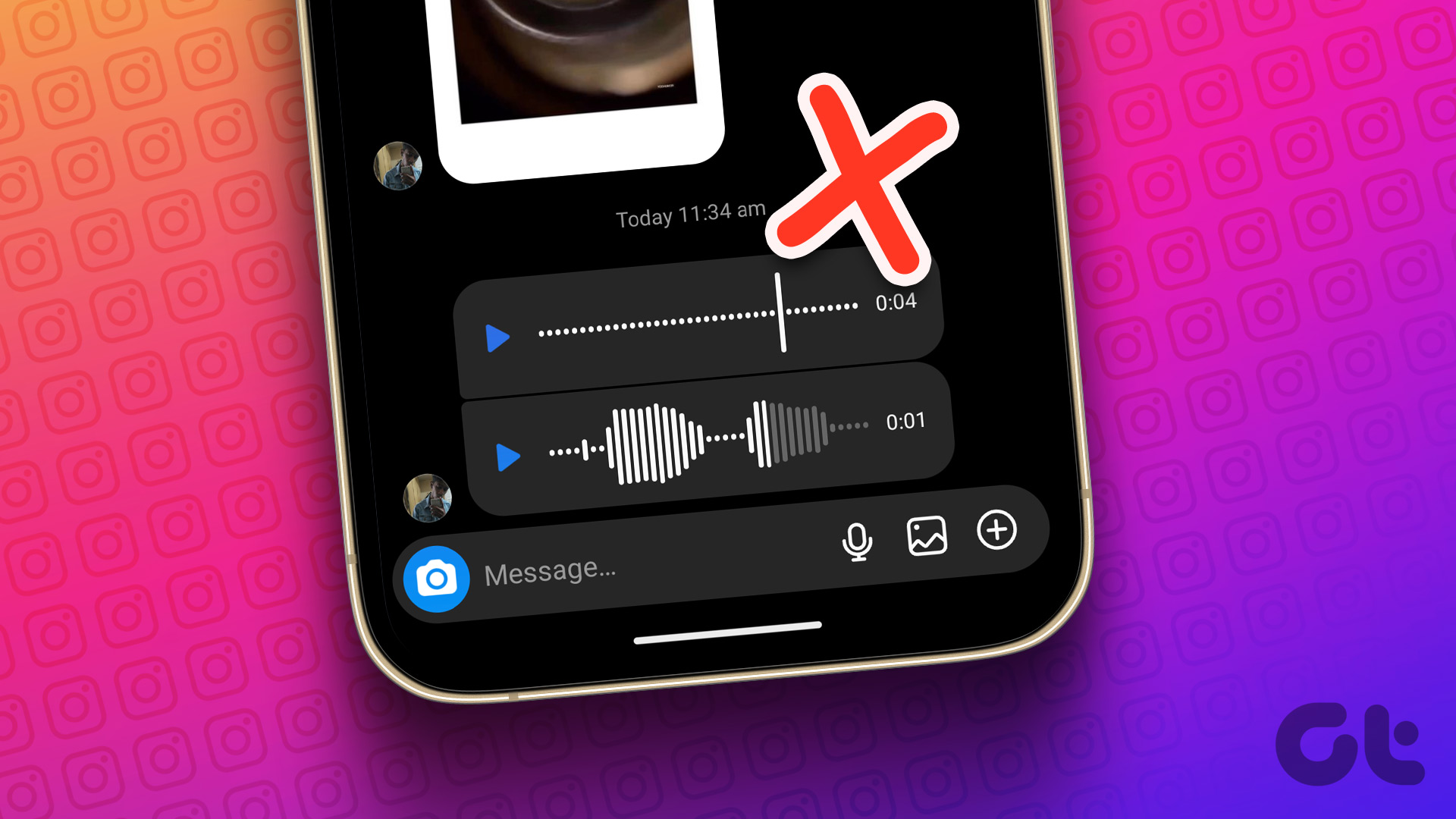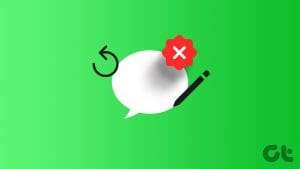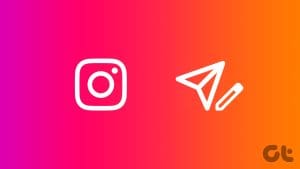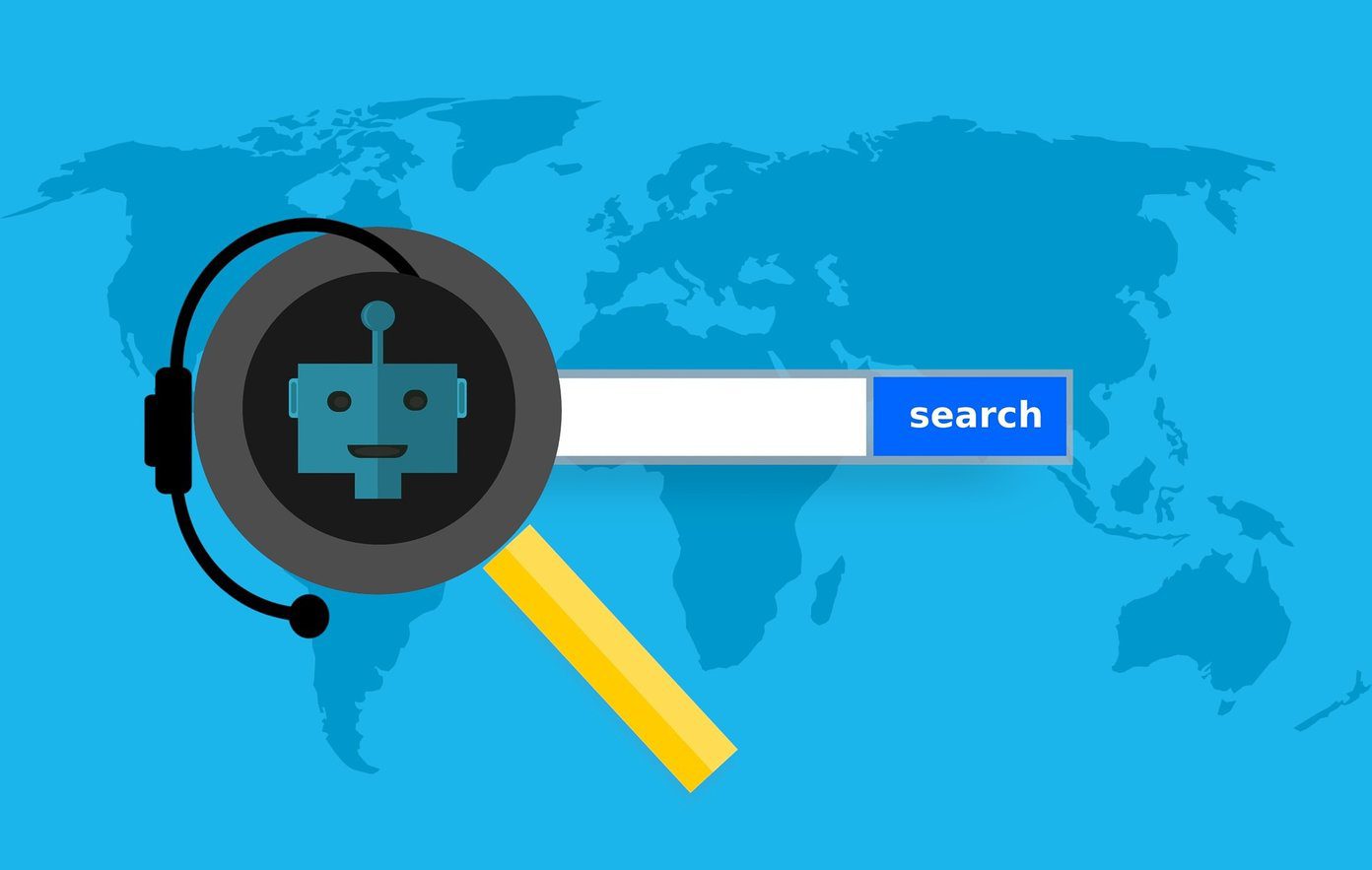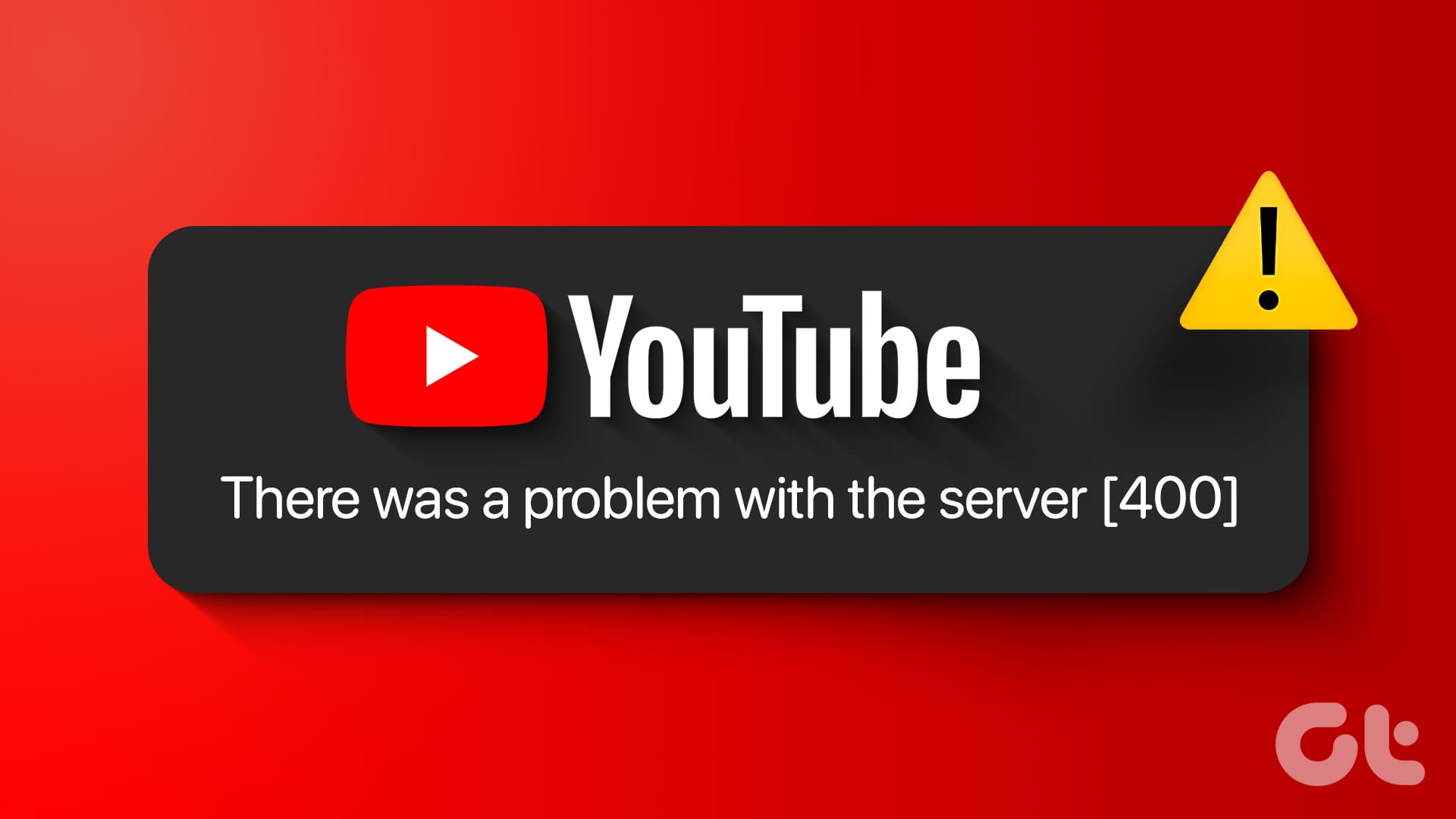WhatsApp is a fantastic platform for instant communication. And it’s not limited to just text messages. You can also easily share voice messages. But what if you want to reshare some parts of the voice message to someone else? In short, the question is whether you can edit and cut WhatsApp voice messages. Read along to find the answer.

Voice messages are a great workaround when you have much to say and don’t want to spend an eternity typing. It’s also super simple to forward a received voice message on WhatsApp to someone else. But it’s not as easy to edit or trim WhatsApp audio before sending it. Although, we have a little trick up our sleeves to make the job a breeze.
Can You Edit Voice Recordings in WhatsApp
No, unfortunately, you don’t have the built-in tools required to do so. WhatsApp’s primary purpose is facilitating communication and offering basic voice messaging functionality. And while you can edit or even send HD photos, you can’t natively cut voice messages in WhatsApp.
Fortunately, you can use third-party audio cutter apps or online editing tools to edit your WhatsApp audio messages before sharing them.
How to Edit WhatsApp Voice Messages Using Audio Cutter Apps
As mentioned earlier, you’ll need third-party assistance to cut your WhatsApp audio messages. There are plenty of audio editors available for both iOS and Android.
However, we’ve chosen WavePad to illustrate the process. While the actual steps might differ from app to app, the overall process remains the same.
Note: Before we proceed, ensure that you’ve saved the audio message on your device. So that the app can access it easily.
Step 1: Install the app on your Mobile.
Step 2: Tap Open → Open File → Find and upload the downloaded WhatsApp audio message onto the app.
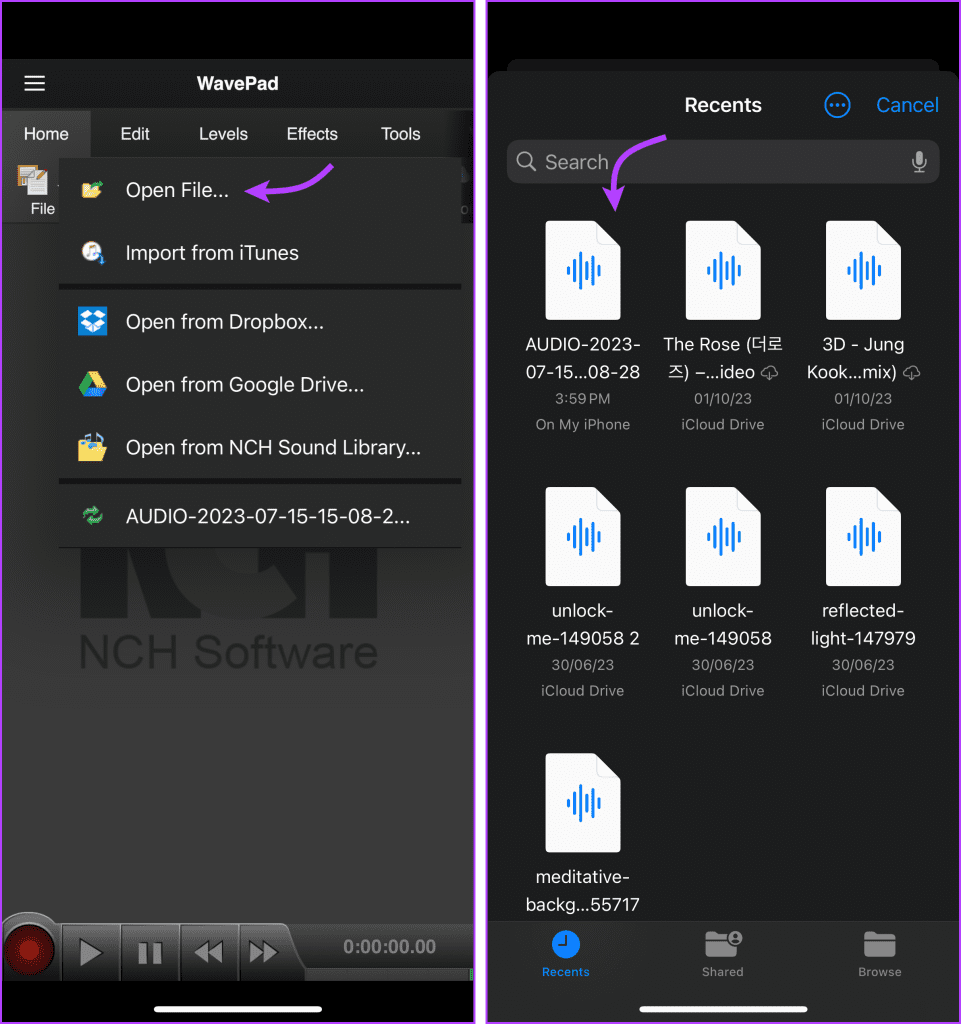
To Trim the WhatsApp Audio Message
Tap the Edit tab from the top menu bar. Hold and drag the red marker to select the area you want to trim. Tap Trim and then Trim again to cut the section from the WhatsApp audio message.
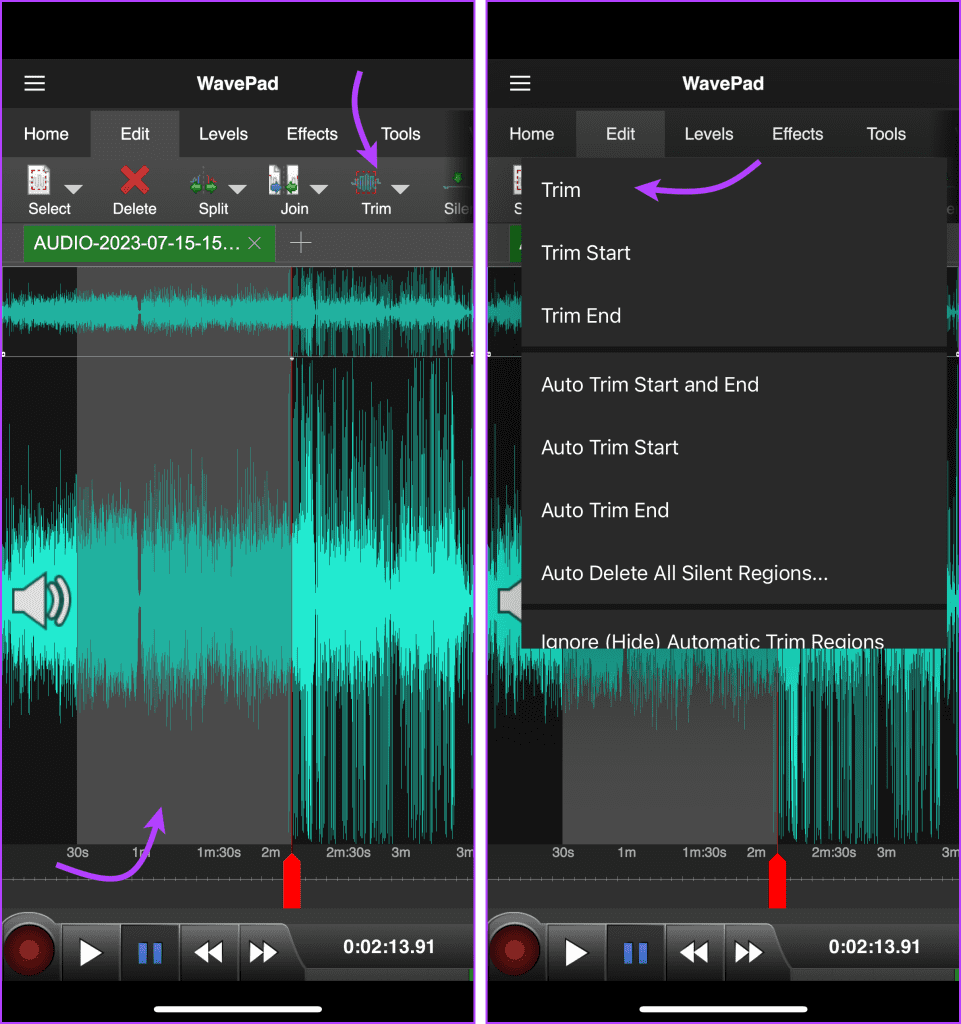
The platform also offers some automated options, so you can also select any of the following options,
- Trim Start
- Trim End
- Auto Trim Start and End
- Auto Trim Start
- Auto Trim End
- Auto Delete All Silent Regions
To Split the Audio Message
Go to the Edit tab from the top menu. Drag the red marker to the place/time you want to split the audio. Tap Split and then Split at the cursor to the audio in two parts.
Once split, you’ll see two audio tabs in the toolbar. Next, select Delete from the options to get rid of the portion you don’t want.
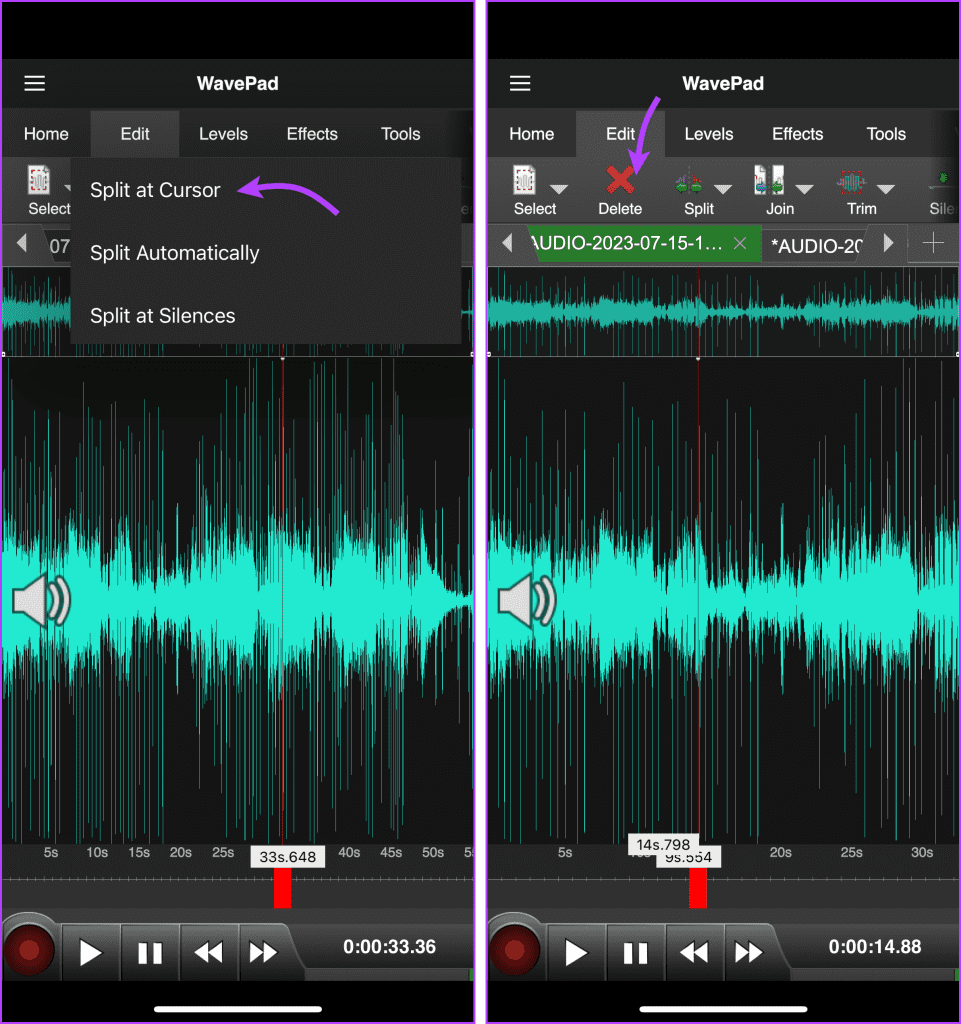
You get some automated options here as well; you can,
- Split Automatically
- Split at Silences
To Cut Certain Portions of the Audio
You can also cut the WhatsApp audio message with proper time inputs. To do so, tap the Home tab → swipe the options to find, and select Cut. Here enter the proper start and end times for the cut and tap Cut from the top-right corner.
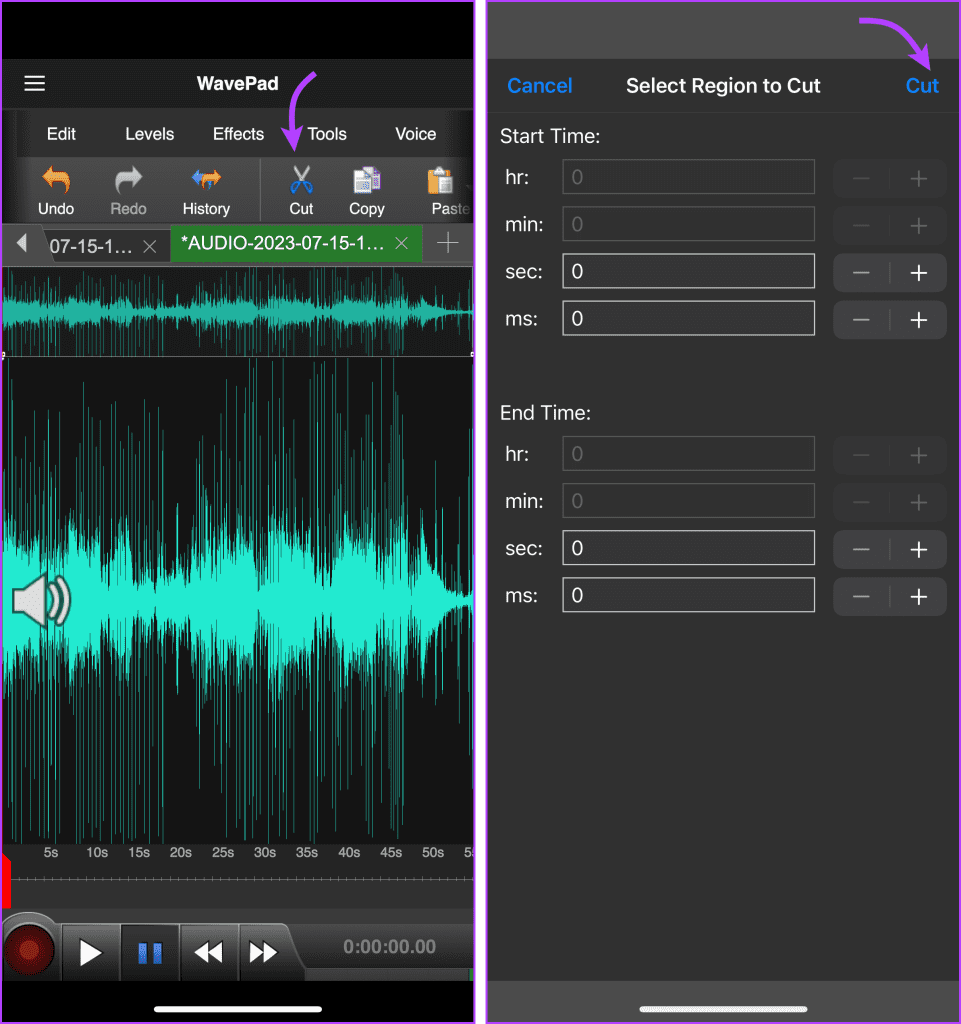
To Undo Any Changes Made
If you’re not happy with the edits made, you can undo or redo actions accordingly. Tap the Home tab → swipe to find and select Undo or Redo. Depending upon the options chosen, your edits will be undone or redone.
To Export the Edited Audio Message
In the Home Tab, select the Save option → select a suitable option.
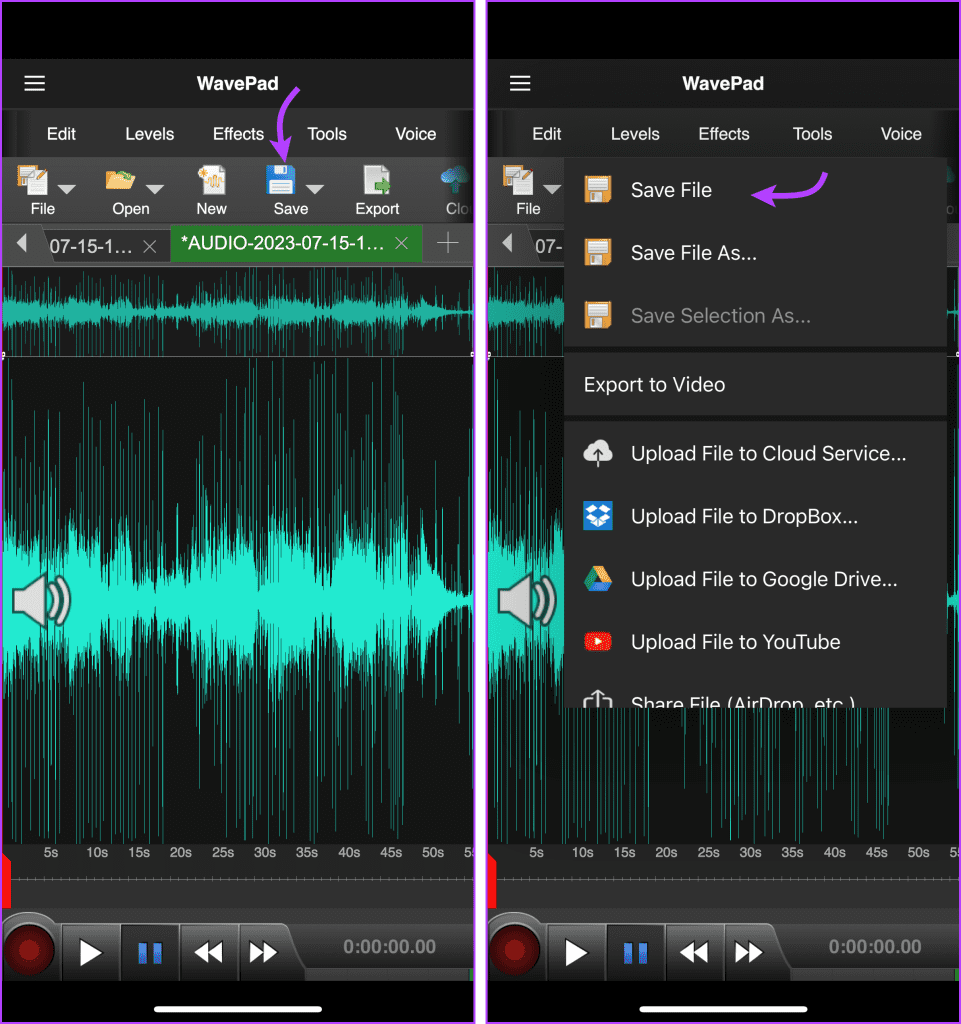
Next, name the file (if you want to) and tap Save to Device from the bottom-right corner. Select the location and tap Open from the top-right corner to save the file here.
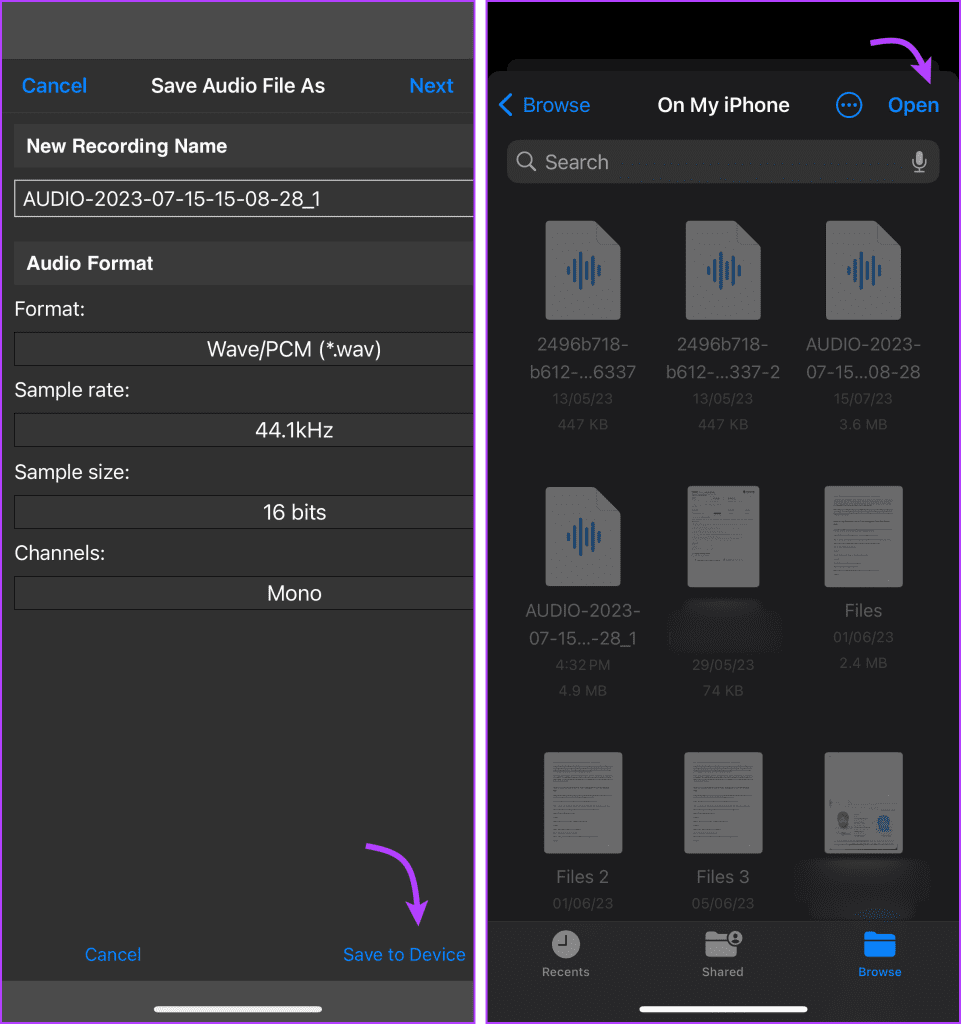
Send Editted Audio Message on WhatsApp
Now to share it on WhatsApp, open the chat → tap + from the bottom-left corner. Select Document.
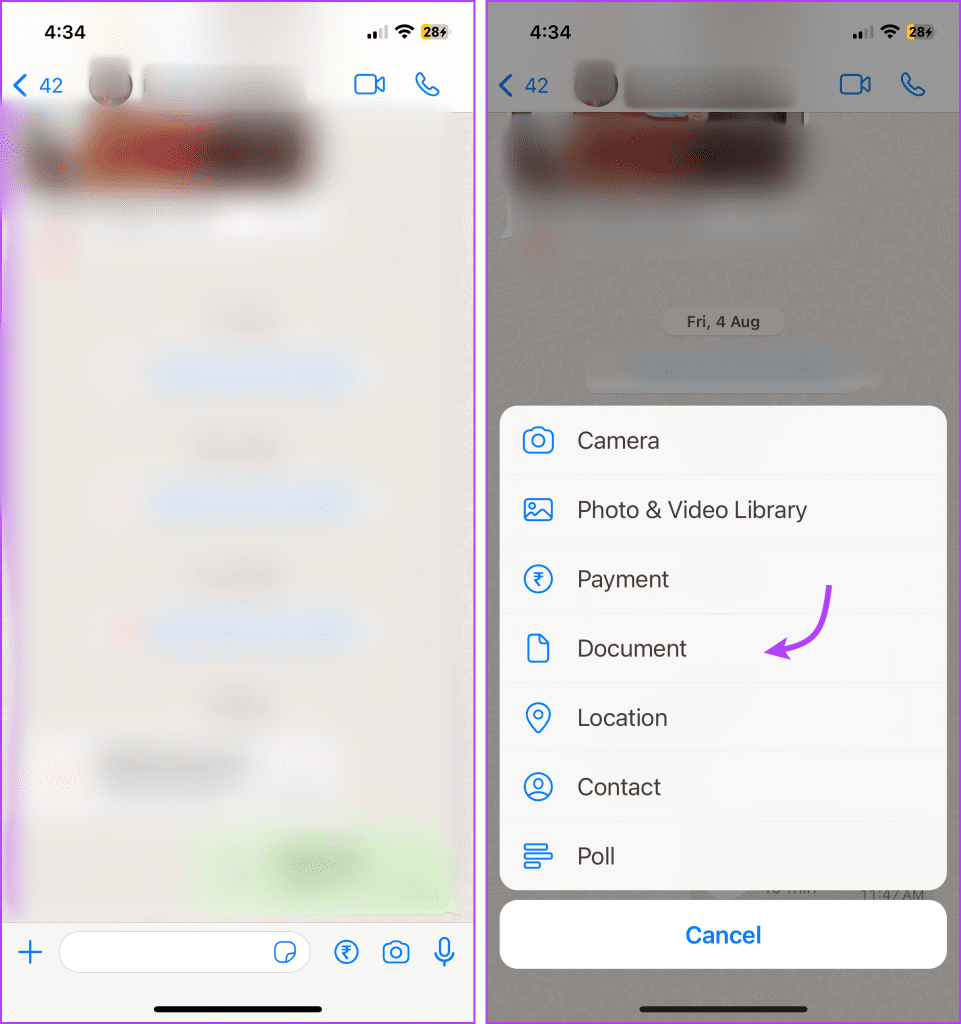
Go to the saved audio file location → select the file and tap Open from the top-right corner. Next, add a caption if needed and tap the Send button to share the edited audio message on WhatsApp.
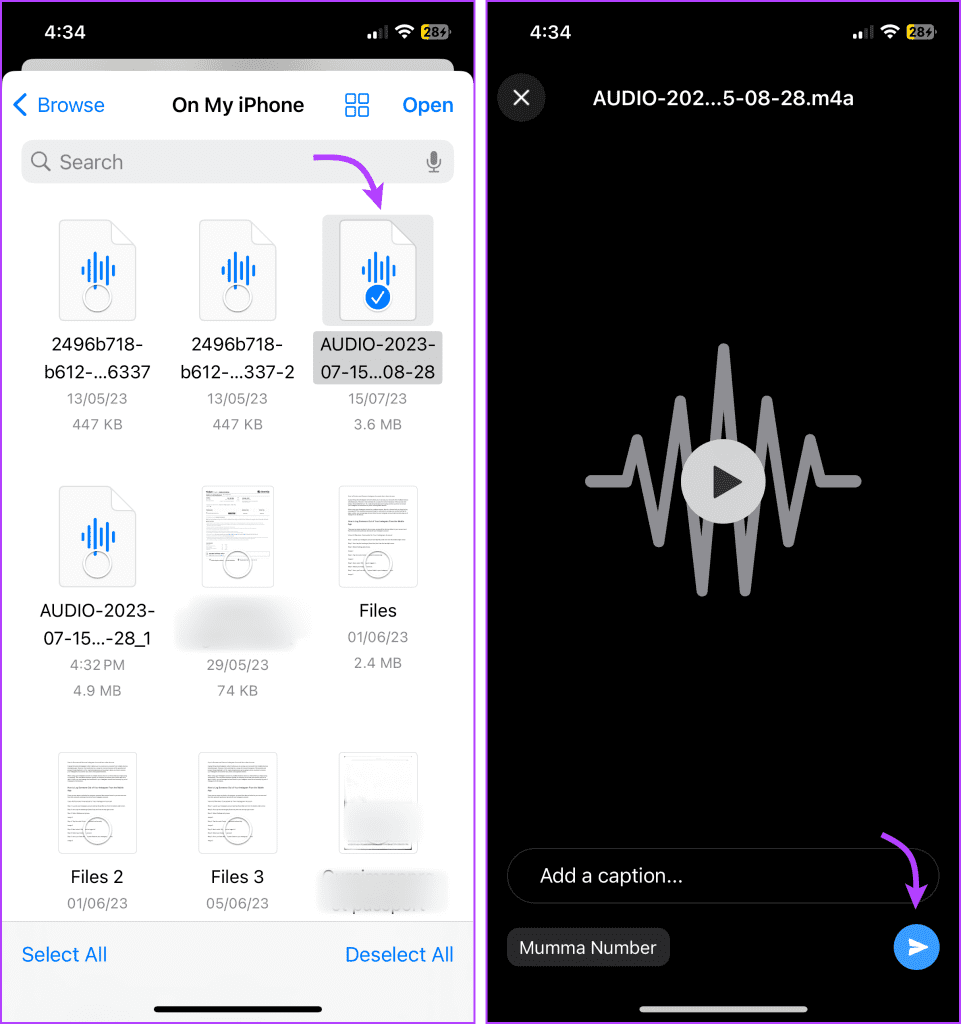
FAQs About Trimming WhatsApp Audio
Yes, there are various audio editing apps available for both iOS and Android platforms. Besides WavePad, apps like Audacity, Lexis Audio Editor, and MP3 Cutter are popular choices for editing audio messages.
No, unfortunately, WhatsApp does not allow such a feature as of now. Although you can record a voice memo on iPhone or voice noice on Android, edit and send it to someone on WhatsApp.
The quality of the edited voice message may vary depending on the app you use and the extent of the edits made. It’s recommended to save the edited message in a common audio format (e.g., MP3 or WAV) to maintain the best quality.
Yes, you can edit WhatsApp voice messages on your computer using audio editing software like Audacity or online tools that support audio file editing. Simply transfer the voice message from your mobile device to your computer and use the software to make the necessary edits.
Cut Voice Messages Quickly
Thanks to the support of third-party apps and online tools, you can edit and cut WhatsApp voice messages before sharing them with someone. Besides editing any WhatsApp audio, you can also use these tools to mix two completely different audios, remove background noise, or make other edits.
Was this helpful?
Last updated on 04 November, 2023
The article above may contain affiliate links which help support Guiding Tech. The content remains unbiased and authentic and will never affect our editorial integrity.