Keeping the volume level always at a specific level can have its advantages. For starters, you’ll never be startled when watching a video with a high volume and end up dropping your phone. Locking the volume is easy, and you won’t need to buy an app for it, but you’ll need to install a third-party app. But, don’t worry, the app is free. The app will help you keep the level for various things under control.
For example, you can keep things such as the notification volume level under control. Not just that, but you can also control the System, Media, Alarm, and Ringer. You’ll be able to do this by using only one app.
Contents
Lock the Volume Levels on Your Android Device
The app you’re going to need to lock the volume level on your Android device is Volume Lock. It’s free, but there’s also a Pro version that’ll set you back $3.99. With the Free version, you have to deal with an ad banner at the bottom that’ll slightly block the options, but it’s not too annoying.

On the app’s main page, you’ll see options to control things such as:
- Ring
- Voice Call
- Media and Music
- Alarm
- Notifications
- Bluetooth
Use the sliders to adjust the volume level to your liking and tap on the Locked option. The Range option does just that. When you choose this option, set the volume range you want by adjusting both ends of the slider. If there’s an option you want to rename or get rid of, tap on the dots to the right of the option.

If you go into the app’s Settings, you can use options such as:
- Night Mode
- Parental Controls – The volume levels can’t be changed unless you enter a code.
- Reveal Hidden Phone Volumes
- Respect Sound Modes – When you change sound modes, the app won’t lock the volume. Only when you go back to Sound mode
- Minimum volume protection
- Do Not Disturb Mode
- Show Control in Main Screen
- Restore Deleted Volumes
- Reset Phone Volumes
If you don’t feel like purchasing the Pro version, you can unlock some features by watching some ads. If you don’t feel like blocking the volume control but want to try remapping them. There’s an app for that too.
Volume Lock and Mute
Volume Lock and Mute will also keep your volume levels right where they are. Before you start using the app, you’ll need to set the volume levels of your Android device. You’ll need to set them to where you want to keep them. Once you’ve done that, enabled all the necessary options that the app will ask you for. Then, check the boxes for what you want to lock the volume for.
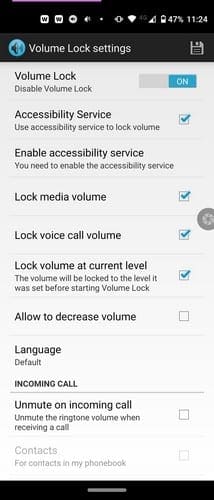
For example, you can lock the volume for media volume, Cal volume, and there’s also an option to allow the volume to decrease volume.
Buttons Remapper
Buttons Remapper is also free to use. To keep the volume levels where they are, you’ll need to do the following:
- Follow the on-screen instructions once the app is installed
- Tap on the Service Enabled button
- Tap on the yellow button a the bottom right
- Choose Short and Long-press

From the Key drop-down menu, choose the volume option. It’s up to you if you first want to choose the volume up or down option. In the Action drop-down menu, make sure to choose the Do nothing option. That way, when you press the volume up option, for example, nothing will happen, and the volume level can’t be changed. When you’ve made the necessary changes tap on the OK option.
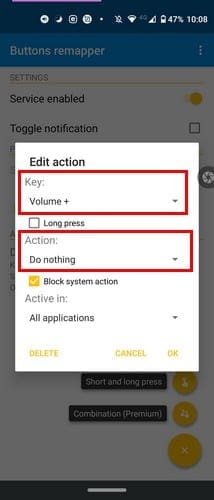
When you’re done with one volume option, you’ll need to repeat the process for the other one if you want to keep your volume level locked. If not, you can leave it as is too.
Conclusion
Locking your device’s volume has its advantages since it’ll prevent others from placing the volume levels too high or too low without your permission. Any of the apps mentioned will get the job done, so you won’t have to deal with surprises the next time you watch a video. Which app are you going to try first? Let me know in the comments below.

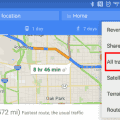
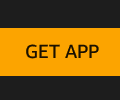

Yes I think I’ll try one of your options in Zoom. I wear a hear device and wonder if the supplier changed my settings, we’ll see