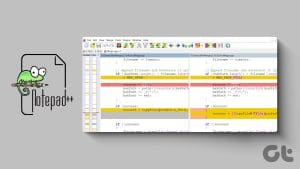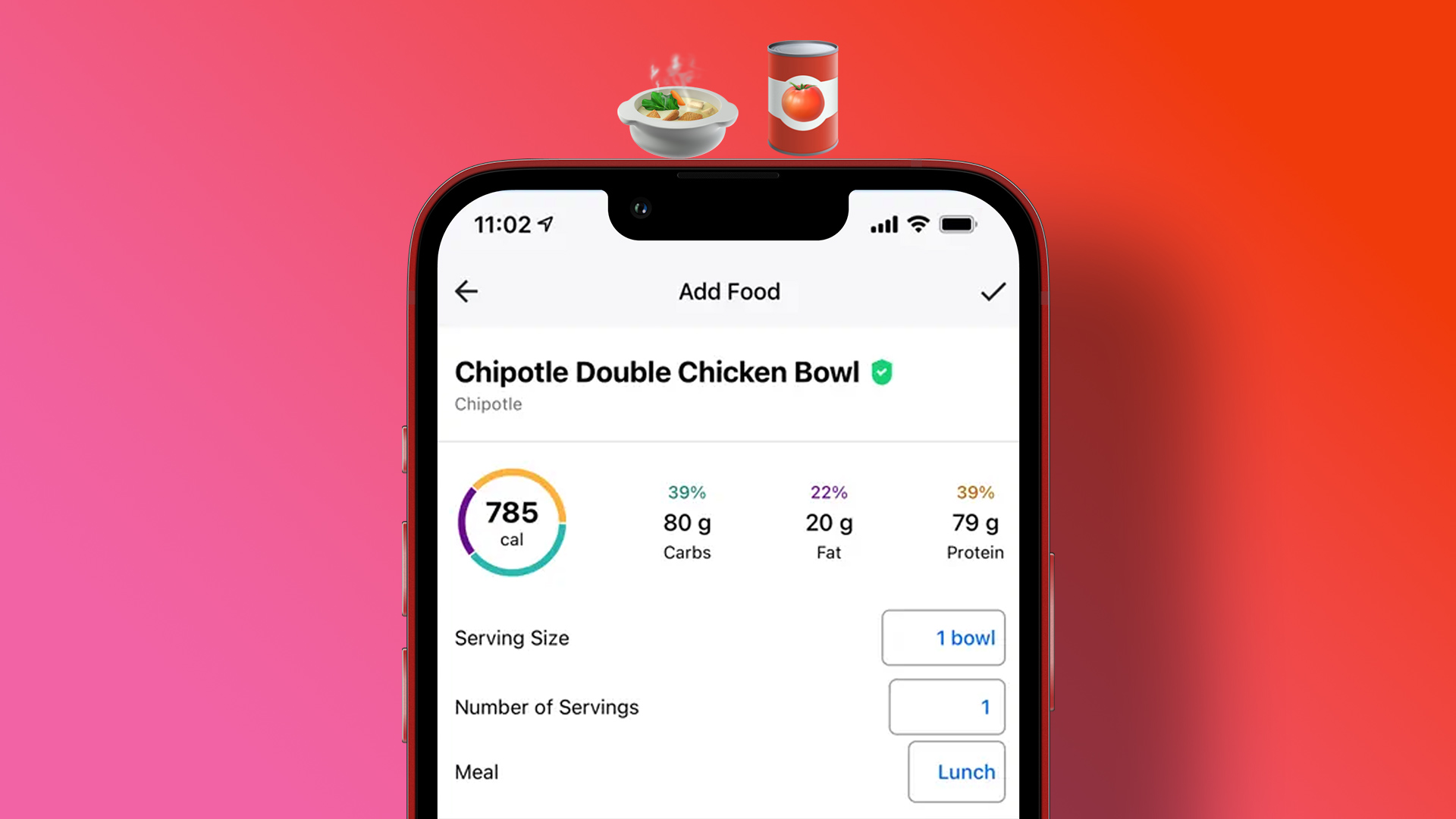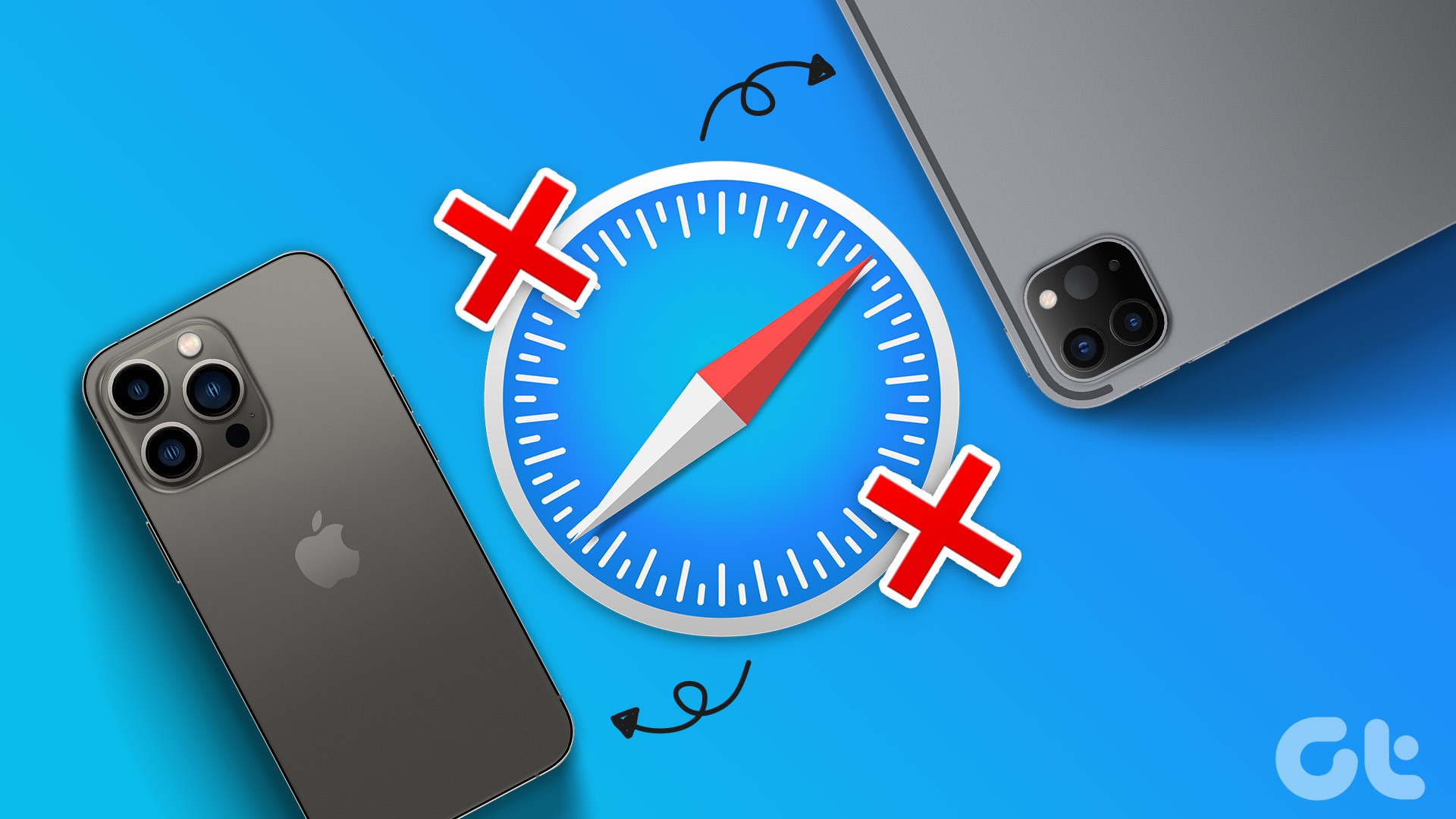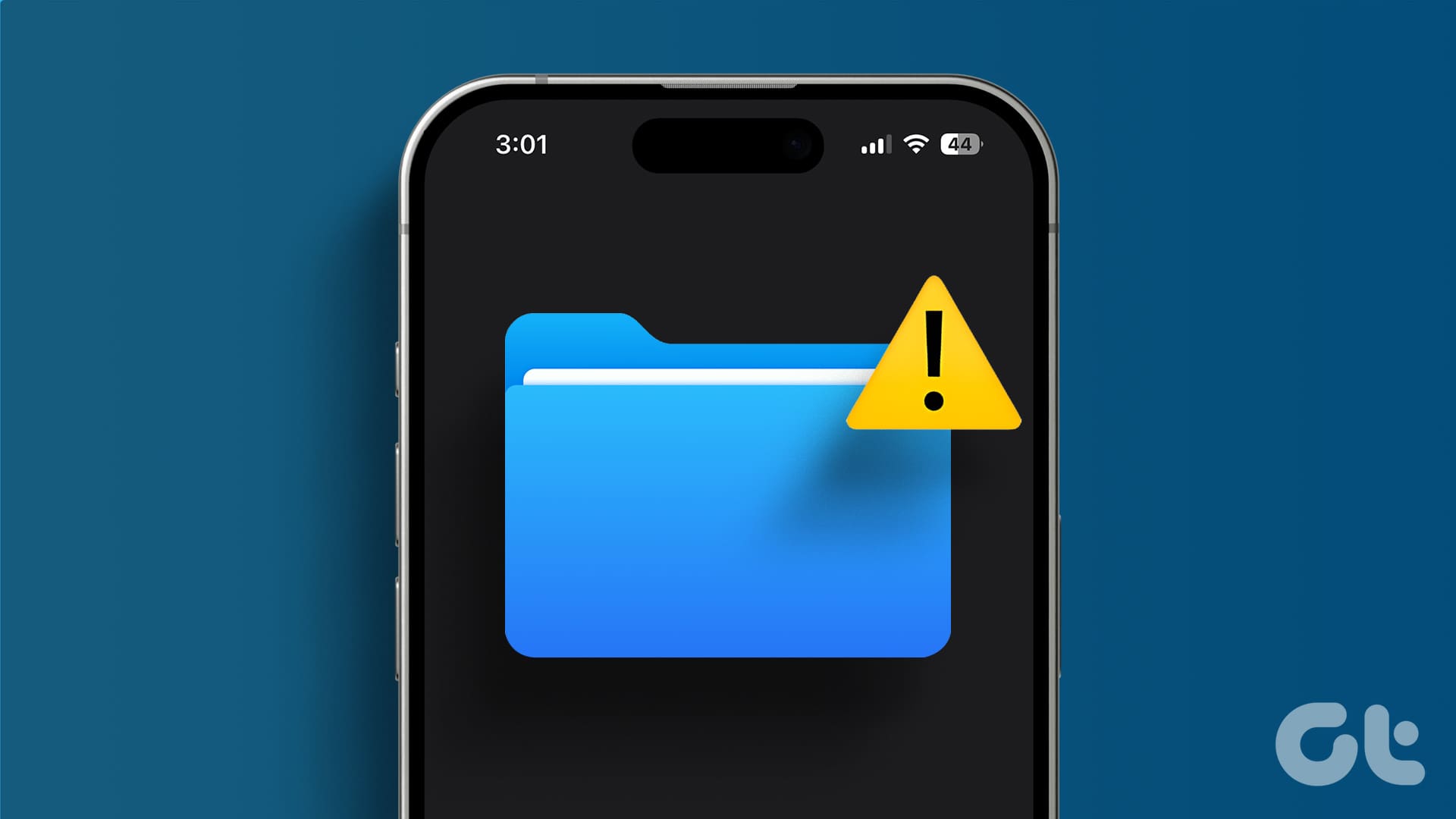Base64 encoding and decoding are fundamental techniques for converting binary data into a text format and vice versa. While there are dedicated programming tools and libraries for these tasks, you can also perform Base64 operations using the versatile text editor, Notepad++. In this article, we want to show you how to encode and decode Base64 data on Notepad++.
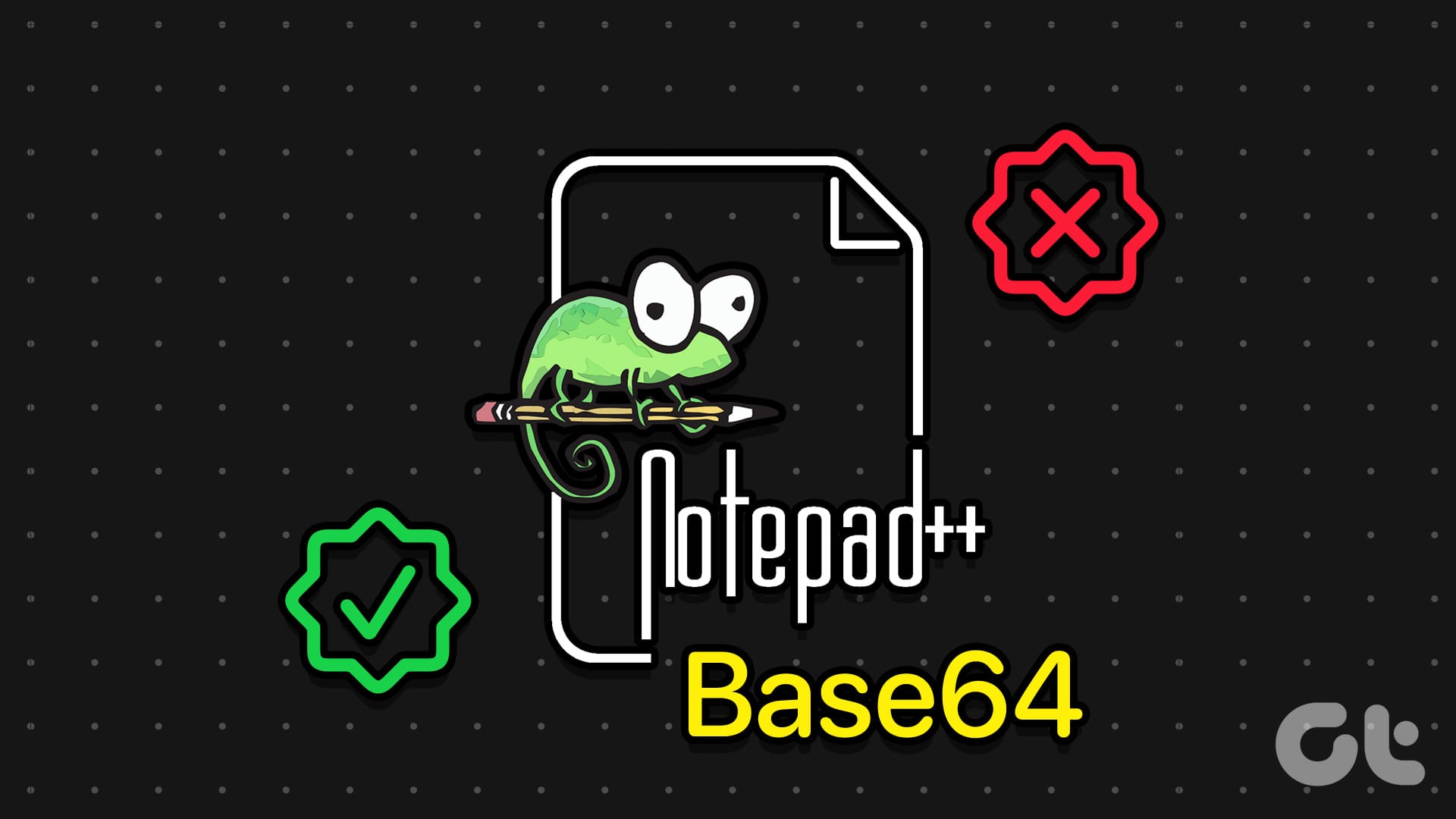
Notepad++ is a popular text editor that many users rely on for its simplicity and ease of use. Therefore, even if you’re a beginner to the application, encoding and decoding Base64 on Notepad ++ is a fairly straightforward task.
Also Read: How to compare two files in Notepad ++.
But first, let us understand what Base64 data means on Notepad ++.
What Is Base64 Data on Notepad ++
Base64 is an encoding scheme that is designed to be a safe standard for transmission of binary data over channels that only reliably support text data. Base64 has 64 possible characters that the output can be encoded as a-z, A-Z, 0-9, “+”, and “/”. Base64 also uses the “=” symbol as a padding character on the end of the encoded data, where required.

Base64 encoding is reversible, which means you can decode the Base64-encoded string back into the original binary data. This makes it useful for various purposes like data transmission, and data storage, and as a way to embed binary data in text-based formats.
These characters are not used as meaningful or active characters in most text-based communication standards. This means that Base64 encoded data is safe and can’t accidentally do things like close HTML tags.
How to Convert and Decode Base64 Data on Notepad ++
Here’s how you can easily encode and decode Base64 data on Notepad ++ on your PC.
Step 1: Open the document on Notepad ++.
Step 2: To encode or decode Base64 data you need to first highlight the entire range of data you want to be encoded or decoded.

Step 3: Next, click on “Plugins” in the top bar, then “MIME Tools”. In the second level of the menu, you can see all of the Base64 encode and decode options.
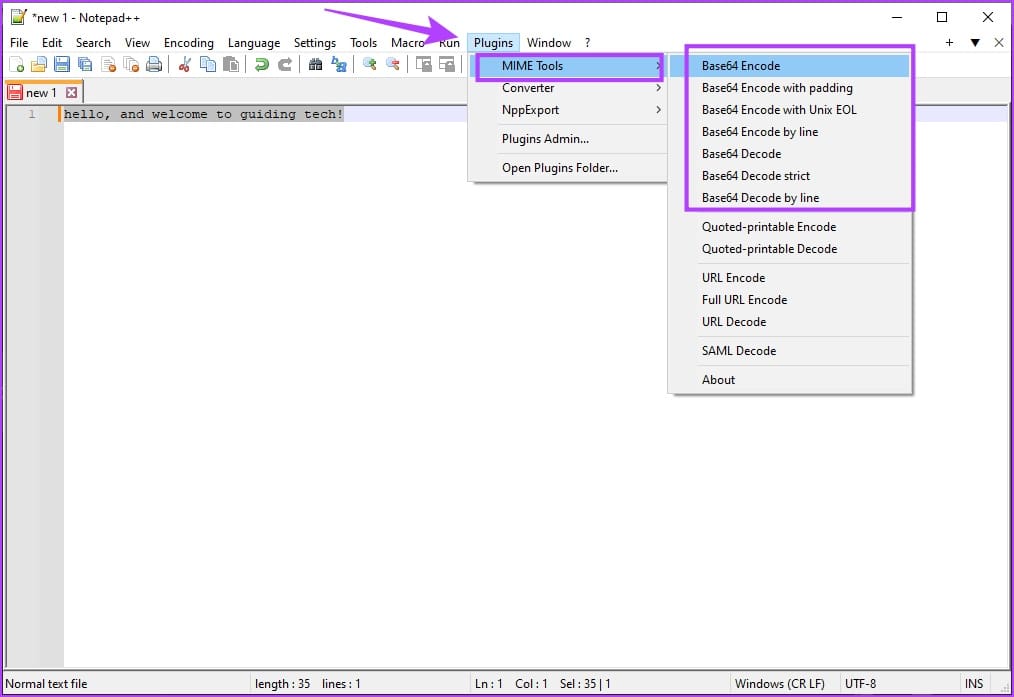
Note: The encoders only work on selected data, make sure you highlight all the data you want encoded first.
Here’s what all of the encoding and decoding options do on Notepad ++.
- “Base64 Encode” encodes all of the selected data into one Base64 string but omits the padding character even if it’s needed. This could cause compatibility issues with some Base64 decoders.
- “Base64 Encode with padding” encodes all selected data but includes the padding where it’s needed.
- “Base64 Encode with Unix EOL” specifically uses an “End Of Line” (EOL) character used by Unix systems, rather than the default Windows EOL. This can be helpful if a Unix-based command-line decoder is failing to decode the data.
- “Base64 Encode by line” encodes each separate line of data into a separate Base64 string.
- “Base64 Decode” decodes a single Base64 encoded string but may show corrupted output if there are unexpected characters.
- “Base64 Decode strict” decodes a single Base64 string but will throw an error message if an unexpected character is detected, such as “&”.
- “Base64 Decode by line” can decode multiple separate Base64 strings at once if they’re on new lines.
Also Read: Top 10 Notepad++ Plugins
If you have any further questions, you can take a look at the FAQ section below.
FAQs on Base64 Data Encoding and Decoding
Encoding data to Base64 typically increases the size of the data by approximately 33%.
You can download Notepad ++ from the official website.
Yes. Notepad ++ is free to install and use on Windows.
If you try to decode data that is not Base64-encoded, you’ll likely get a decoding error, and the output may be unreadable.
Yes, there is a difference between URL-safe Base64 and standard Base64 encoding. URL-safe Base64 uses different characters for the “+” and “/” symbols to make the encoded data safe for use in URLs and filenames.
Ensure that you have installed Notepad++ correctly. Try re-installing Notepad ++ to fix the problem.
Perform Base64 Data Encoding and Decoding With Ease
Therefore, we hope this article helps you easily perform Base64 data encoding and decoding with ease. We appreciate how simple Notepad ++ is to use, which makes it a must-have application on your Windows PC!
Was this helpful?
Last updated on 04 November, 2023
The article above may contain affiliate links which help support Guiding Tech. The content remains unbiased and authentic and will never affect our editorial integrity.