If there is one thing you like to update frequently, it’s your Telegram profile picture. It’s the first thing others about you before they write to you. So, it’s only natural that you want a profile picture that reflects your personality.
But, in time, you get bored of the picture or feel it’s just not your anymore. In that case, it’s time to change it. But what happens if you regret replacing the previous profile picture? Not to worry, Telegram has a system where you don’t have to upload the same profile picture as you do on WhatsApp.
Contents
How to Add a Profile Picture in Telegram
If it’s your first time adding a profile pic on Telegram, once you open the app, tap on the three menu-line and tap on the profile picture icon. Once you’re in, you can tap on the dots at the top right, or you can tap on the camera icon at the bottom right to add your new profile picture.
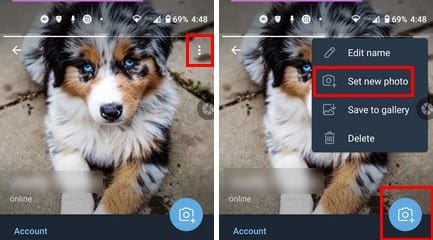
Once you’re done browsing through your pictures and choose one, it’s time to do some editing. Remember that you can adjust the size of the picture. This is great if you only want t part of the image as your profile picture. The first icon, the one that looks like a diamond with an arrow to its side, will rotate your picture.

The second icon will flip the image; the last option allows you to change exposure, enhance, soften skin. While the sticker icon will let you do just that, add stickers. You can choose from the stickers Telegram suggests, or you can use the search option to look for a specific sticker. If you don’t see a dotted line around the sticker, tap on it twice to see the Delete and Duplicate option. This last option is great since it saves you time when you feel like using the same sticker multiple times.
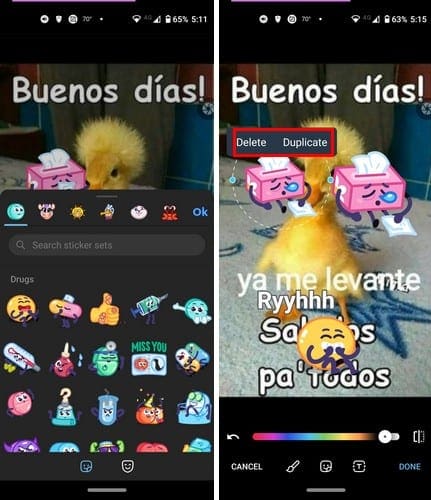
If you want to make the stickers bigger, tap on the blue dots around the sticker and drag them to the sides. The last top is the text option. Once you’re done adding the text, tap on the screen to place it on the image. To change the style of the text, tap on the T and choose from the three text styles. You can choose from Outlines, Regular, and Framed.
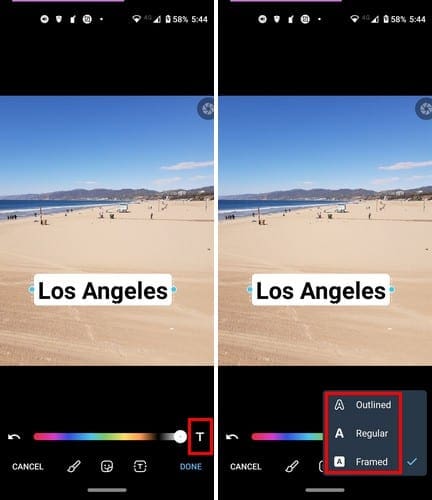
Once you’ve chosen a style, it’s time to choose a color. Use the slider, and you can see what your text will look like in that color in real-time. When you think you’ve got everything covered, tap on the Done button.
How to Instantly Switch to a New Profile Picture – Telegram
When you get bored of the current profile picture, simply tap on the image. Keep tapping until you see the right one. That’s it; all it takes is just one tap to browse through the profile pictures you’ve added on Telegram. Simply stop tapping when you see one you like.
How to Delete Your Telegram Profile Pictures
There comes a time when you want to start fresh, so you decide to erase all the profile pictures you’ve ever added to Telegram. After tapping on the menu lines, followed by your current profile picture, tap on the dots. The delete option will be the last one down.
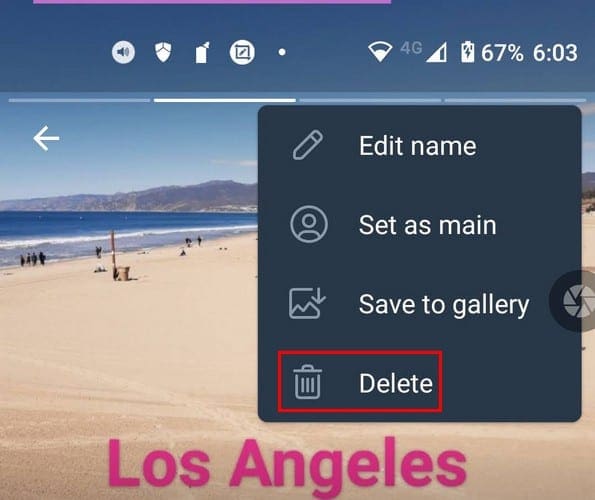
If you’re not sure you’re ready to part ways with the image, you can always tap on the Save to gallery option. So just in case, you do change your mind, the picture is not completely gone. As long as you’re there, you can also edit your name and set the image as your main one.
Conclusion
Telegram lets you do a lot of things with your profile picture. Not only can you easily switch between them, but you can add text and even live stickers. If you ever need to change, delete or edit your Telegram profile picture, you now know what you need to do. How happy are you with your current profile picture? Let me know in the comments below, and don’t forget to share the article with others on social media.


