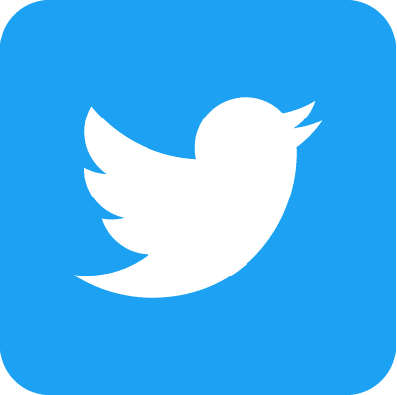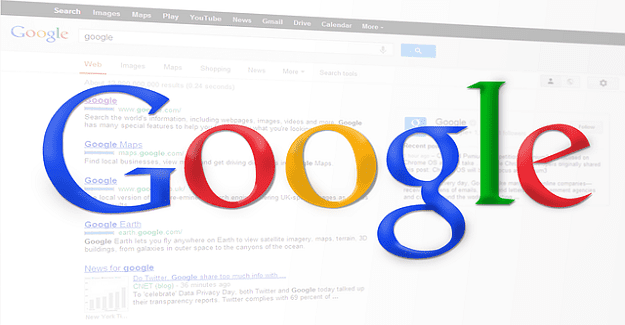One of the key features of TweetDeck is that you can have multiple columns visible at one time. Each column allows you to see a different feed of information. This article will cover how to add a new column to TweetDeck and what column options are available.
How to add a new column
Adding a new column to TweetDeck is really simple. All you have to do is click the plus icon in the column on the left side, labelled “Add column”.

Next, you’ll see a popup window allowing you to choose which column you want. There are plenty to choose from. Some columns apply straight away, such as “Mentions (all accounts)”.

Most columns, however, need you to specify other details such as which account you want it to cover.

What columns can you add?
The first column you can add is “Home”. Home shows your default witter feed, with all the posts from everyone you follow. You can only select from accounts currently signed in to TweetDeck.
Next is, “User” which allows you to show the tweets of a specific user. You can choose from any account on Twitter.
“Notifications” shows a feed of all of the notifications from any single account currently signed in. You’ll have to have multiple columns if you want to see the notifications for multiple accounts.
“Search” opens a search bar where you can type any query, including Twitter handles, hashtags, and general search terms. A new column will open showing any results that are returned by that search.
“List” requires you to have created a list, then displays tweets from everyone on that list. A “Collection” is similar but instead of a list of users, it’s an editable list of tweets.
“Trending” displays a current list of trending topics and hashtags. You can select if the trends are for any of your accounts or for any geographical region.
Here are some more options:
- “Likes” allows you to see a feed of the tweets that any account likes.
- “Messages” shows a feed of private messages to any of your signed-in accounts.
- “Mentions” displays a feed of all tweets mentioning any specific user.
- “Followers” shows a list of all followers of any of your signed-in accounts.
- “Scheduled” shows a list of all of your scheduled tweets across all signed-in accounts. While “Messages (all accounts)” and “Mentions (all accounts)” do the same for your private messages and mentions.
- “Activity” displays a feed of activity, e.g. likes and follows, from all accounts that one of your signed-in accounts follows.