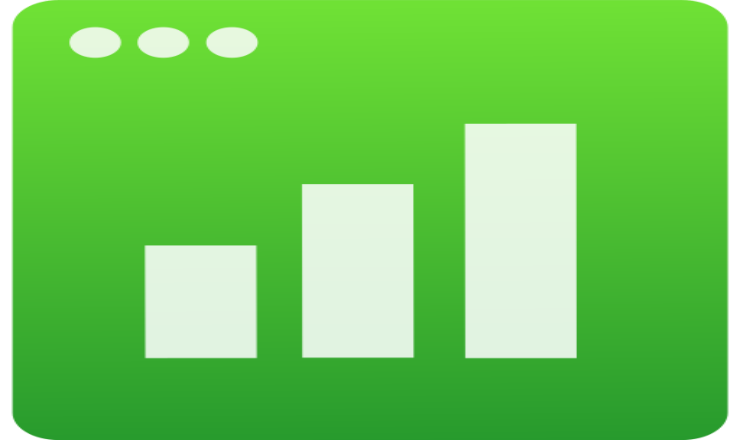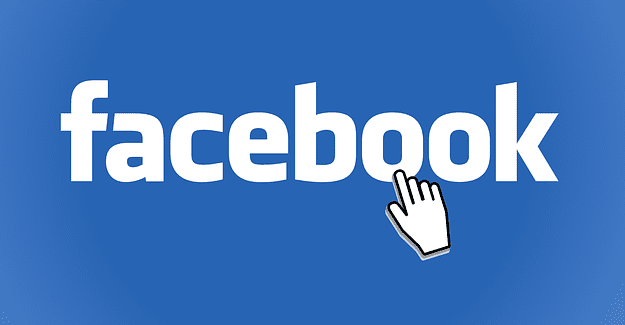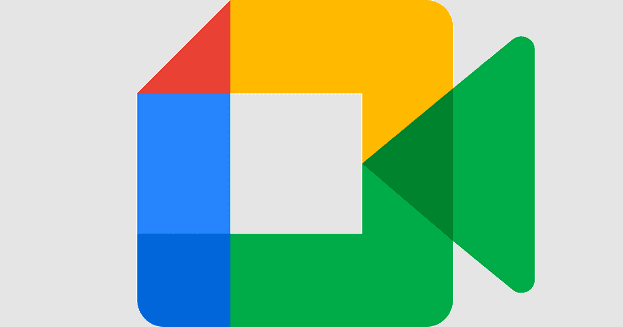Google Sheets spreadhseets aren’t always easy to look at – endless rows of records and data can be confusing to look at, but there are ways to make it easier. Zebra stripes are one of the best tools for this – two colors alternate between rows, which means the human eye can follow them and tell them apart without having to strain quite so much.
It’s easy to apply this formatting tool to your entire document – don’t worry, you won’t have to shade each row individually!
In order to shade your document, click on the Format tab at the top. About halfway down the menu that pops up, you’ll find a dedicated option labelled Alternating colors. Click on it, and your document will immediately have zebra stripes applied to it – the default is white and grey.
A sidebar will open and let you select some more options according to your preferences.

Here, you can pick what you want to use – either a pre-made colour scheme or something entirely custom. You can limit which range of cells your formatting applies to if you only want it to cover part of the document, and you can change individual colour shades to something you like. Should you want to delete the colours again, you can do so with a simple click on the bottom right.
Click on “Remove alternating colors” to go back to your plain white document!
Tip: The standard shading colours are white and a soft pastel tone, such as yellow, green or even grey – no bright or aggressive colours. While you can use pink and orange, for example, you don’t usually need to – having one colour to set off the white every other row is usually more than enough!