Using Google Sheets to keep track of your data is great – there are a lot of styling and formatting tools available to make things easier. One such formatting tool is the ability to control the width and height of cells in batches. Here’s how to do it.
First, select the range of cells you want to transform. To do this, click on the letter or number at the beginning of each column or row to select it. You can select multiple rows or columns, but not both at the same time. Press Ctrl and click on all the rows and columns you want to select at one time.
Then right-click on one of them and select the option resize selected rows/columns.
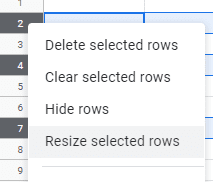
A new window will pop up and present you with two options – you can either have it fit to the data entered, or you can set a specific width or height. Click Ok and your cells will change!
Tip: If you only want to change one row or column instead of multiples, you can drag the edges of it to do so – if you want to set a specific pixel-width or height though, you should still use the method above!
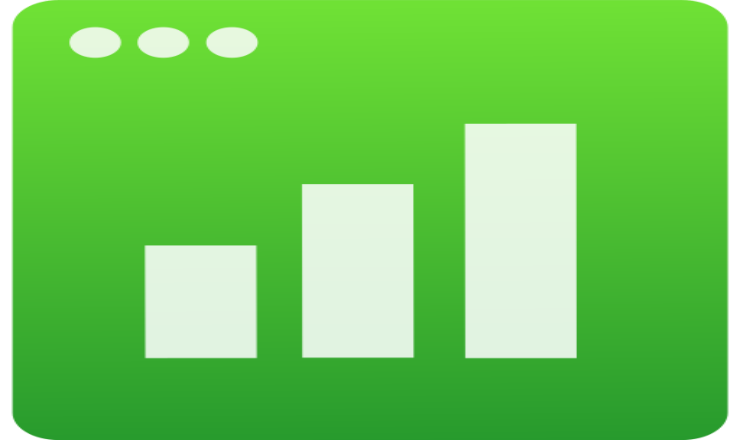




Not helpful because it only works by selecting singe or multiple rows or columns. It does not tell you how to select every cell in every sheet . We need a way to do this after using “select All” function