Enable developer features on the Google Pixel 3 smartphone by enabling USB Debugging using these steps.
- From the Home screen, swipe up the app list then select “Settings“.
- Scroll to the bottom and tap “About phone“.
- Scroll to the bottom and tap “Build number” 7 times.
- Tap the “Back” arrow and you will now see a “Developer options” selection. Tap it.
- Scroll to the “Debugging” section and turn “USB debugging” to “On“.

- Tap “OK” on the dialog that appears to allow USB debugging.
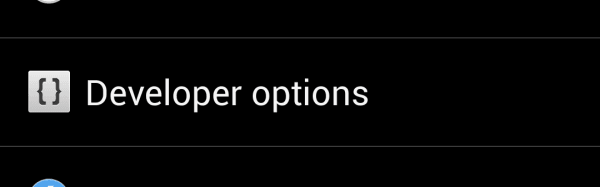



for 1st gen Pixel devices a developer options menu appears at “System” section not at “About Phone”
Thank you the Google documentation didn’t even list this step. It said a prompt would show up.