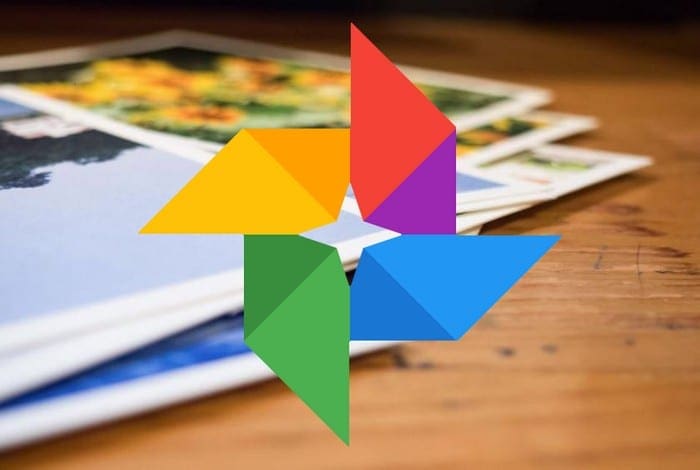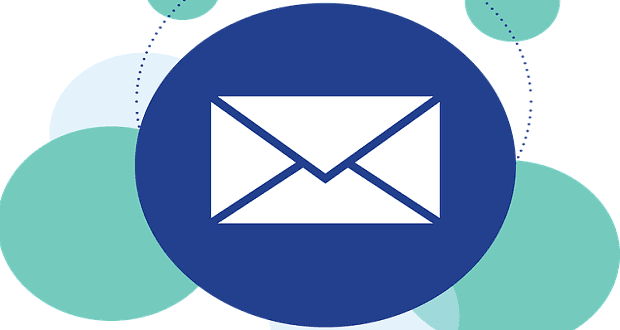When you take pictures, you want the quality to be the best possible. When it comes to saving your images, you also want to keep them in the best quality possible. You try to avoid doing anything that’ll make your pictures lose their quality, but sometimes you don’t have much choice.
You’ll be happy to know that not every single file is compressed. In Google Photos, images are resized to 16MP and the videos to 1080p. If either of these files is bigger than that. If it’s not too big, Google Photos can save it in its original quality. But regardless of the size, you can manually compress the files to an inferior quality to save more storage space.
How to Change the Storage Quality in Google Photos
Unless you make the change, Google Photos will slightly reduce the quality of your pictures and videos. To change the quality Google Photos saves your files (if you’re on your computer), you’ll need to:
- Sign in to Google Photos
- Click on the cogwheel
The first option on the list in Settings is the Upload Size for Photos and Videos.
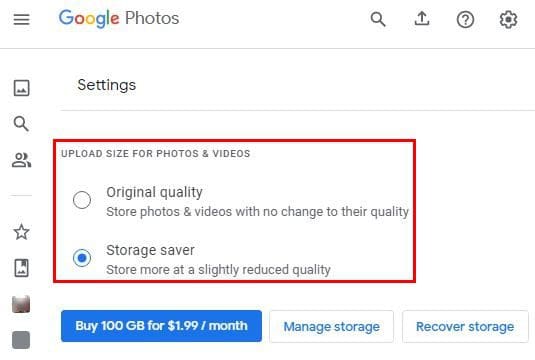
Android
It’s also possible to change the upload quality if you’re on your Android device. You can do so by:
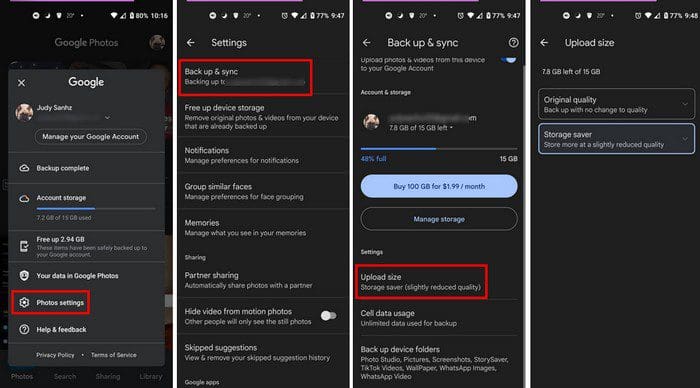
- Opening the Google Photos app
- Tapping on your profile picture
- Photo Settings
- Back up and sync
- Upload size
Conclusion
Since Google limits how many pictures and videos you can save on Google Photos for free, you’re a little paranoid about saving space. Sure, you could use storage saver, but you run the risk of getting pixilated pictures in return. Whether you decide to upload your images and videos in their original quality or not is your choice. But you ever regret your choice and want to go back, now you know what steps to follow. What quality will you be choosing? Let me know in the comments section, and don’t forget to share the article with others on social media.